Wondershare DemoAir
DemoAir is an easy-to-use screen recorder to capture your screen and webcam to create a video message for better communication.
Screen recorders are tools that allow you to capture whatever is happening on your screen and make it into an editable, viewable and shareable file. Screen recorders are required by all sorts of individuals in different capacities. Screen recorders can be used by teachers, students, and businessmen etcetera. Making an online course, a video assignment, or a tutorial are some things that you can do effortlessly with the help of screen recorders. And nowadays, due to the mass virtualization in the wake of the epidemic, the significance of screen recorders has become even more unequivocal.
Screencast-O-Matic is a popular recording app that is available in paid as well as a free version. Screencast-O-Matic allows you to record and edit your on-screen activity while also giving you the option of quickly sharing it via social media, MS Teams, Google Classroom, and Email. You can download Screencast-O-Matic on your Windows and Mac device, and enjoy the primary features without having to pay a penny.
Screencast-O-Matic is a popular option and is said to be ‘lightweight’ – which indicates the airy nature of the strain it puts on your device. But don’t worry if you feel as if it’s not the right software for you. There are a ton of other options and alternatives that you can use in lieu of Screencast-O-Matic. That is what this post is about: exploring different alternatives so that you can find your groove and enjoy making awesome screen recordings easily.
Screencastify is an alternative that you can use instead of Screencast-O-Matic. This software is advertised as being incredibly simple, which makes it easier to use and understand. According to one user, it took about 60 seconds to understand how the software had to be run.
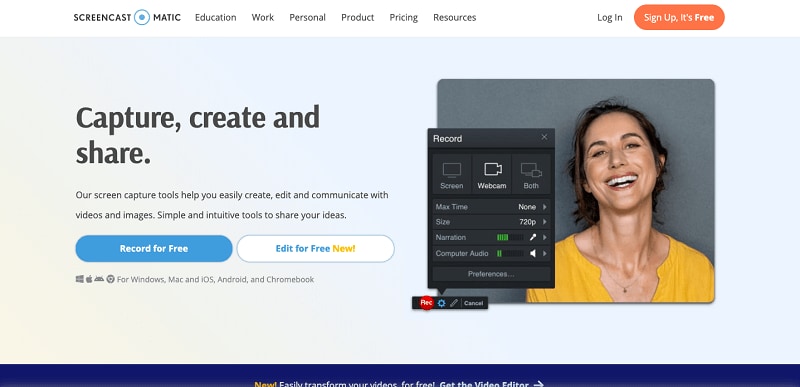
Features
-
Integrated editing options
-
Quick sharing via the ‘Submit’ feature
-
It is browser-based
-
Comes with a free version and paid version
Pros
It can be used for free indefinitely and does not just have a free trial
It has a variety of editing functions such as merging, trimming, blurring, adding text, and zooming etcetera
It can be integrated with Google Classroom for video assignment submissions
Cons
For free versions, only 5-minute clips can be made
'School' version is available only in the paid version
Wondershare DemoAir
DemoAir is an online screen recorder to record your desktop, browser tab or webcam only and share video directly to different platforms.

9 Helpful Alternatives to Screencastify Screen Recorder
Here are some alternatives and options that you can use instead of Screencast-O-Matic:
1. DemoAir
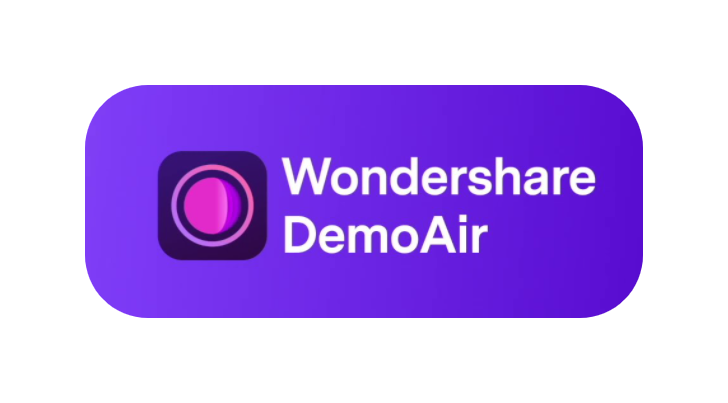
DemoAir is the first alternative on our list. You can get DemoAir as both: a desktop application and a web extension. DemoAir comes in a free and paid version, with the former giving a much more limited experience than the latter. Some of the pros and cons of this software are listed below:
Pros
Gives users the option of recording, editing, and easily sharing video files
Efficient online storage management
Available as downloadable application and web extension both
Useful features such as adding annotations and trimming
Cons
The free version only supports up to 5 minutes of screen recording
24/7 support is available only for the paid version
2. Camtasia

Camtasia is yet another popular screen recording software. When it comes to features, Camtasia sure packs a punch. It is a good alternative that you can use instead of Screencast-O-Matic. Like Screencastify, it features simple working and is very easy to learn. Here are some pros and cons of Camtasia:
Pros
Camtasia features simple drag-and-drop editing that you can use to add effects to your recording
Camtasia offers you the ease and efficiency of recording only what you want it to. You can choose to record just a particular region, a window, or a particular application
Features animations and transitions that can help you make your recording interactive and enjoyable
Cons
Camtasia is only available in paid version albeit with a free trial that you can use for a limited period of time
3. Open Broadcaster Software

If you are looking to make some quality screen recordings but are not inclined to fork over an annual or one-time fee, OBS Studio is the way to go. OBS is available on Windows, Linux, and Mac, so you don't have to worry about being fettered by limited compatibility.
Pros
Free, Open-Source
You can create different scenes and switch through them using your desired transitions
Easy-to-use configuration options
You can set hotkeys for actions you frequently use
Cons
The UI may be a bit complex compared to other screen recorders
Only supports Windows 8, 8.1 and 10, and does not support Windows 7 or XP
4. Screenflow

ScreenFlow is an alternative that you can use for your screen recordings provided you are a Mac user. However, despite the undesirable exclusivity, there is a range of useful features that can help you create awesome screen recordings. It can even capture your iPhone or iPad screens.
Pros
High-quality recordings
Comes with a stock media library
Supports Closed Captions (CC)
Allows iOS recording
Cons
Is mainly a paid service, with the free option being a limited-time trial
Only available for Mac
5. Snagit
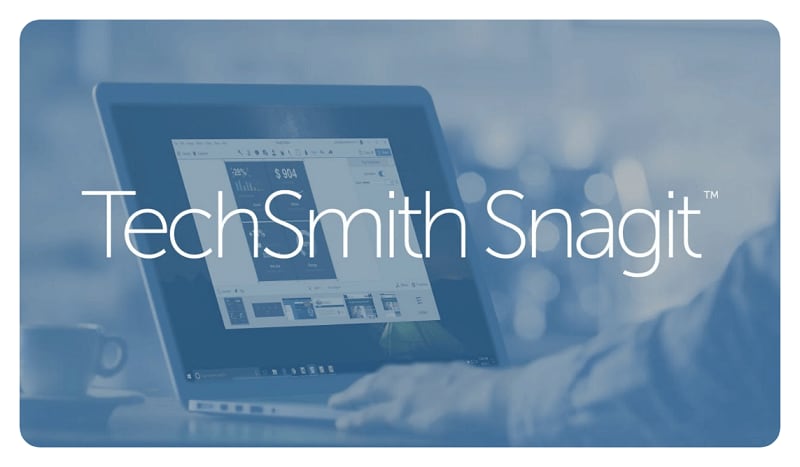
Advertised as ‘The Best Screen Capture Software’, Snagit is packed to the brim with useful features and tools. You can record your screen, edit it, and then share it via a variety of supported applications and platforms which include MS Word, PowerPoint, Excel, Slack, and Gmail etcetera.
Pros
Has a variety of different editing tools
You can choose to capture your entire desktop, a certain window, or region
Share instantly to supported applications and platforms
You can also record your iOS screen
Cons
For free users, only a limited-time trial is available
6. Loom
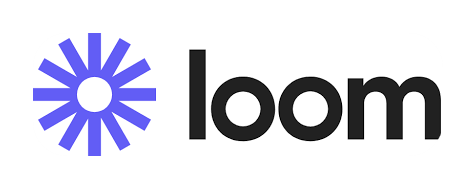
Loom is an easy-to-use browser extension that you can use to record your screen. Loom gives you the option of either recording the entire desktop or just a particular window. With Loom, you can make, edit and share your recordings easily.
Pros
Comes with a free plan
Browser-based
Users can also choose to use the Business plan by opting for the 14-day free trial
Easy to use
Cons
Comes with a lesser number of features and tools as compared to other software on the market
7. Prezi
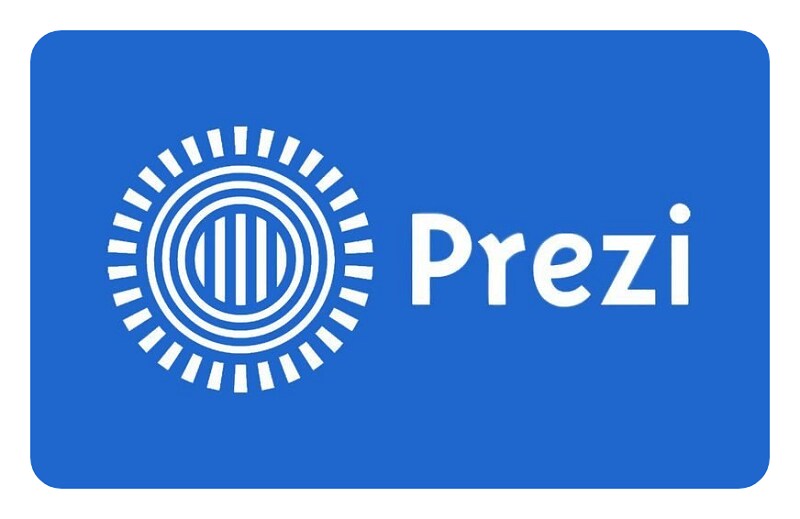
Prezi is mainly an app for giving creating and giving presentations. You can export your PPT presentations to Prezi and then tweak them using various features to make sure you are comfortable, and in your element when presenting. You can also record your presentations with Prezi.
Pros
It is completely free
You can create awesome presentations
You can export existing files from PowerPoint
You can record your presentations as well
Cons
Prezi is mainly for giving presentations and hence, the features are centered around that function
8. Screencastify

Screencastify was discussed at the beginning of this post but let us mention it again in this list. Screencastify is a simple-to-use software that gives users the option of recording, editing, and sharing their captures with ease and efficiency.
Pros
Available in a free version
Can be integrated with Google Classroom for video assignment submissions
Has a range of different editing features
Cons
Has limitations on the free version such as the 5-minute limit on recordings
9. Adobe Premiere Pro

Adobe Premiere Pro is not a screen recording software but it does feature some heavy video editing features that you can use to tweak and polish your recorded captures.
Pros
Allows audio editing
Can import from a range of different formats
Various transitions and effects
Cons
For free users, it is available only as a 7-day trial
Cannot record your screen
Conclusion
Now that you have looked at all these alternatives, you can decide on which platform is most suited to your needs. The alternatives that we saw in this list are all decent choices that you can use instead of Screencast-O-Matic. Depending on the level of complexity you are looking for, the range of features, and the ease of use, you can opt for any of these options and start capturing your screen.
