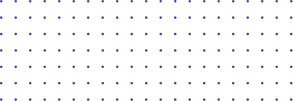
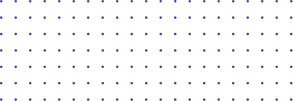
- Install & Uninstall & Requirements
Install & Uninstall & Requirements
1. What are the technical requirements for using DemoAir?
The requirements for using DemoAir are:
- A Google account
- The most recent version of Google Chrome
- Most non-mobile operating systems (including Mac, Windows, Linux, and Chrome OS)
 NOTE:
NOTE:DemoAir is not available on mobile devices.
2. Can I use DemoAir with Firefox, Safari, etc.?
At this moment, the DemoAir Chrome extension is only available on the Google Chrome browser. You can still record across other browsers, however, you will need to launch your recording from Google Chrome. Also, please note that when navigating to other browsers or applications other than Google Chrome the camera bubble will not be present.
3. I can't find the DemoAir extension
If you've already installed DemoAir but can't find the extension, it's likely either hidden from your extension toolbar or disabled.
To unhide your extension, follow these steps:
- Click the puzzle piece
 icon in the top right corner of your browser to open the Extensions menu.
icon in the top right corner of your browser to open the Extensions menu. - Then find the Wondersahre DemoAir extension, and click the pin icon.

- You will now see the DemoAir extension next to the puzzle piece icon in the top right corner of your browser window.
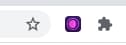
4. How to use DemoAir with my MacBook ?
The newest versions of macOS require users to allow screen recording. If you have not enabled screen recording, you will receive a "Failed to Start Recording" error in DemoAir.
Below are the steps to allow the screen recording:
- Navigate to System Preferences
- Select Security & Privacy
- On the far right, select Privacy
- On the left, select Screen Recording
- Check the box to the left of Google Chrome
5. How to uninstall DemoAir?
To uninstall DemoAir, simply right-click the extension icon (![]() ) in your browser and select Remove from Chrome.
) in your browser and select Remove from Chrome.

