Wondershare DemoAir
DemoAir is an easy-to-use screen recorder to capture your screen and webcam to create a video message for better communication.
It doesn’t matter if you want to market your product or would like to inform your audience about something – you can do it all with video emails. Also known as the new wave of email marketing, it can yield exceptional results in less time. Though, a lot of people don’t know how to record a video message online or share it with others. Don’t worry – in this guide, I will help you record and share video messages online like a pro.
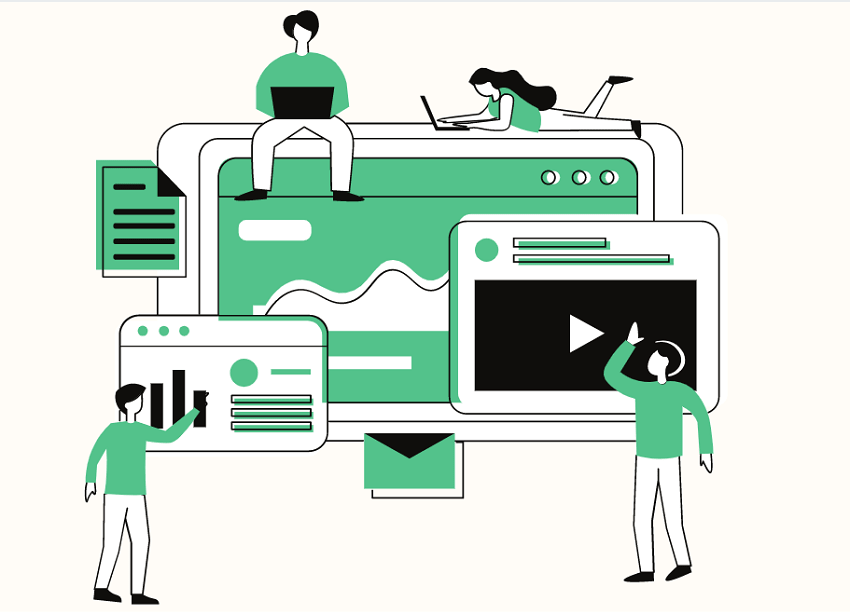
part1 Benefits of Video Emails over Traditional Emails
Compared to traditional emails, video emails can be beneficial in several ways, including the following:
• Effectiveness
Ideally, video emails are just more effective to get your message out there. It has been observed that video emails can drive sales around 300% more than traditional emails and their opening rate is also better.
• Personal
Compared to reading a textual email, watching a video is certainly a whole lot personal. People would like to watch a video instead of reading as it can be more engaging and entertaining.
• Informative
Chances are that you would need to write a lot of text in your emails to explain something to your audience. On the other hand, even a 30-second product demo video can provide more information to your audience than a lengthy email.
• Uniqueness
Most importantly, it makes your emails stand out from their inbox (among hundreds of textual emails). The best part is that videos can also be watched on smartphones without any technical issues.
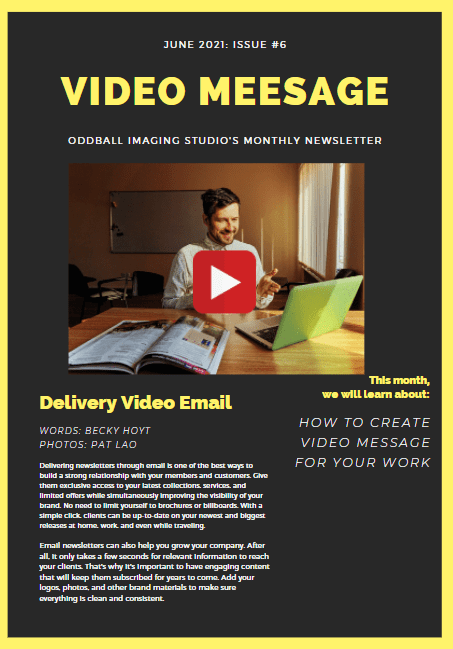
part2 How can a Video Recording Tool Help you?
Now when you know the benefits of a video email, it is important to pick the right tool. I would recommend using any reliable video recording software as it can help you in the following way:
• Less Hassle
From making product demos to informative how-to videos, a recording tool can help you do it all without undergoing unwanted complications.
• Instant Sharing
Most of the video recording applications are integrated with numerous social channels, letting us share our videos instantly.
• Easy Management
Not just for recording videos, most of these tools can also help you manage your videos, letting you get rid of old content or rename things accordingly.
• Timesaving
You don’t have to worry about video encoding, optimizing video resolutions, generating an embedding link, and so on. This is because a video recording tool can do this all for you, saving your time and resources.
part3 How to Record and Share Video Messages Online?
Great! Now when we have covered all the basics, let’s learn how to record a video message online with DemoAir. Developed by Wondershare, DemoAir is a freely available Google Chrome extension that can record your system’s screen, browser activity, or webcam.
Without installing anything on your system, it would let you manage your video recordings. If you want, you can download the recorded videos and share them on numerous platforms like Gmail, YouTube, and more. Here’s how you can take the assistance of DemoAir to record and share video messages online.
Step 1: Set up and Access Wondershare DemoAir
At first, you can go to the official DemoAir website or simply visit the Chrome Web Store. From here, look for DemoAir and add it to your Google Chrome account.

Once DemoAir is installed on Chrome, you can access it from the extension toolbar on the top-right corner of the browser.
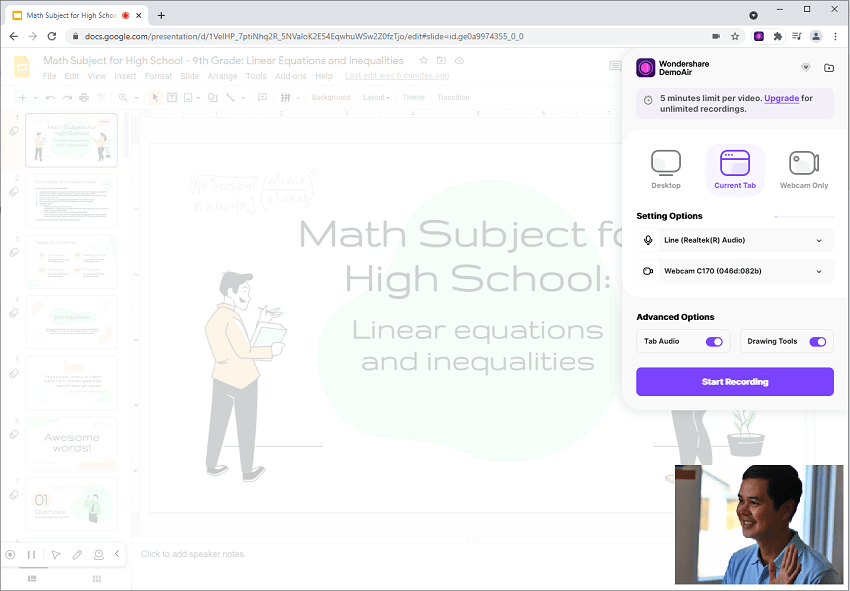
Step 2: Start Recording Your Videos via DemoAir
Whenever you want to record videos, just launch Chrome, and click on the DemoAir icon. Here, you can pick between three modes – Desktop, Browser, or Webcam only. You can also enable/disable the integration of webcam, system audio, and microphone in the recording.
Let’s say you are recording your system’s screen. Now, after setting up your preferences, you can just click on the “Start Recording” button. Subsequently, you would have to grant DemoAir the needed permissions (for webcam or audio).
Furthermore, DemoAir will give you an option to record the entire screen or any selective window (application). Once you select it, the application will display a timer, and would start recording your video.
If you want, you can also access a drawing panel from the bottom to draw anything on the screen while recording. It can also be used to highlight clicks or focus on any area while recording the video.
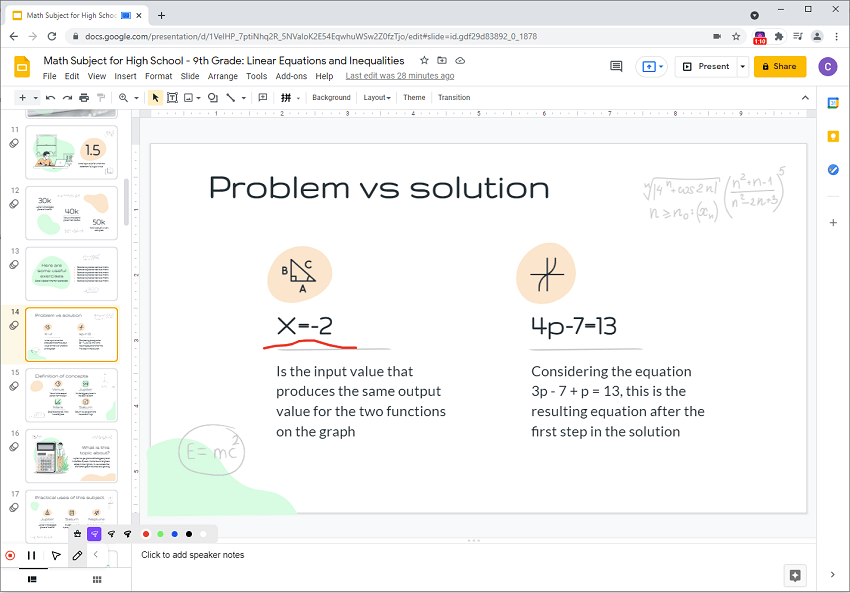
Step 3: Stop Recording Your Video
After you are done recording your video, you can just go to the DemoAir icon (on Chrome) and click on the Stop button. You can also choose to pause the recording from here as well.

DemoAir will display a message after stopping the recording and would save the video on your account.
Step 4: Share your Video Recordings via DemoAir
Well done! Now when you have recorded your video, you can manage it on your DemoAir account. From here, you can choose to share the video on platforms like YouTube, Gmail, Google Drive, and Google Classroom.
For instance, you can share the recorded video on YouTube by adding your channel and simply writing its description.
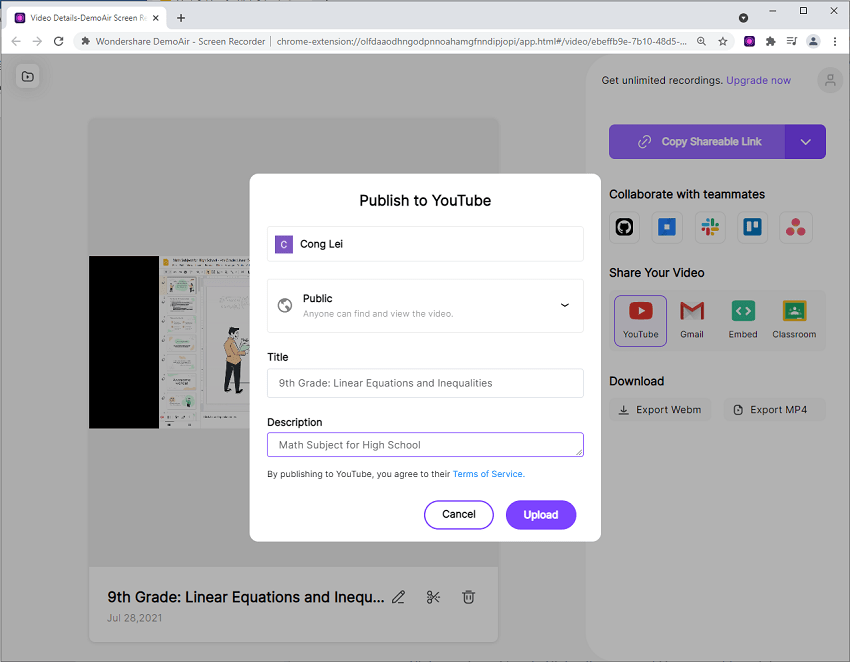
Besides that, you can also select the Gmail option from the side to directly attach the code of the video to your email’s body.
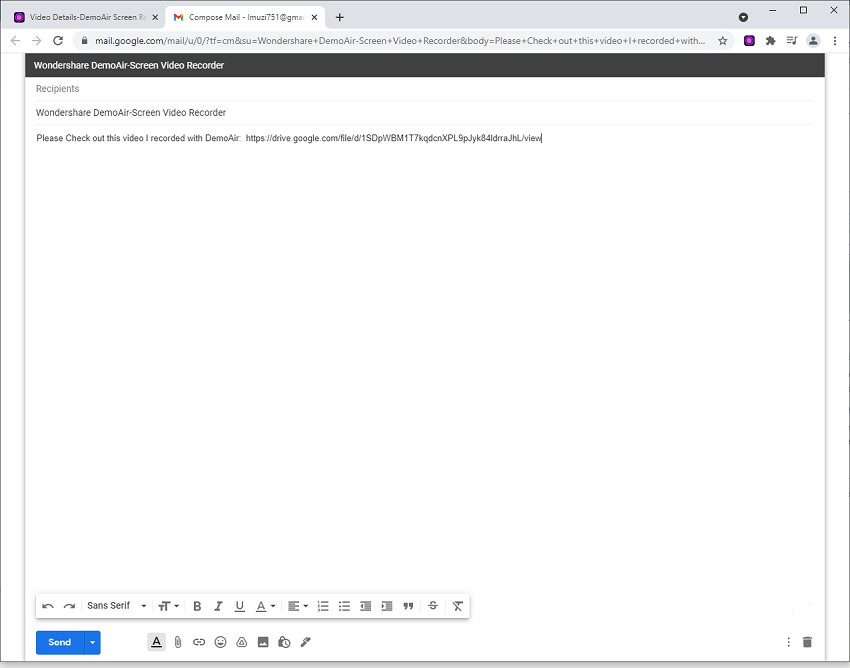
If needed, you can also generate its embedded code from the dedicated option that would let you embed your video on any email or social platform.
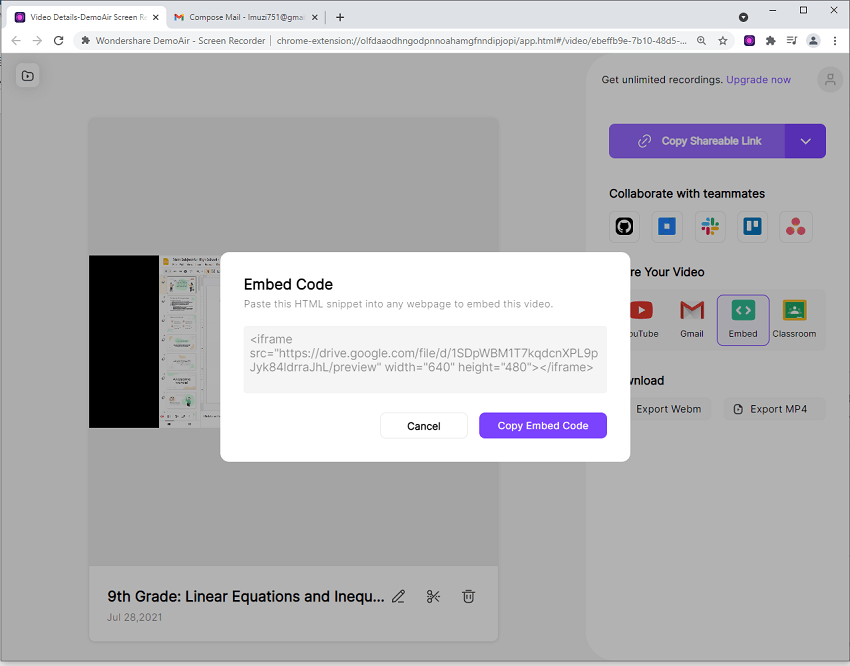
Lastly, you can also click on the “Download” button that would let you save your recording in a preferred resolution. You can later manually send the recorded video however you like.
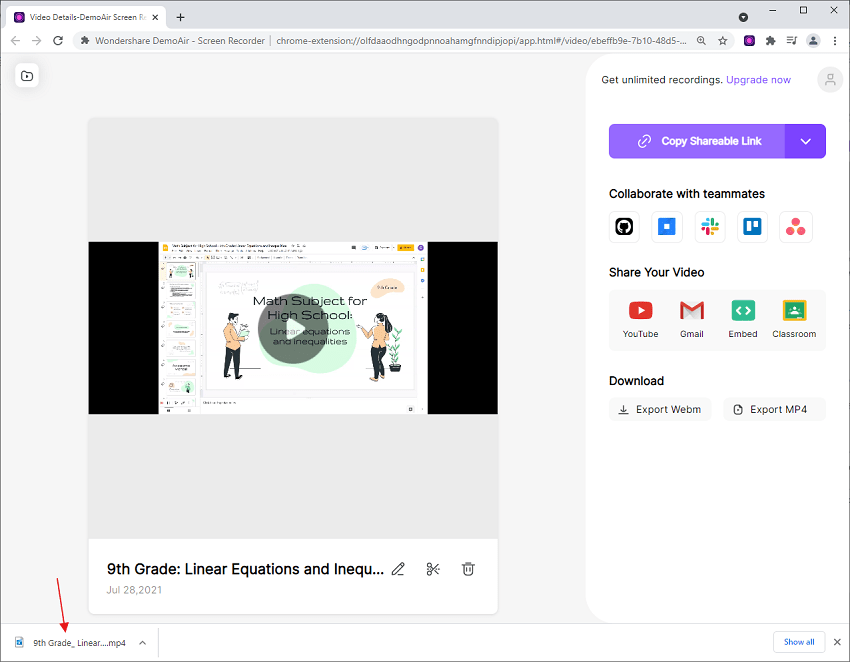
As you can see, there are so many options to record and share a video message online with a tool like Wondershare DemoAir.

Quickly record video of your screen, webcam and audio, DemoAir is an essential Chrome Extension for your hybrid workplace.
Auto Save to Google Drive, free and safe to store your recording.
Trimming your video with easy, DemoAir is a lightweight tool to edit your recording.
Share your video with a single click, DemoAir is an expressive and effective way for you to connect with others.
Directly share your video messages to GitHub, Jira, Slack, Asana, trello, YouTube, Gmail, Google Classroom or anywhere you want.
part4 DemoAir Recording Features: Things to Know
By following the above guide, you can easily record a video message online with the help of DemoAir. Here are some of its major features that would let you record and share videos on the go.
Platform: DemoAir is a freely available Google Chrome extension. Though, it can be used to record your computer’s screen, webcam, and browser activity without any issue.
Recording Settings: Users can enable/disable their webcam while recording a video. There are also options to set up the system’s audio or microphone input as an audio source.
Drawing Tool: While recording, users will get access to a drawing tool that would let them draw anything on the screen using a pen. There are also features to focus on any area or highlight mouse pointers during the video recording.
Manage Recordings: All your saved recordings will be available on your DemoAir dashboard from where you can delete, rename, or manage your videos.
Instant Sharing: There is an option to share the recorded videos on platforms like Google Drive, Gmail, YouTube, and Google Classroom. Users can download their videos in different resolutions and can also generate their shareable or embedded links.
Instant Sharing: There you go! As you can see, it is extremely easy to record a video message online with a tool like DemoAir. The best part is that DemoAir is available online (as a Chrome extension) and can record anything on your system. Later, you can manage your recorded videos, generate their embedded links, or share them on other platforms. If you want, you can also give DemoAir a try for free and explore the wide range of video recording features that it offers.
