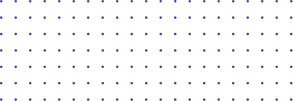
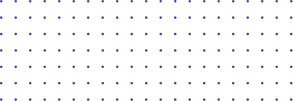
- Screen Recording & Sharing
Screen recording & Sharing
1. How long can I record for?
There is NO limit on the duration of the recording or how many videos you can record. DemoAir also lets you share and download your recordings free.
Everything is free of cost, no strings attached.
Happy Recording!
2. How to save recording to Google Drive?
After connecting DemoAir with your Google Drive, every recording will automatically be saved to your Google Drive account in a folder named “Wondershare DemoAir”.

Once a recording has been uploaded to your Google Drive, the progress circle will disappear. You can copy the shareable link once the process of uploading has finished.
Please Note: Depending on the length of your video, various cloud drive might require up to several minutes to encode the video content, in order for you to share and preview properly.

Your recording may appear blurry in your Google Drive immediately after uploading because Google processes the low-res version first. The full-resolution version of your video will be available within 15 minutes.
3. How to pause and resume while recording?
During a recording, first click the extension icon and then click the pause button. To resume a recording, click the play button again.
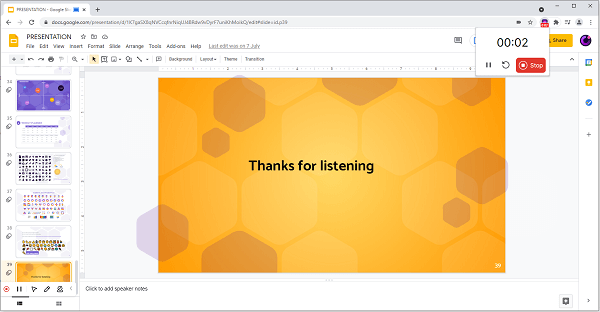
4. Why can't I open the video through the shared link?
There are two reasons for this. One is that the link is private, only the video owner can view the video. The other is the video has been deleted, so you can't open the video.


