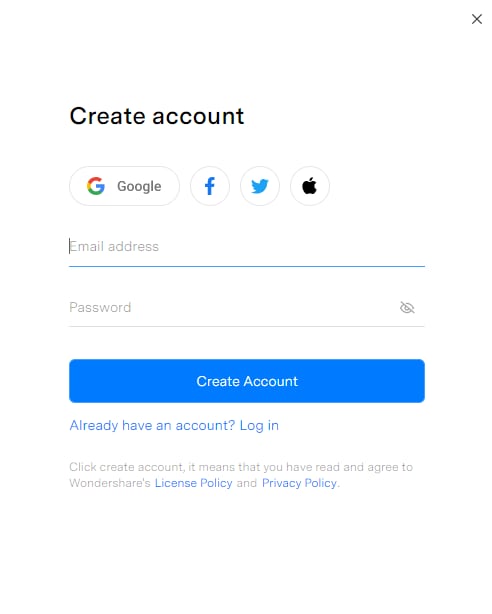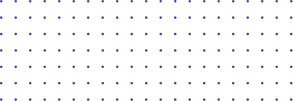
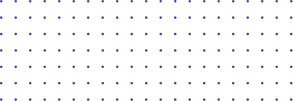
User Guide
Follow the guide below to see how to use Wondershare DemoAir.
User Guide
Getting Started
- Install & Uninstall DemoAir
- Navigating the DemoAir
- Regist DemoAir
Screen Capture
Save & Share
Regist DemoAir
To use Wondershare DemoAir, you need to Sign in your Wondershare ID firstly from our website or DemoAir chrome extension.
Sign in from our website
Click on the SIGN IN button on the website if you already have a Wondershare ID or create one.
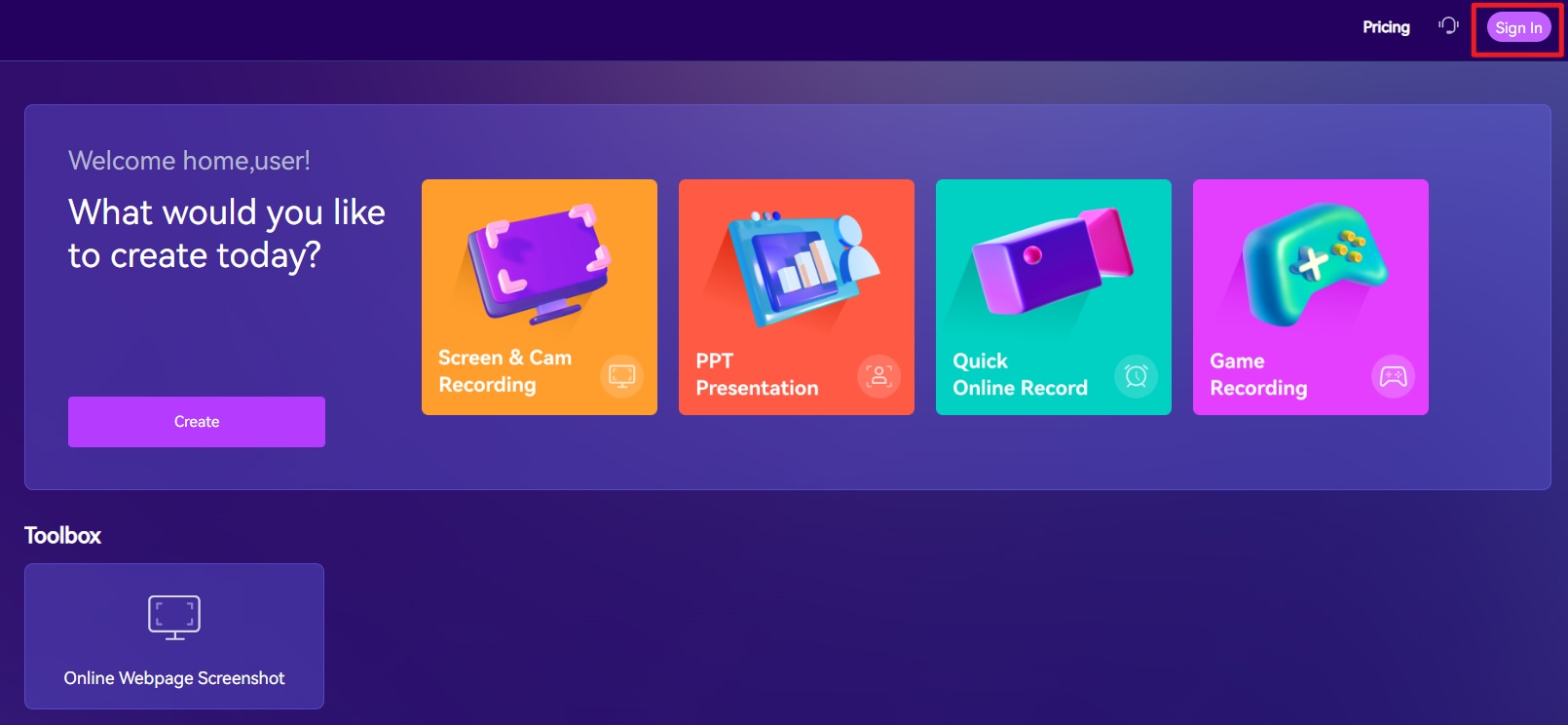
Sign in from DemoAir chrome extension
Click on the DemoAir chrome extension icon, and then click the SIGN IN button if you already have a WSID account.
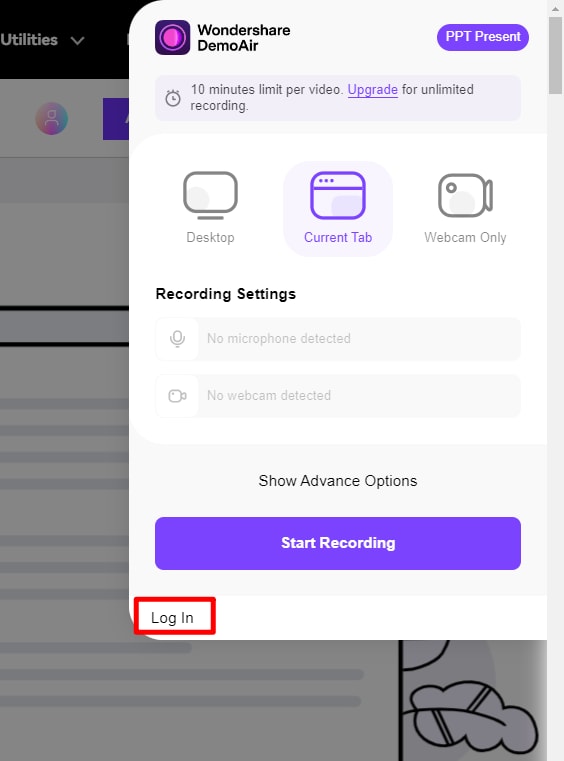
Then you will be lead to Wondershare account log-in interface. Enter your email account and click the next button to enter the password. Or here is the other way to log in: you can log in with Facebook, Google+, or Twitter.
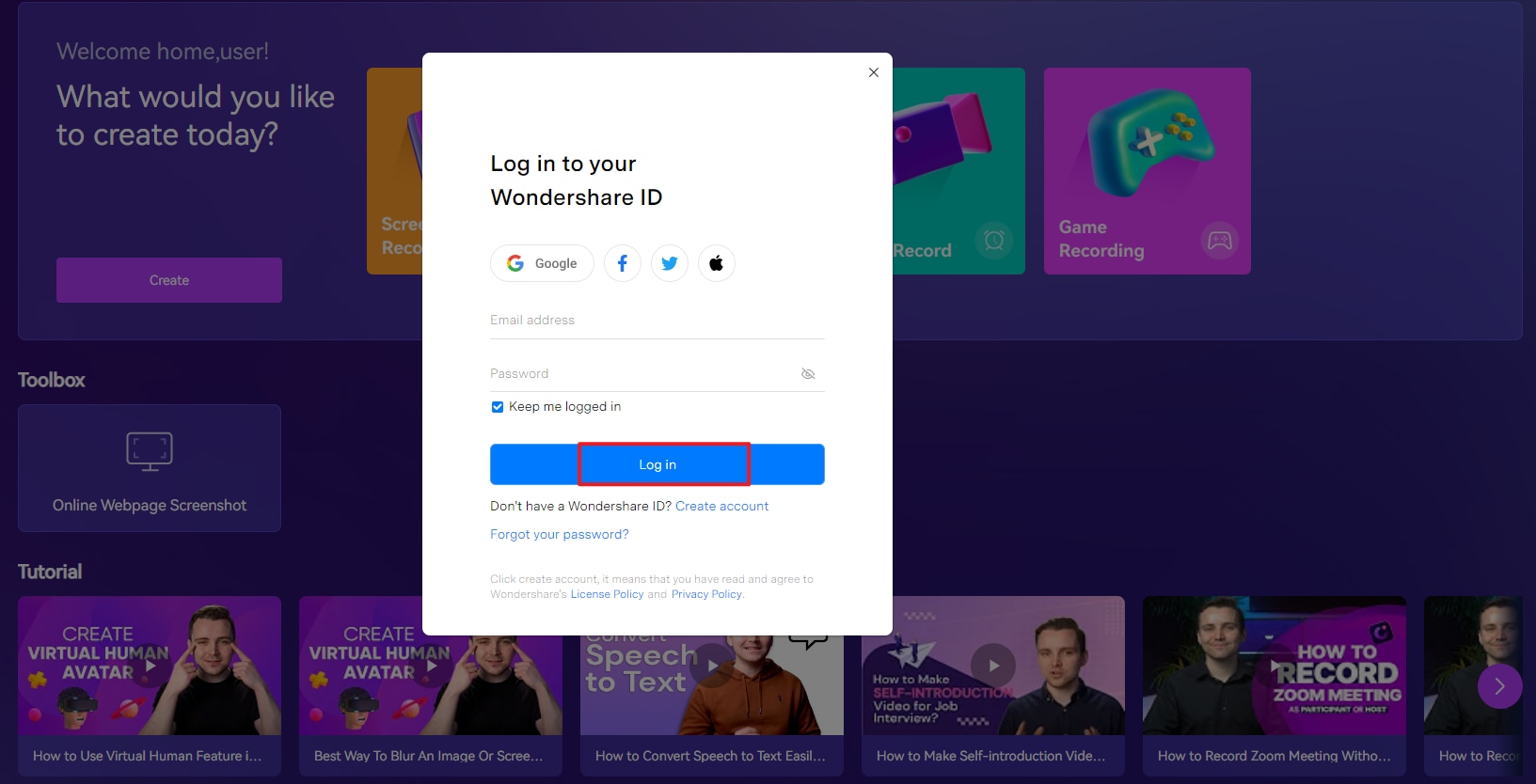
If you are new to Wondershare, click on Create an Account. Then enter your email address, set up your password, then click Create Account to create your Wondershare ID.