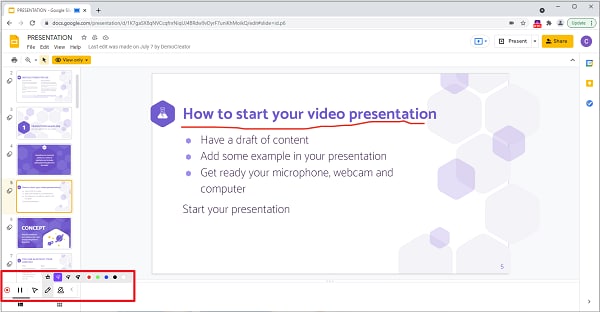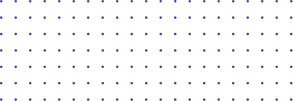
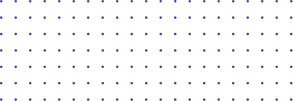
User Guide
- Record Browser Tab
- Record Your Desktop
- Record Your Webcam
- Drawing Tools
Drawing Tools
DemoAir has built-in screen drawing tools for users to highlight important information when recording.
The Drawing tools can be used while Google browser recording. When you record browser page on desktop recording mode or record browser tab, the drawing tools are available.
Draw on Your Screen
Select Desktop or Browser Tab option and make sure the Drawing Tools option is enabled. DemoAir has several drawing tools for you to use when recording.
1. Focus Mouse
The mouse spotlight feature can be used to stress any key point on the recording screen to keep your audiences' eyes.
To use a spotlight effect, select Focus Mouse and the pressed pointing area you want viewers to focus on. The Focus Mouse icon will be grayed out while you are using it.
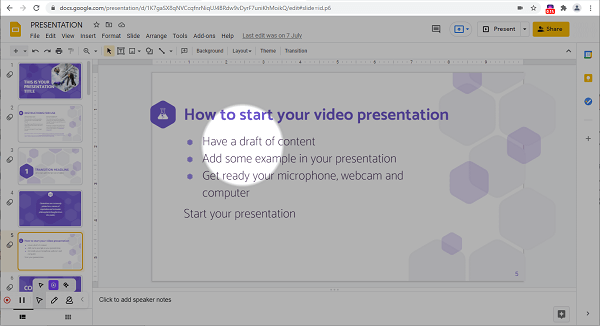
2. Highlight Clicks
The highlight clicks feature will help to highlight the particular action you're performing with your cursor.
To highlight the cursor, select Highlighted Clicks. The Highlight Click icon will be grayed out while you are using it.
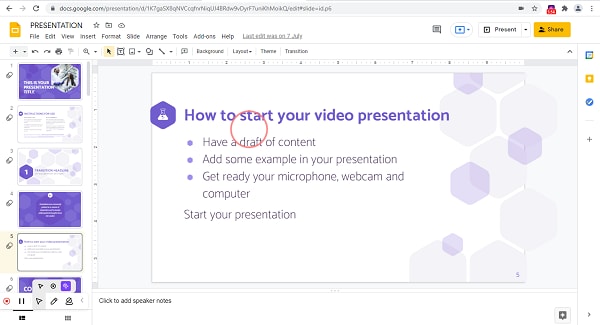
3. Pen
Sometimes you want to record your video spontaneously, then the pen drawing will be highly recommended.
Select the pen icon from the drawing tools panel.
Adjust the color and thickness of the drawing tool accordingly. Then you can draw by clicking and dragging the mouse. The Pen icon will be grayed out while you are using it.