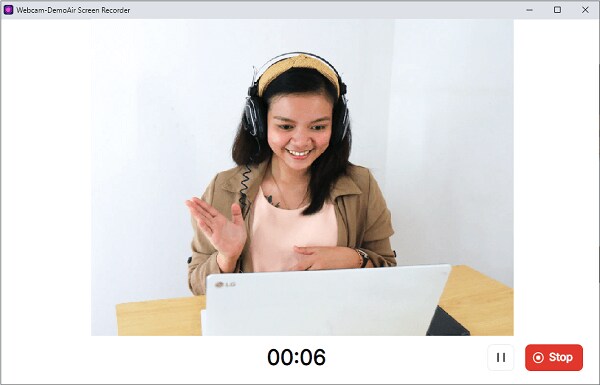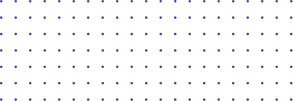
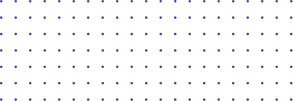
User Guide
- Record Browser Tab
- Record Your Desktop
- Record Your Webcam
- Drawing Tools
Record Your Webcam
When you choose to the webcam only recording, DemoAir will only capture what your webcam sees. Nothing on your computer screen will be recorded. Here's how to record just your webcam:
- Starting webcam recording, and
- Ending webcam recording
Start a Webcam Recording
1. To get started, select the DemoAir extension in the upper right corner of your browser
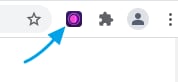
2. Selecting "Webcam Only" option to express your ideas better with Video.
- To record voice-over with your microphone, setup access to your "Microphone" and choose your audio device.
- To record your browser tab and the webcam stream simultaneously, setup access to your "Webcam" and choose your webcam device.
3. Click "Start Recording", then you will enter to the Webcam recording interface.
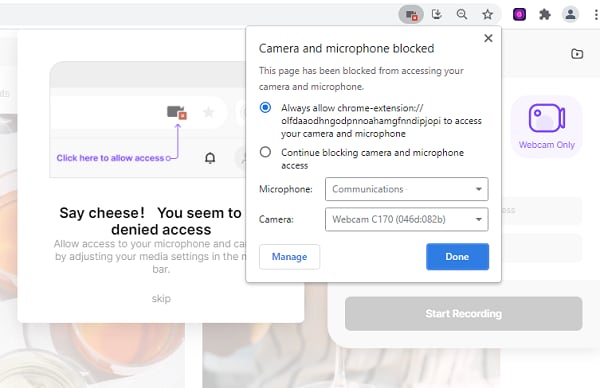
If you use a Chromebook, you can add DemoAir to your browser and record webcam videos with DemoAir.
Pause/ Resume/ End Webcam Recording
Pause/ Resume webcam recording
Select the button  from the webcam recording interface to pause/resume the recording.
from the webcam recording interface to pause/resume the recording.
End Webcam Recording
When you're finished recording, click the stop button. You'll then be taken to the Video Page, from where you can share your recording.