Wondershare DemoAir
DemoAir is an easy-to-use screen recorder to capture your screen and webcam to create a video message for better communication.
From 1,37,345 chrome extensions, you only need one good screen recording extension to meet your screen recording needs. However, finding that one good screen recording extension can be a tedious task.
You need a screen recording extension for a number of purposes, including recording how-to tutorials, communicating with your product team, teaching something to your students etc.
While you may find dozens of screen recording extensions for Google Chrome, not all of them are reliable. For that reason, we have compiled this guide for you.
In this post, we’ll evaluate the 10 best screen recording extensions for Google Chrome—so you don’t need to ransack Chrome Web Store.
Benefits of Screen recorder on Chrome Extension
Most people are unaware that screen recorders on Chrome extensions can do things that other screen recorders can’t. Here are some of the benefits:
-
Only the tab activity is recorded, so you don’t need to close other tabs or unclutter your desktop space.
-
It ensures high-quality audio recording. A chrome-based screen recorder is the best way to record the audio coming out of a Chrome tab.
-
You can directly upload recordings to your Google Drive.
-
You can annotate the content in your recordings for a better understanding.
-
It’s excellent for a wide range of use cases.
01 DemoAir Screen Recorder
It’s one of the best screen recording extensions for Google Chrome, which’s why it occupies the first spot. It’s a new entry into the market but has the backing of the world’s leading software company Wondershare.
DemoAir gives an elevated screen recording experience and offers valuable features like desktop, browser tab, and webcam capture. You can add narration to recordings with your microphone’s audio.
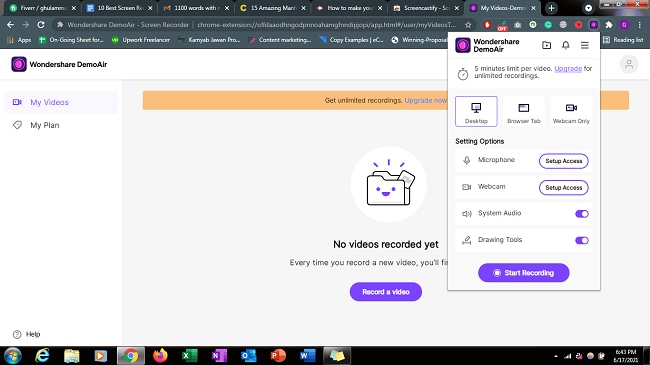
 Secure Access
Secure Access Secure Access
Secure Access-
Capture screen recordings of the tab, desktop, and webcam.
-
Excellent ease of use.
-
Embed webcam into your recordings.
-
Annotate your recordings for an enhanced viewer experience.
-
Send directly to your Google Drive.
-
Publish directly to your YouTube channel.
-
Share directly to Google Classroom.
-
Export as MP4.
Wondershare DemoAir
DemoAir is an online screen recorder to record your desktop, browser tab or webcam only and share video directly to different platforms.

02 ScreenCastify screen recorder
It’s one of the best screen recording extensions for Google Chrome. It has over 1 million installations. Its leading application is in the education industry. It allows for quick and easy recording of your screen while letting you edit and share it across multiple platforms. You can capture screen recordings of up to five minutes, with no watermark. It’s equally beneficial for UX designers, marketers, account managers, and to deliver corporate training.
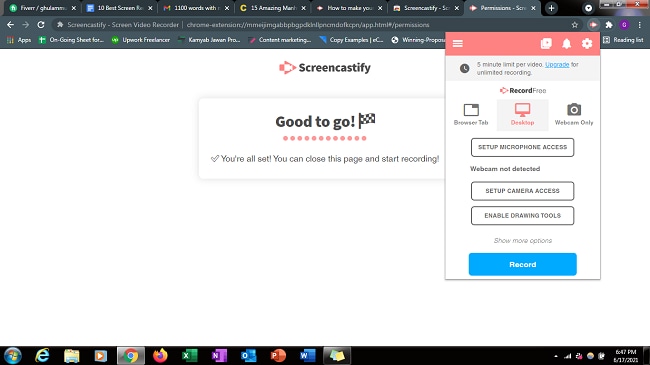
 Secure Access
Secure Access Secure Access
Secure Access-
Directly upload it to your Google Drive, share it to Google Classroom, or publish it on YouTube.
-
Draw on your tab with the pen tool.
-
Complete video management environment.
-
Embed your webcam into screen recording.
-
Easy to learn and use.
-
Add voice with your microphone.
03 Loom
Ever since its launch, Loom has been one of the most popular screen recording tools. It enables quick recording, easy sharing, and efficient collaboration. After gaining immense popularity, Loom moved several of its features to paid plans previously available in free access. Like most screen recording extensions for Google Chrome, Loom’s free plan also restricts screen recording to five minutes only.
Users can capture as many screenshots and screen recordings as they want but can only access the first 100 of them. The rest of them can be accessed only after upgrading to a paid plan.
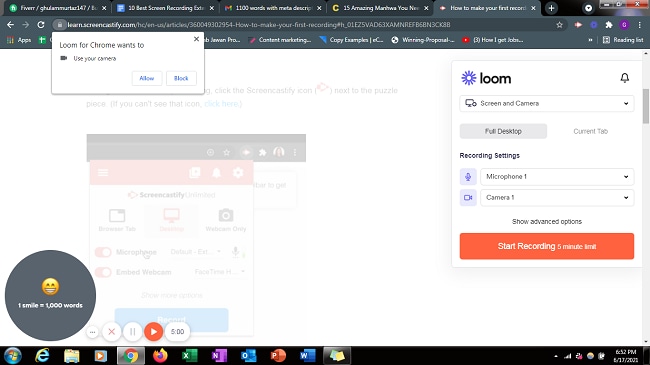
-
Create Gif thumbnails
-
Viewer insights
-
Made for both individual and team use
-
Restrict viewing to creator alone
-
Create custom video thumbnail
-
Set password on your videos
-
Add annotations to screen recordings
-
Set custom dimensions
04 Vidyard
Vidyard is from a popular video platform. One of its distinctive features is that free users can capture screen recordings of up to one hour, which is quite generous. In addition, users can record and upload as many recordings as they want. The only thing is these videos have a Vidyard watermark on them. You can remove the watermark by upgrading to its paid plan, where you can access many advanced features as well.
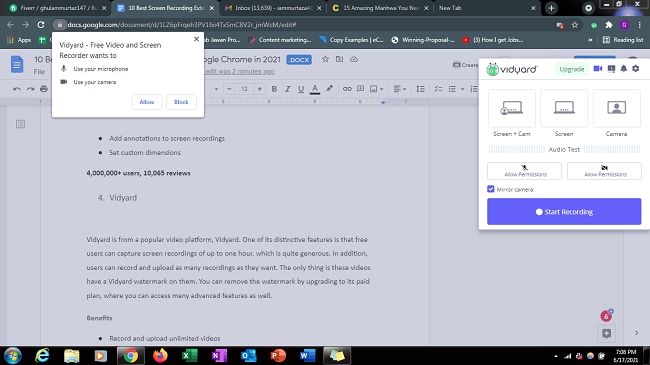
-
Record and upload unlimited videos
-
Add customized thumbnails or CTA
-
Share on social sites
-
Video editing
-
Customize videos for the video player page
-
Protect videos with passwords
05 Awesome Screenshot & Screen Recorder
It’s a powerful screenshot and screen recorder extension for Google Chrome. It has over 2 million users, which indicates its massive popularity. One of the leading reasons behind its popularity is its ability to capture screenshots and include your face in the video by embedding your webcam. Users can choose between exporting the video to local storage or cloud storage. It offers both free and paid plans. You can record your screen for up to five minutes using the free version. Also, you can’t download your videos in the MP4 format when using its free plan.
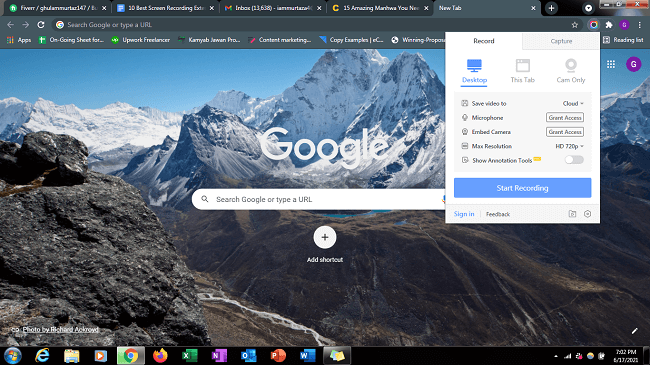
-
Basic annotations for screenshots
-
Watermark free recording
-
4K HD recording
-
Include your voice and video in the recording
06 Nimbus Screen Video Recorder
It’s another one of the best screen recording extensions for Google Chrome that can take screenshots and perform screen recording. It offers both free access and paid access. The free plan allows screen recording and you can annotate videos using its tools. The videos can be shared via links.
To access features like video editing, direct upload to Google Drive, custom watermark, and more, you need to signup for its paid plan.
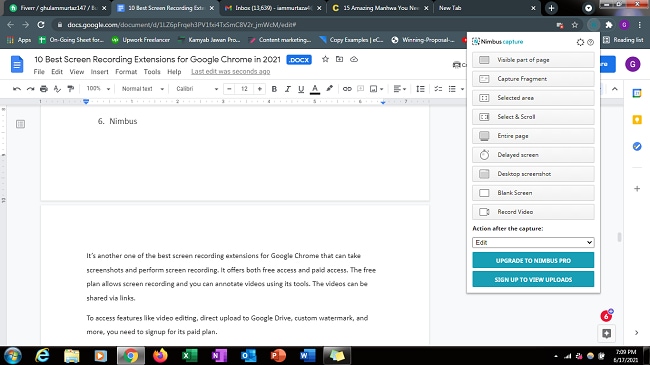
-
Capture unlimited recordings
-
Link sharing of videos
-
Add customized watermark for branding
-
Video editor
-
Take screenshots
07 Drift
It’s one of the best screen recording extensions for Google Chrome that focuses on productivity and custom workflow. One of the best things about Drift is that you can chat live alongside your video. It also enables you to track your views when publishing the video.
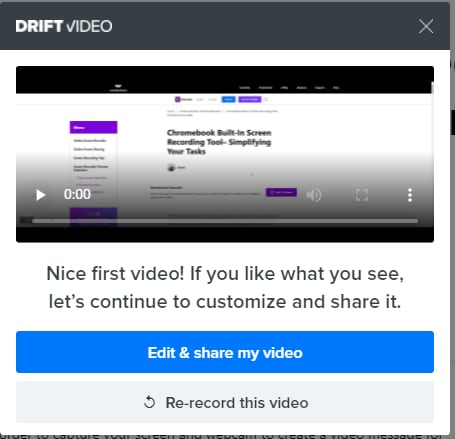
-
Trusted tool for B2B users
-
Create screen recordings as videos or GIFs
-
Integrate with several platforms and enable high-end accessibility.
-
Editing tools
08 Outklip
Outklip is one of the best Google Chrome extensions when it comes to screen recording extensions for educational purposes. It helps you create good quality and impactful educational and instructional videos. Its popularity among training content companies and educators is immense.
It allows screen recording for chrome browser, single tab, live feed videos, and more. You will find many video editing features within the screen recording environment.
Like many other similar extensions, Outklip also comes with restrictions like 5-minute recording and watermark. One of its downsides is that its paid plans allow for only 20 videos longer than 10 minutes.

-
4K video quality
-
Import video up to 1GB
-
Advance video editing tools
-
Add CTA to your video
09 ApowerREC
ApowerRec is a fully functional screen recording extension for Google Chrome that enables you to capture screen recording. It works for both browser and desktop screen. You can use it to create educational videos or showcase your gaming skills.
Its free plan comes with limitations, like most of the similar extensions. To enjoy restriction-free screen recording, you need to upgrade to its paid plan.
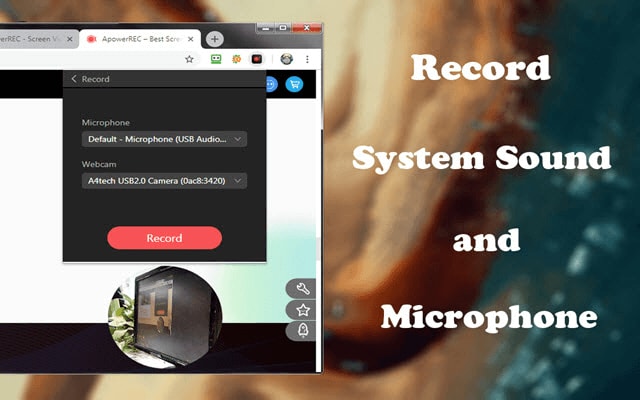
-
No watermark on screen recordings
-
Unlimited screen recording time
-
Add voice to your recordings using the microphone
-
Record tab, browser, and desktop activity
10 Screen Recorder & Video Editor
Screen Recorder & Video Editor is a nifty Google Chrome extension for screen recording from the makers of the Hippo Video. One of its distinctive qualities is its ability to let you track and view insights into your videos published on different platforms. Apart from all the basic screen recording features, it offers editing tools as well.
You can screen record activity on a tab, window, or your entire desktop using this extension. It also lets you embed your webcam feed.
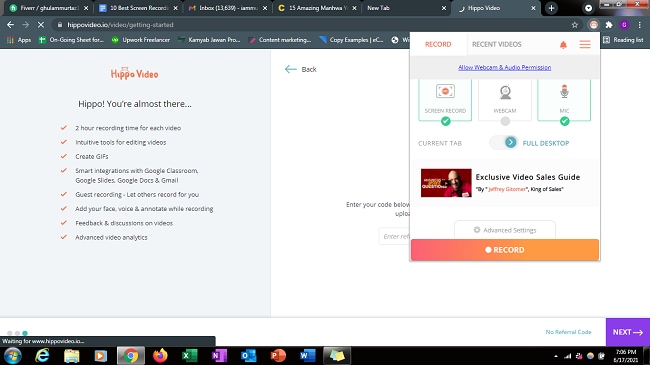
-
Create GIFs with built-in GIF generator
-
Set custom images of GIFs as your thumbnail
-
Basic and pro editing tools
-
Change video color scheme
-
Unlimited recording for free users
FAQ
1. How can I store my video clip recordings without needing to download them?
You can do this by using a suitable screen recording extension like DemoAir or ScreenCastify. Both extensions allow for exporting the recording to your Google Drive. You need to connect your Google Drive to these extensions.
2. Are there other methods of screen recording in Windows or Mac?
Yes, you can do screen recording in Windows using WonderShare DemoCreator. It features a powerful screen recording and video editing toolkit.
 Secure Download
Secure Download Secure Download
Secure Download3. Can I record Google Meet or Zoom meeting using screen recorders?
Yes, you can record your Google Meet or Zoom meetings using screen recorders. The host of the meetings can record the screen from within the Zoom app. The host needs permission from participants to record the screen. Google Meet also offers a native way to perform screen recording.
4. Is there a Google video editor?
While Google doesn’t offer full-fledged video editing software, Google Photos has some valuable video editing tools for basic level editing.
