In the last few years, the way we consume information has been drastically changed. For instance, with the rise of online learning, platforms like Google Classroom and Zoom have become more popular than ever. If you are also using Google Classroom to educate your students, then this would be one of the most resourceful guides for you. Here, I will let you know how to record your screen with a tool like DemoAir and instantly share the video recordings on Google Classroom. Let’s begin.
Wondershare DemoAir
DemoAir is an easy-to-use screen recorder to capture your screen and webcam to create a video message for better communication.
Part1 Things to know about Google Classroom
Developed by Google, Classroom is a freely available blended cross-platform learning and collaborative platform. The online application was initially released in 2014 and as of 2021, it is actively used by over 15 million individuals.
Manage Everything
On Google Classroom, you can manage different students, classes, assignments, grades, and do so much more, all in one place.
Collaboration
Apart from allocating assignments or grading them, you can also work on documents collaboratively (by sharing Google Docs with your students).
Flexible
Google Classroom can be accessed on any platform (like web, mobile, or desktop), giving us the freedom to take or participate in classes from any device of our choice.
Part2 How can DemoAir Help you with Online Learning?
It doesn’t matter if you are a student or a teacher, a tool like Wondershare DemoAir would be of extreme importance to you.
For Teachers
If you are an educator, then you might already know how beneficial video lectures can be. That’s why, with DemoAir, you can come up with all kinds of videos lectures and explain any topic to your students in a simpler way. You can also make video recordings to discuss particular problems, give feedback, or record any discussion.
For Students
Similarly, even students can be benefited from a screen recording solution in numerous ways. For instance, they can record any important lecture to watch it whenever they want. It can also help them come up with creative and engaging assignments and presentations for their classes or for providing video responses to teachers.

Wondershare DemoAir
DemoAir is an online screen recorder to record your desktop, browser tab or webcam only and share video directly to different platforms.

Part3 How to Record Videos via DemoAir and Share them on Google Classroom?
Now when you know the importance of sharing video content in education, let’s get things started. Ideally, with a freely available tool like Wondershare DemoAir, you can easily come up with all kinds of video recordings for your classes and can share them on multiple platforms (including Google Classroom). Here are some of the basic steps that you can also take to record your videos via DemoAir and instantly share them on Google Classroom.
Step 1: Install and Set up your DemoAir Account
At first, you need to install Wondershare DemoAir on your Chrome account. To do that, you can go to the official website of DemoAir and click on the “Add to Chrome” button to install it.
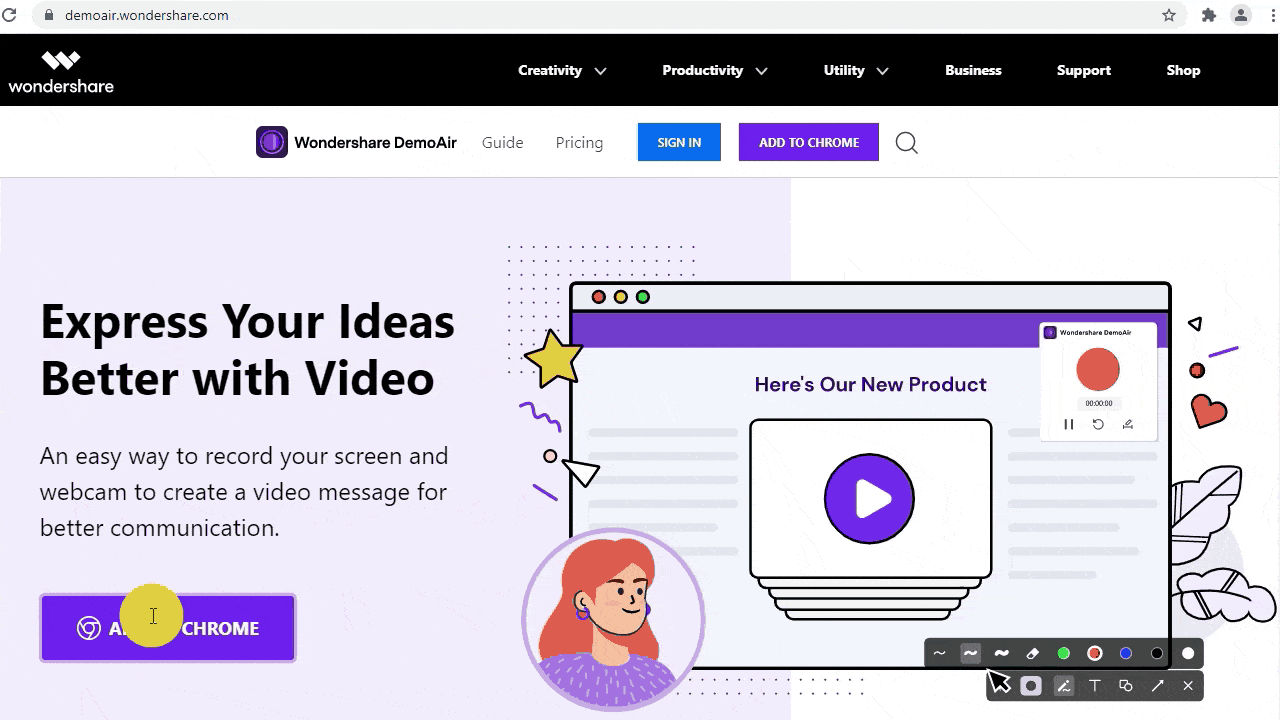
Subsequently, you can also go to the official Chrome’s Web Store, look for DemoAir, and manually add the extension to your browser.
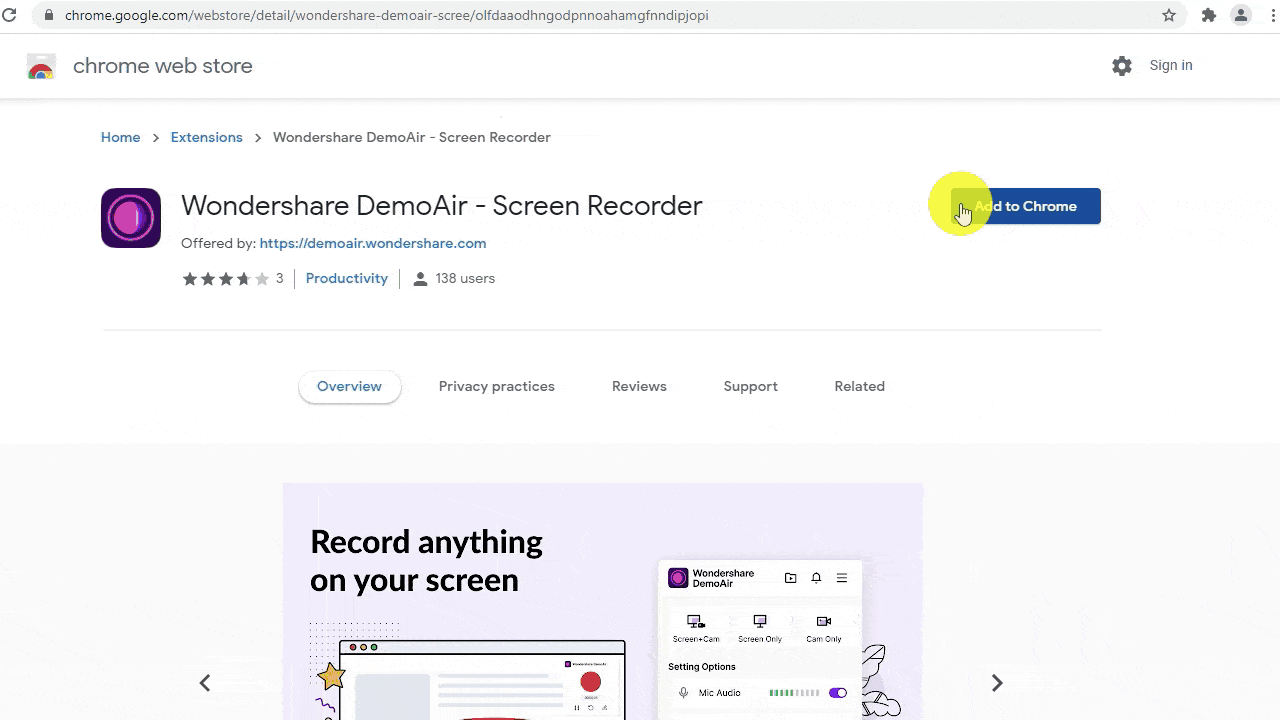
Step 3: Start Recording your Video Lectures with DemoAir
Once DemoAir has been installed on your Chrome browser, you can click on its icon from the extension bar and register yourself. Now, once you click on the icon, you will be presented with three different modes to record your browser, desktop, or webcam activities.
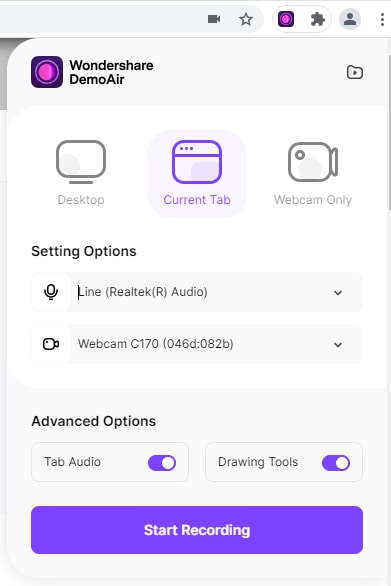
From here, you can select a recording mode and even choose if you want to include the system’s sound, microphone, or webcam in the recording. You can also choose to tab audio or enable a drawing toolbar from here.
After making all these choices, you can simply click on the “Start Recording” button. To proceed, you need to grant Wondershare DemoAir all the vital permissions to record your system’s audio or webcam.
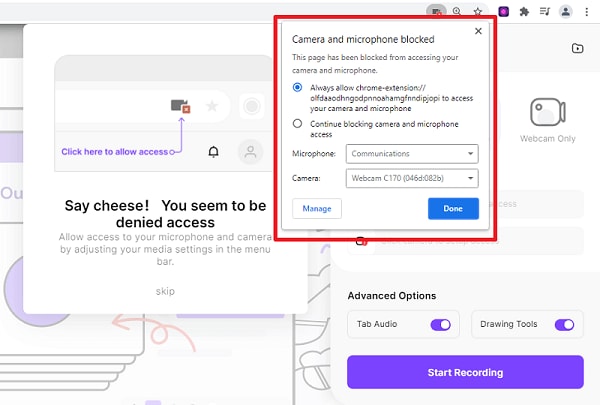
Let’s say you have selected the Desktop mode on DemoAir. Now, you can choose to record the entire screen or select any particular application that is running on your system.
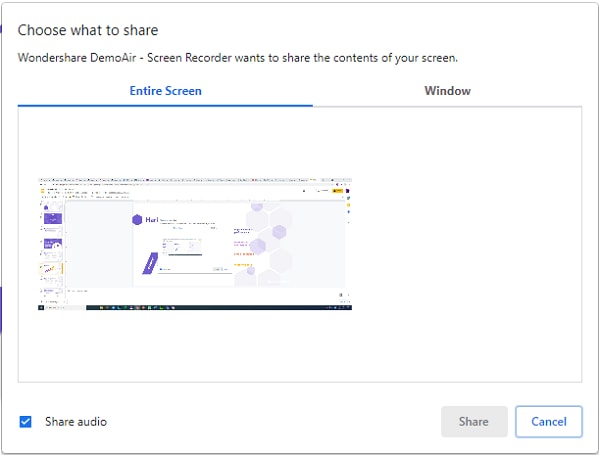
Afterward, a countdown would be displayed on the screen, letting you record your videos however you like. You can simply open any application and integrate your system’s microphone or webcam input while recording the video.
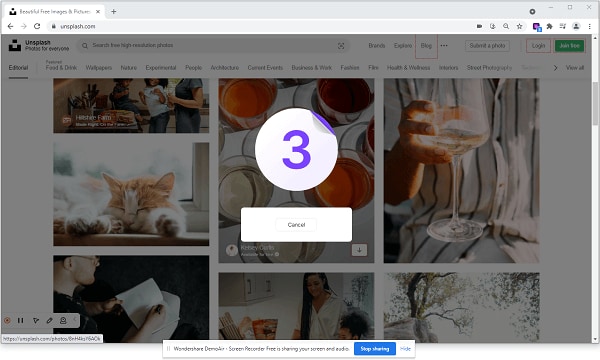
Whenever you are done, you can go back to the DemoAir icon from Google Chrome and can click on the red icon to stop the video recording.
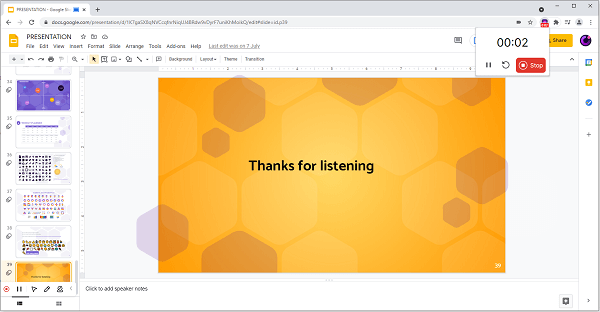
Step 3: Instantly Share your Videos on Google Classroom
Once you have recorded your video, you can find it in your DemoAir account, and can even trim it on its native interface.
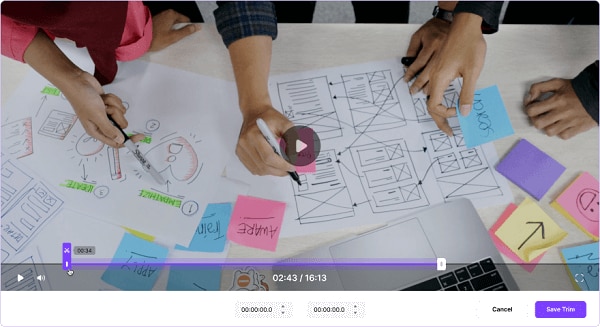
Now, after selecting the video, you can get all kinds of options to share it on the right (or can also create its shareable/embedded link).
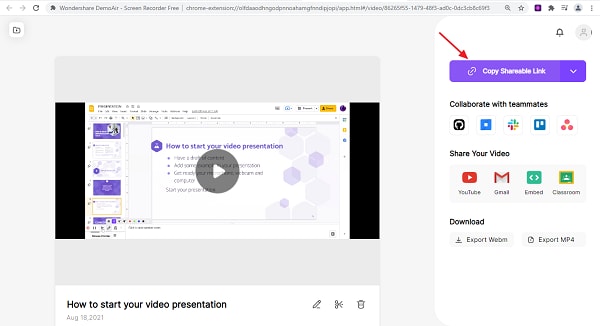
From here, you can just click on “Google Classroom” and log in to your account by entering the right credentials. Afterward, you will be taken to the interface of Google Classroom where you can enter details about the assignment. You can also select the respective class option from the side where you want to share the video.
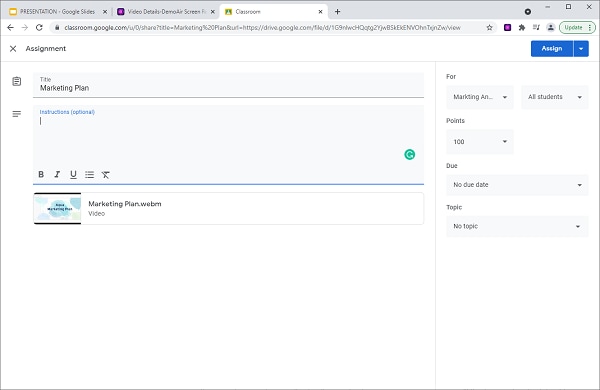
After filling in the title and the introduction of the attached video, you can just click on the “Assign” button from the top. In no time, the selected DemoAir video would automatically be uploaded on the respective Google Classroom account.
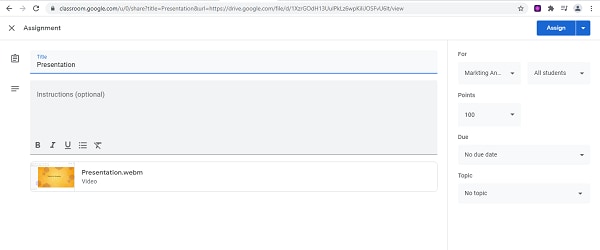

Wondershare DemoAir- Best Online Screen Recorder to Create Your Lesson video
10,000 people have downloaded it.
Quickly record video of your screen, webcam and audio, DemoAir is an essential Chrome Extension for your hybrid workplace.
Auto Save to Google Drive, free and safe to store your recording.
Trimming your video with easy, DemoAir is a lightweight tool to edit your recording.
Share your video with a single click, DemoAir is an expressive and effective way for you to connect with others.
Directly generate your embed code of your recording, brand video creating is easier than ever to upload to your own website.
Part 4: Conclusion
That’s a wrap, everyone! As you can see, with a resourceful tool like DemoAir, you can easily record your videos and even share them with others. The Google Chrome extension is available for free and can provide an instant solution to record your browser, desktop, or webcam activities. The best part is that Wondershare DemoAir can also be integrated with Google Classroom. This will give you the freedom to directly post your video recordings from DemoAir to Google Classroom. Besides that, you can also link your DemoAir account with numerous other platforms like YouTube, Jira, Slack, Trello, and so on.
