The Best 10 Screen Recorder with no Watermark

David
Wondershare DemoAir
DemoAir is an easy-to-use screen recorder to capture your screen and webcam to create a video message for better communication.
Over the last few years, screen recording has become extremely popular among educators and content creators. It doesn’t matter if you want to make a gameplay recording or an informative video, you would be benefited from a free screen recorder for sure. Since a lot of recording tools leave watermarks, users try to avoid using them. Don’t worry – in this post, I will let you know about 10 reliable screen recorders with no watermark solutions that you must explore.
After carefully considering their availability, features, pricing, and other details, I have listed the following screen recorders with no watermark solutions.
In this article, we will introduce the top 10 screen recorders with no watermark:
- 01 DemoAir Online Screen Recorder
- 02 OBS Studio
- 03 ActivePresenter Video Editor & eLearning Software
- 04 Screencast-O-Matic Screen Recorder
- 05 TinyTake Screen Capture and Video Recorder
- 06 Free Cam Screen Recorder and Video Editing Software
- 07 ShareX Screen Capture Tool
- 08 Windows 10 Game DVR
- 09 QuickTime Player
- 10 ScreenCastify Screen Recorder
DemoAir Online Screen Recorder
If you are looking for a free online screen recorder, then Wondershare DemoAir for Chrome should be the first pick. It is a Google Chrome extension that you can use online to record your browser, desktop, or webcam for free. The screen recorder with no watermark won’t need any installation on your system and can be used on any Windows/Mac/Linux version easily.
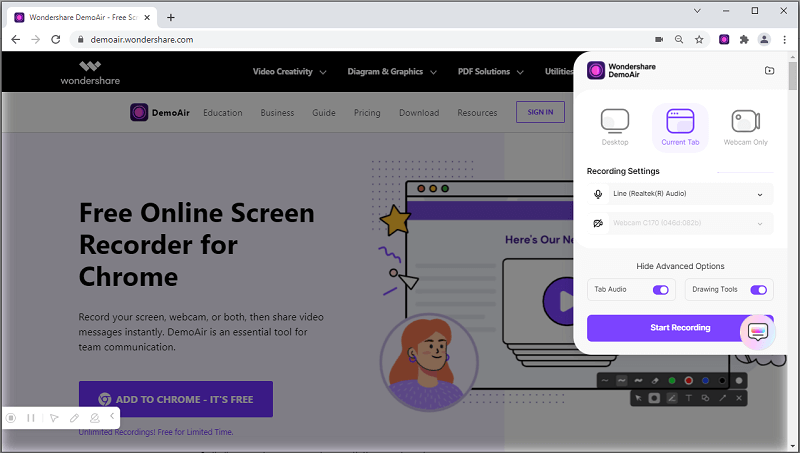
 Secure Access
Secure Access Secure Access
Secure Access-
There are three dedicated recording modes in DemoAir: Browser, Desktop, and Webcam.
-
You can also enable or disable the recording of the system’s audio or microphone in the video.
-
Users can choose the entire desktop screen for recording or select any window to record specific applications.
-
There is an inbuild drawing toolbar in the free online screen recorder to highlight anything or focus on specific areas.
Pros
-
Direct uploading of the recorded videos on YouTube, Google Drive, or Google Classroom.
-
It gives us an option to export the recorded video in different formats and resolutions.
Cons
-
To record a video of more than 5-minute length, a premium version is needed.
Wondershare DemoAir
DemoAir is an online screen recorder to record your desktop, browser tab or webcam only and share video directly to different platforms.

OBS Studio
Open Broadcast Software (OBS) Studio is one of the most popular free screen recorders that you can try. The open-source application supports live streaming and screen recording for macOS, Windows, and Linux.

-
It supports high-performance real-time recording of the screen with webcam, system audio, and microphone.
-
Users can set up different scenes while streaming and switch between them easily.
-
A Dock UI would be provided while recording to make changes or draw anything on the screen.
-
There is an inbuilt audio mixer to work on soundtracks, add effects, or denoise the background.
Pros
-
OBS is an open-source free screen recorder that runs on all leading platforms.
-
Tons of inbuilt customizable transitions for video editing.
Cons
-
It is not a user-friendly application and has a significant learning curve.
ActivePresenter Video Editor & eLearning Software
ActivePresenter is an all-in-one video recorder, editor, and eLearning software for Windows and macOS. It provides an inbuilt screen recorder with no watermark feature that you can easily use.

-
ActivePresenter will let you record your system’s screen by including any external device like a microphone.
-
You can record the entire screen with ActivePresenter or crop the area of your choice.
-
It features an audio and video editor in the tool to trim the desired media, add backgrounds, implement visual effects, and so on.
Pros
-
Tons of video editing and recording options in one place.
-
Includes eLearning features, making it ideal for educators.
Cons
-
Not available for free (costs $199 per license).
-
Expensive and a bit difficult to use.
Screencast-O-Matic Screen Recorder
This is a lightweight screen recorder with no watermark solution that you can use on a budget. The screen recorder can be used on Windows, Mac, Android, iOS, and Chromebook.
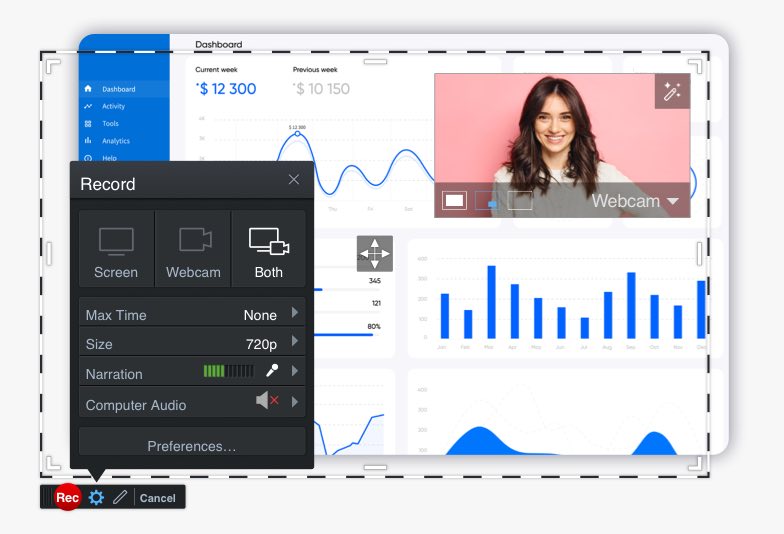
-
Users can record their webcam, screen, or both using the Screencast-O-Matic tool.
-
You can record the system’s audio, voiceovers via a microphone, or import any other soundtrack.
-
While recording the video, you can access its inbuilt drawing and zooming tools.
-
It also provides a lightweight editor to trim the best parts of the video.
Pros
-
Can take screenshots while recording.
-
Quick sharing options for social media platforms.
Cons
-
Different features for Mac and Windows.
-
Not available for free.
TinyTake Screen Capture and Video Recorder
TinyTake is a basic screen recorder with no watermark tool that is available for Windows and Mac. While there are not many advanced options, it will meet all the basic recording needs.

-
You can use TinyTake to record your system’s screen and include its webcam or microphone input.
-
There are annotation options to mark or highlight anything while recording the video.
-
Once the video is recorded, TinyTake will let you export it to your system or directly share it on social media platforms.
Pros
-
Lightweight and extremely easy to use.
-
Shortcuts for recording operations are provided.
Cons
-
The free version supports a recording of up to 5 minutes only.
-
Even with premium versions, the recording time is restricted to 15-60 minutes.
Free Cam Screen Recorder and Video Editing Software
This is a free screen recorder that is available for leading Windows versions and is super-easy to use. The best part is that Free Cam is an ideal screen recorder with no watermark or recording time restrictions.

-
Free Cam allows us to record our system’s screen with no watermark and of any duration.
-
You can manually select the area to be recorded and include/exclude the system’s audio or microphone.
-
There is also a feature to highlight the mouse pointer while recording the screen.
Pros
-
Free with no watermark or recording limits.
-
It includes a lightweight editor to trim unwanted parts of the video.
Cons
-
The free version can only export videos in 720p resolution (its Pro version is needed for HD recording).
-
Not available for Mac or Linux as of now (only runs on Windows).
ShareX Screen Capture Tool
If you are looking for a reliable free screen recorder, then you can also try ShareX. It is an open-source screen recorder with no watermark solution that runs on Windows.

-
There are tons of go-to capture methods like full screen, active window, custom window, and more.
-
ShareX also provides an auto-capture option for fast processing and lets us integrate our camera as well.
-
Multiple options to save the recorded video in different formats and resolutions.
-
After recording the video, you can crop and trim it as per your requirements.
Pros
-
Free and open-source screen recorder with no watermark feature.
-
Easy to use.
Cons
-
Limited recording and editing options available.
-
Only runs on Windows.
Windows 10 Game DVR
Windows 10 has also come up with an inbuilt option to record gameplays via dedicated DVR features, known as Game Bar.

-
You can just go to Windows 10 Settings > Gaming to find options for Game Bar and Game DVR.
-
Here, you can set up different keyboard shortcuts to instantly start/pause the gameplay recording.
-
Users can set up different resolutions, frame rates, and other parameters for the video recording.
Pros
-
It is an inbuilt Windows 10 free screen recorder.
-
The screen recorder leaves no watermark or has any time limit.
Cons
-
The recording features are extremely limited.
-
No video editing options are provided.
QuickTime Player Screen Recording
Just like Windows, Mac users can also take the assistance of an inbuilt option on their systems. You can simply use the QuickTime Player as a free screen recorder on your Mac to meet your basic requirements.

-
Just launch the QuickTime Player on your Mac and go to its File > New Screen Recording option to get things started.
-
It will let you set up the linked microphone and include its input in the recording as well.
-
Since it is an inbuilt Mac app, there is no need to install any third-party application.
Pros
-
Free and easy to use.
Cons
-
Limited features.
-
No editing or annotation options.
ScreenCastify Screen Recorder
Lastly, you can also take the assistance of ScreenCastify, which is a free online screen recorder. You can use ScreenCastify as a browser extension to start recording in different modes.

-
The online solution has dedicated modes to record the browser, desktop, or webcam input.
-
There are options to include or exclude the input from the system’s audio, webcam, or microphone.
-
You can also trim the recorded video on its browser-based video editor.
-
There are options to directly upload the recorded video on numerous social media platforms.
Pros
-
No installation is needed (browser-based recording).
-
Directly uploading options for YouTube and Google Drive.
Cons
-
The free version can only record videos of up to 5 minutes.

Wondershare DemoAir- Best Online Screen Recorder to Create Your Online Videos for Work and Study
10,000 people have downloaded it.
-
Quickly record video of your screen, webcam and audio, DemoAir is an essential Chrome Extension for your hybrid workplace.
-
Auto Save to Google Drive, free and safe to store your recording.
-
Trimming your video with easy, DemoAir is a lightweight tool to edit your recording.
-
Share your video with a single click, DemoAir is an easy and effective way for you to connect with others.
-
Directly generate your embed code of your recording, brand video creating is easier than ever to upload to your own website.
Frequently Asked Questions
-
How can I record my screen without a watermark?
You can use any reliable screen recording solution that I have included above like DemoAir, Mac’s QuickTime, TinyTake, Free Cam, and so on to record your system’s screen.
-
Which is the best screen recorder tool that supports recording with no watermark?
While there are a few screen recording tools with no watermark feature, Wondershare DemoAir is the best solution. It is a free online screen recorder that you can use as a Chrome extension on any platform.
-
Does DemoAir leave a watermark on the recorded video?
No, Wondershare DemoAir does not leave a watermark on the video recording. While the free version restricts the recording for a maximum of 5 minutes, its premium version supports unlimited recording time.
-
Can I record our screen without any software?
Yes, you can record your system’s screen without installing any software. For instance, DemoAir can be used as a free online screen recorder while Mac and Windows systems also have inbuilt screen recording options (like QuickTime and Game DVR).
There you go! After reading this post, you would be able to pick the best screen recorder with no watermark solution for sure. Needless to say, if you are looking for a free online screen recorder, then Wondershare DemoAir should be the best solution. Since it is available for free, you can get a hands-on experience of using DemoAir by installing its Chrome extension on your system whenever you want.
 Secure Access
Secure Access Secure Access
Secure Access
David
You May Also Like
How to Record Facebook Video Calls with Audio on Desktop, iPhone, Android
Facebook is one of the first social media networks that is offering the live video call option back in 2011. Sometimes we will need to recorder Facebook video calls for. In this article, we are going to offer screen recording solutions for Facebook video call on Desktop, iPhone or Android device.