8 Screen Recorder Chrome Extensions to Create Connection With Audience

David
Wondershare DemoAir
DemoAir is an easy-to-use screen recorder to capture your screen and webcam to create a video message for better communication.
The ongoing fast-paced world that we have live in has seemed to slow down when the COVID pandemic hit at the start of 2019 and since then, everything has been limited to home access only; meetings that required physical appearances now need you to appear via a zoom call and teachers are also now required to teach their students via zoom. It does not sound that complicated but recording your lectures, and other stuff from the screen can be complicated.
This is where Screen Recording Extensions come in handy. You can install them with one click and start recording your online lectures and meetings.
In this article, you will learn
Benefits of a Screen Recording Extension
Screen Recording Extensions provide you with the comfort of recording your computer screen without involving any unknown third-party software. These extensions work within the browsers that you use daily. These applications work well for screen recording because you do not need to turn anything on or off or go from app to app. Instead, you can turn on these extensions from your chrome browser's top menu bar. They start immediately.
-
Establishes Connection:
Using a Screen Record establishes a connection with your audience. They feel a sense of comfort and trust with you because you are interacting with them while using your browser simultaneously, and you are almost there with them. This One-on-One interaction helps you build a connection.
-
Reaches Your Audience:
Using this extension can help you engage with your audience because seeing is believing. For example, if a teacher is teaching his students online. When his students see him online interacting with them, they become more attentive and feel more engaged.
-
Keep Things Clear:
Using the Screen Recording Extension helps your audience understand what you are trying to tell them. Instead of them being confused, they can focus on only the thing you are showing them.
8 screen recorder to start your online video creating
01 DemoAir Google Chrome Extension
Whether you are a gamer, who likes to record himself while playing games or a teacher who does lectures and records himself, DemoAir Extension is there for you.
You can use it to record gameplay with a face cam. It will run smoother than ever. Also, the extension interface is straightforward so that anyone can run it and go about their work.
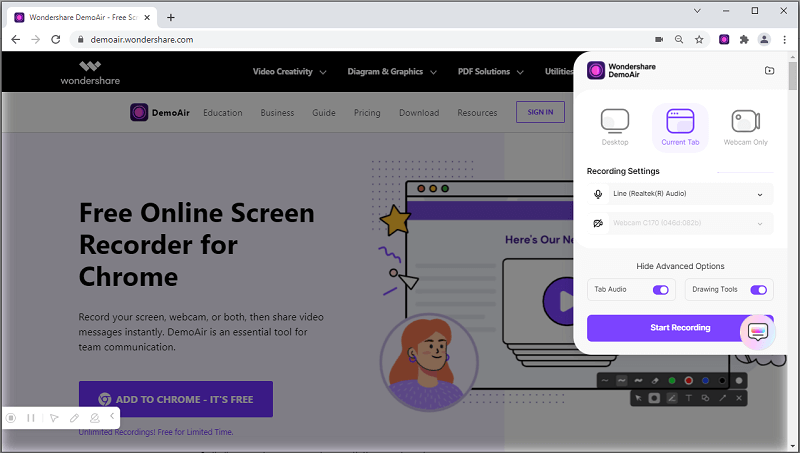
Product Highlight:
-
Video List: DemoAir has a clear video list for your recordings. You can select, edit and share them at any time with ease.
-
Video Editor: After pressing the stop on the record button, the app takes you directly to the video editing section, where you can edit the clip.
-
Simple Interface: The interface of the game is straightforward. You can press buttons, crop screen, and start recording.

Wondershare DemoAir- Best Online Screen Recorder to Create Your Business video
10,000 people have downloaded it.
-
Quickly record video of your screen, webcam and audio, DemoAir is an essential Chrome Extension for your hybrid workplace.
-
Auto Save to Google Drive, free and safe to store your recording.
-
Trimming your video with easy, DemoAir is a lightweight tool to edit your recording.
-
Share your video with a single click, DemoAir is an easy and effective way for you to connect with others.
-
Directly generate your embed code of your recording, brand video creating is easier than ever to upload to your own website.
02 Screencastify
Screencastify allows you to record your screen and carry on with your day-to-day content creation. You can video-record with your face cam, screen, and microphone. You can also highlight things from your cursor and make your audience understand what you're trying to convey to them.
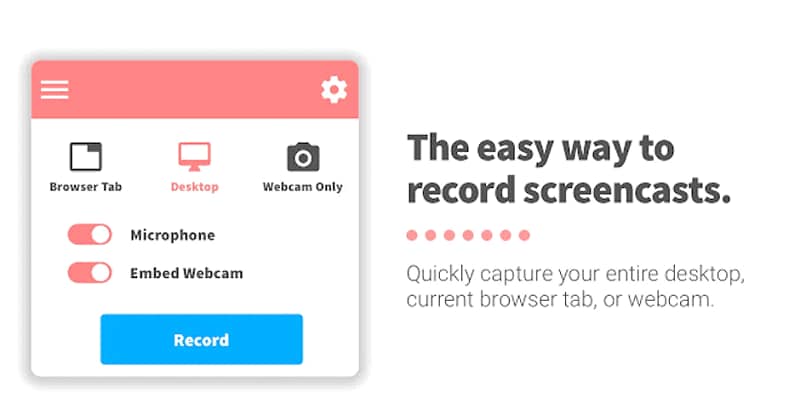
Product Highlight:
-
Highlighted Cursor: Screencastify has a feature that allows you to highlight things on your screen with the cursor; it helps your audience understand what you're trying to tell them.
-
Web-Cam Settings: You can resize and mirror your webcam using Screencastify.
-
Automatic uploads: Screencastify offers automatic uploading to Google Drive and Youtube from within the extension.
03 Awesome Screenshot and Screen Recorder
Awesome Screenshot can be helpful if you’re a content creator or just anyone who does anything screen recording-related. Awesome Screenshot provides you a wide range of resolutions to select from; it ranges from 720P to 4K; with just a simple click, you can choose it.
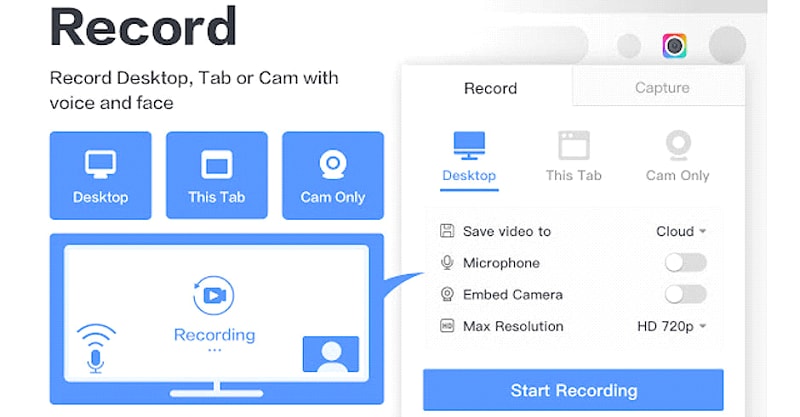
Product Highlight:
-
Annotations: Awesome Screenshot provides excellent annotations. You can highlight paragraphs, certain words, add arrows, and cut a specific part out with this feature.
-
Wide Range of Dimensions: You can select many dimensions from within the extension, from 720P HD to 4K.
-
Recording Options: Awesome Screenshot allows you to either record your entire screen or just a specific section.
04 ShareX
ShareX identifies borders and records within them. You can also record GIF files with this extension. There are also customizable shortcut keys you can set from your keyboard. You can also capture scrolling and add watermarks to your images.
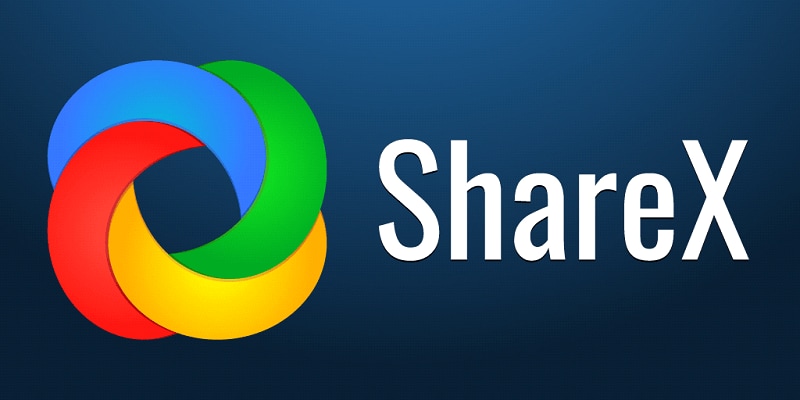
Product Highlight:
-
Video Converter: ShareX has a video convertor in itself. You can record the video and then convert it right away.
-
Captures Everything: The app is built for Tech people, capturing even the small code lines.
-
Editor: The extension has a great editing department as well. You can blur stuff, annotate and do a lot more.
05 Nimbus Capture
The interface and the extension controls can be confusing at first, but you will get used to it. The extension is straightforward to install. You can install it with a few clicks. Nimbus Capture is built especially for teachers who depend on technology for their job.
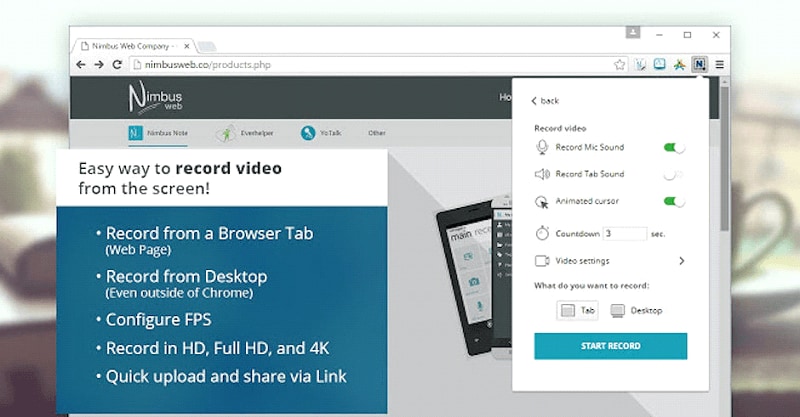
Product Highlight:
-
Options: Nimbus Capture gives you a lot of recording options. You can record the whole screen, Scrolling or a specific part.
-
Built for Education: We told you already that the extension is for teaching purposes, but we did not tell you that Nimbus also complies with the FERPA and COPPA.
-
Note Option: After you have stopped recording, the Nimbus Extension makes it easier for you to turn the file into a document. You can use this feature for an additional fee.
06 ApowerREC
Forget about any limitations because, with ApowerREC, you can record unlimited videos with a longer duration. It is for recording live streaming events hence the duration advantage.
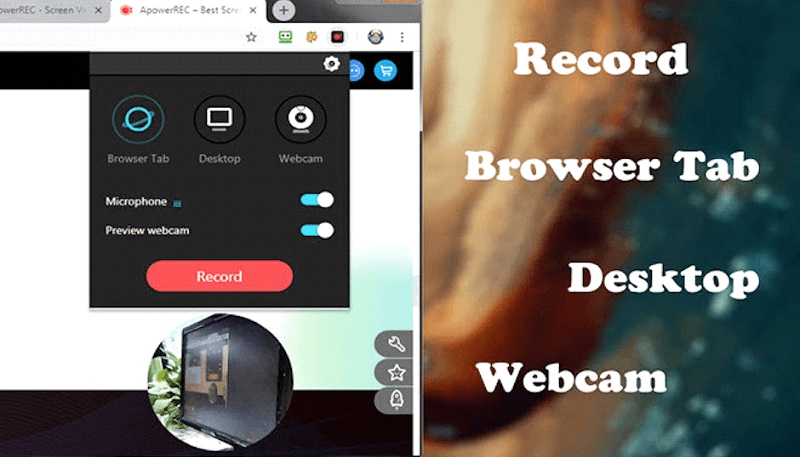
Product Highlight:
-
Interface: This extension has one of the most accessible interfaces that anyone can use.
-
Converter: You can convert videos from within the extension, convert the video and upload it directly.
-
Auto Saving: ApowerREC can autosave your screenshots and videos without you having to do it manually.
07 Loom
Loom is built for teaching and content creation purposes mainly. You can record either a specific window, a specific tab, or a full screen. It gives you the option to change your video dimension as well.
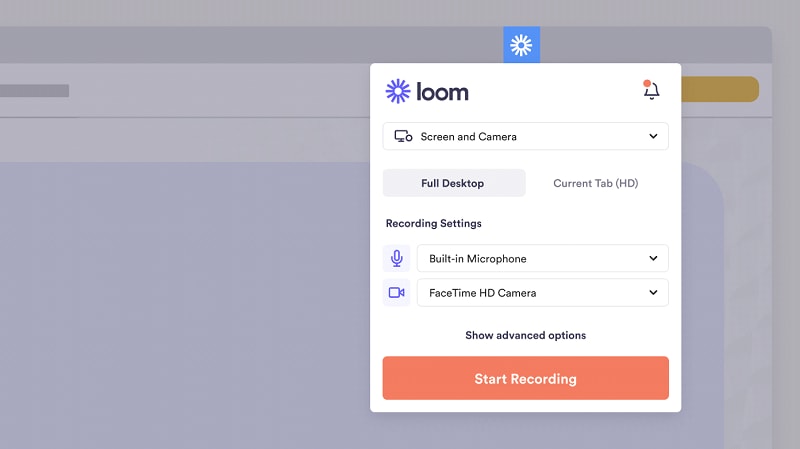
Product Highlight:
-
Education Friendly: This extension benefits teachers and students. It goes as far as giving the teachers a free account.
-
No Watermarks: The videos and screenshots you take from the extension will have no watermark on them.
08 Outklip
Outklip records your mic, your webcam, and your screen recording all at once. The extension is linked to Facebook so that you can upload the video directly to youtube.
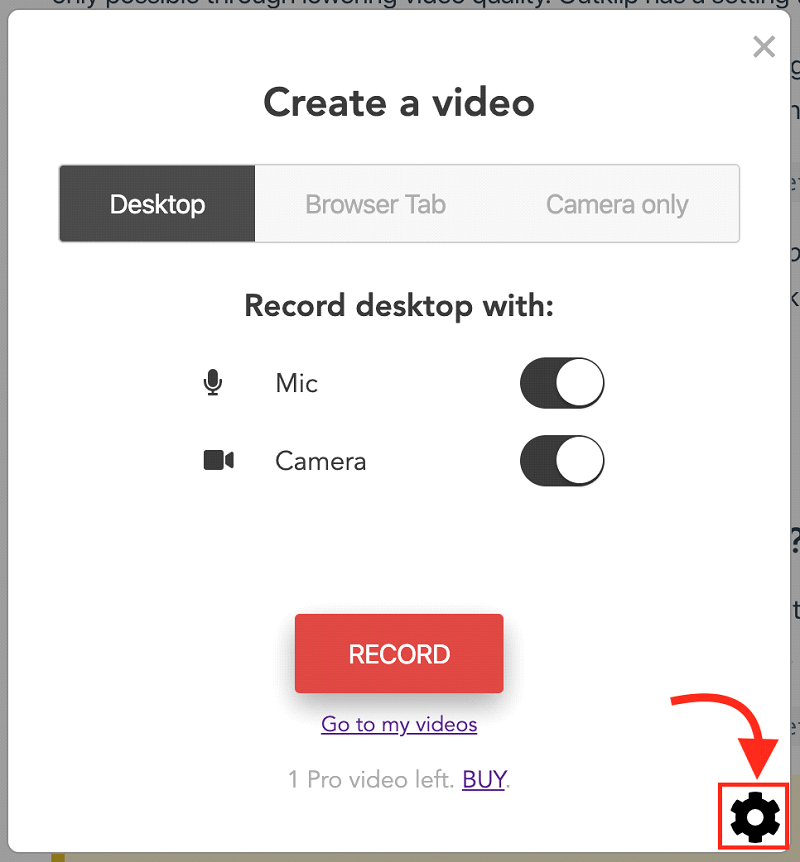
Product Highlight:
-
Multi-tasking: You can record webcam, microphone, and screen all at once.
-
Uploading on Youtube: You can record the video and upload it to youtube from within the extension.
How to Record a Video for Your Business with DemoAir
Step 1: Connect a microphone and webcam on your computer.
Step 2: Click on the Wondershare DemoAir extension on your Chrome and sign in to your Wondershare account.
Step 3: It will give you three recording options: Desktop, Browser Tab, and Webcam Only.
Step 4: Select your recording mode and allow “Setup Access” to your webcam and microphone. You need to do it only for the first time before recording.
• Once you’ve recorded, press the DemoAir Extension Icon on your browser and click the "Stop" button to finish the recording to go to the next step.
• You will be redirected to the “Video Detail” after finishing your recording. Here you can rename, trim or delete your video.
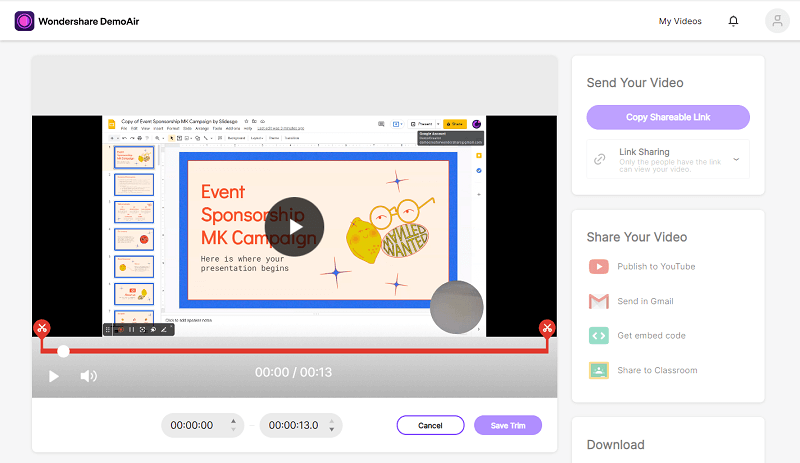
• You can also share your video via Gmail, YouTube, and other platforms by clicking on the desired option.
This’s how you record a webcam video with DemoAir.
Wondershare DemoAir
DemoAir is an online screen recorder to record your desktop, browser tab or webcam only and share video directly to different platforms.

How to Record Google Slides Presentation for Your Business
Step 1: : Click on the DemoAir extension on your Chrome browser and select “Desktop” or “Browser Tab” from the recording options.
Step 2: Open the Google Slides presentation and click on “Present > Presenter View”.
Step 3: Select the content you need to share and record. Click on “Desktop” or "Browser Tab" depending on the mode you want to record in. Next, click on “Share”.
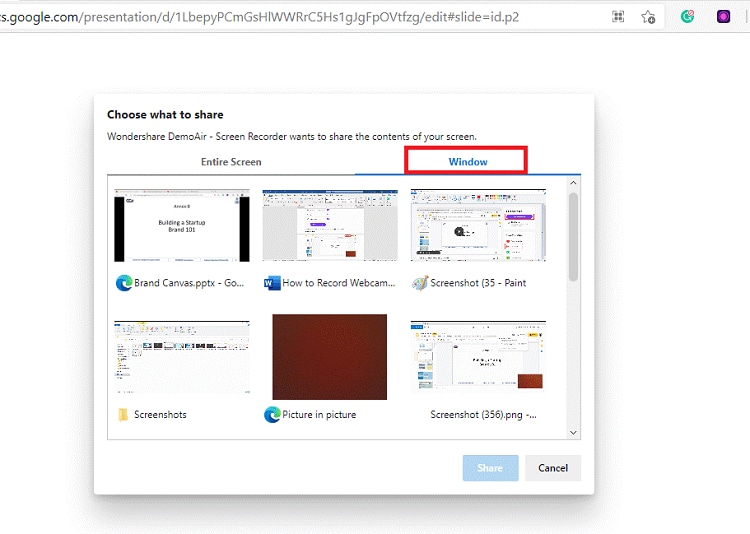
Step 4: After a 3 second countdown the recording will start.
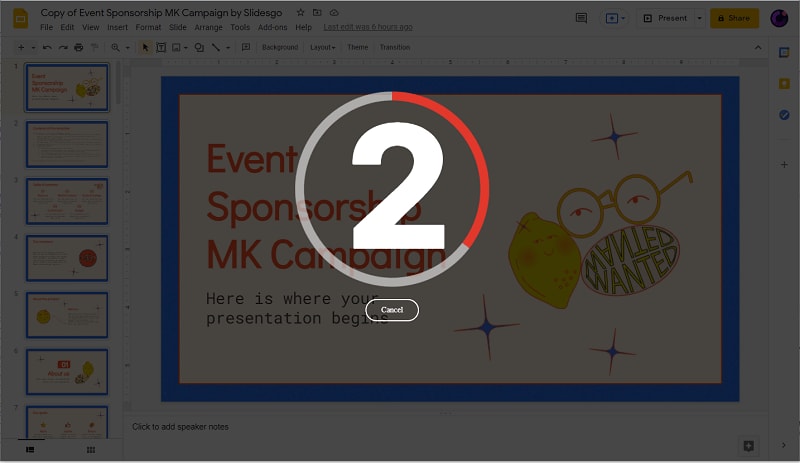
Step 5: Click on “Stop Sharing” once you’re done recording, or go to the extension and click on the “Stop” button.
Step 6: You will be redirected to the “Video Detail” page, where you can rename and share your video via the shareable link or email.
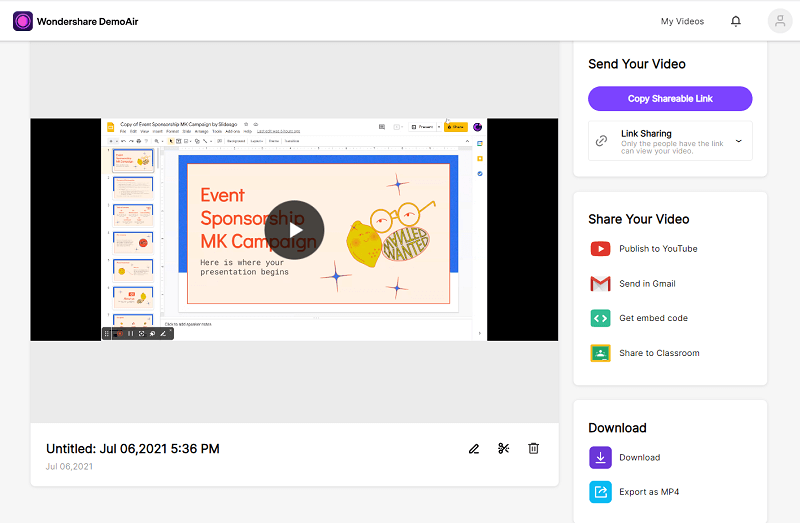
Conclusion
Wondershare DemoAir is an easy-to-use extension that helps you conveniently record your videos with just a few clicks.With various video recording options, it enables you to share your entire screen, a single window or just webcam mode. Not only this, but you can use DemoAir to share your Google Slides presentations as well.
Sharing your recorded videos is also quite easy, as it directs you to the video interface, from where you can directly share to YouTube or Gmail, and even get a shareable link to share on other social media platforms.
Wondershare DemoAir is a resourceful tool that has made learning quite easy, especially with its screen recording feature. So get this extension now, with the help of the steps mentioned above, and make your life easier!

David
You May Also Like
10 Best Screen Recording Extensions for Google Chrome
You can use screen recorder for Google Chrome to capture your how-to tutorials, communicating with your product team, make demo videos for your product. In this article, we will introduce 10 screen recorders for Google Chrome.
10 Best Screen Recorders for Chromebook
Chromebook has just gone viral due to its flexibility in performing online altering tasks. Screen recorder for Chromebook is just one of them. Know more about the best screen recorder for Chromebooks with us.