Wondershare DemoAir
DemoAir is an easy-to-use screen recorder to capture your screen and webcam to create a video message for better communication.
Nowadays we are completely dependent on our mobiles and computers for almost everything.
Screen recorders are one of the most underappreciated business tools available, despite the fact that they are one of the most important fundamental tools that any company should have. They may be successfully used for a wide range of business purposes, the majority of which are so critical that it's a surprise why so few people recognize their value.
How to do screen recording in Windows 10 using game box
-
Open the application or website that want to record. Unfortunately, some applications, such as File Manager, and the full desktop are not captured by the screen recorder tool, but it does function with ordinary apps, whether from the Windows Store or desktop apps.
-
Press the window key now along with G, game bar dialog will get open.
-
Now, click on “Yes, this is a game” checkbox, your game box will start loading.
-
Now click on Windows along with Alt and R, screen recording will then begin.
-
You can then click on red button to stop the recording. If it doesn’t show up on screen you press, Windows + G again.
To take screenshots, you may also utilise the Xbox screen recording feature. Instead of using the record button, press Win+Alt+PrtScn or the camera icon on the Game Bar.
5 free screen recorders for windows 10
1. DemoAir Screen Recorder:
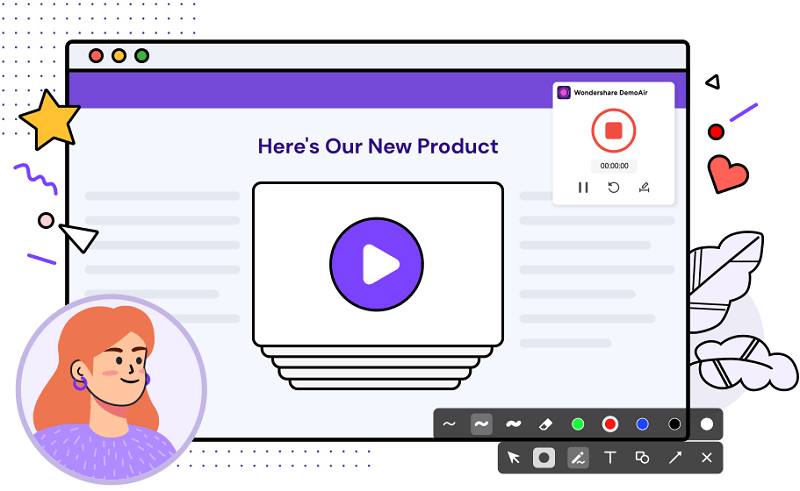
This amazing video editing software helps you record your screen with hassle-free attributes and user-friendly interface. You could easily connect your microphone and the audio recorded is of high-quality so that you can deliver content in the best way. Moreover, the recordings can be shared via different platforms once you’ve connected them with the recorder.
Features:
-
Screen, Webcam, and Video Sharing in Seconds with an Easy Screen Recorder for Chrome!
-
Automatically save movies to Google Drive With just one click, you may copy a shareable link and publish it to your YouTube channel.
-
Gmail is a great way to send your recordings.
-
Upload movies to Google Classroom.
-
Recordings can be embedded on any website.
-
Export or download your video as an MP4 or Webm file.
Pros
This screen recorder also has a video management feature, which allows you to see all of your recordings in one place. With a few clicks, you may rename, download, delete, or watch the videos.
Cons
Unable to capture a screenshot.
Unable to record webcam.
Annotation tools are few.
Wondershare DemoAir
DemoAir is an online screen recorder to record your desktop, browser tab or webcam only and share video directly to different platforms.

2. Active Presenter:
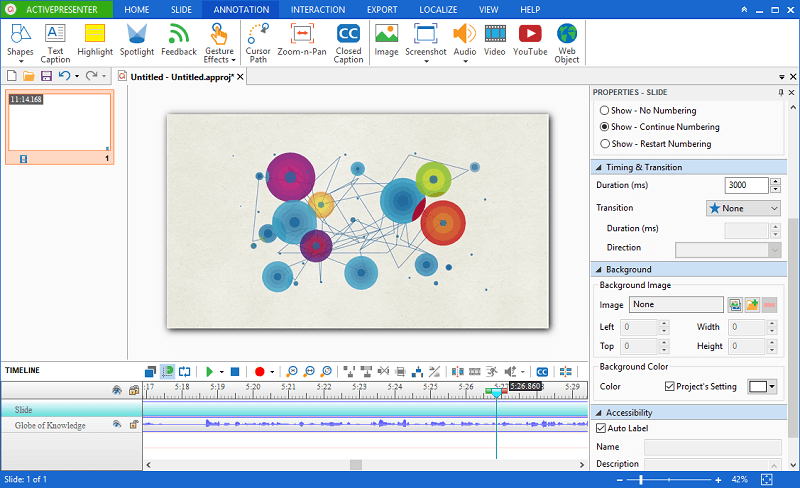
Active Presenter is one of the most famous free recorders out there. Not only does it provide recording facilities, but it also has a video-editor so that you can record as well as edit everything at one place. You can record your screen and edit it right there without having to waste time uploading it on another platform. Once the recording is done, you can effortlessly share the video, too. The recorder provides professional characteristics to enhance the video in several ways.
Features:
-
capture of a screen (with mouse click highlights and click sound)
-
a custom region, a single program, or the full screen should be recorded
-
import Video, MS Word/Excel/PowerPoint, HTML5 presentation, YouTube video quizzes, and other interactions (buttons, check-boxes, radio-buttons, timers...) may all be exported from a PowerPoint presentation.
-
animations
-
Video snippets may be chopped, trimmed, copied, and pasted.
-
Timeline of audio editing
-
webcam and screen recording Record audio through microphone or any sound that is currently being played by your PC at the same time.
-
Create picture-in-picture text captions, figures, symbols, and equations by zooming in and out.
-
configurable actions and variables for text-to-speech transitions
-
unique JavaScript scripts, a plethora of themes, and responsive designs
Pros
A large number of features in a single package that is ideal for interactive presentations and quizzes.
Traits of a competent editor.
Audio and video recording source with a variety of input and export formats.
Cons
Only a few animations and transitions.
There is no way to record keystrokes, and there is no built-in music collection.
3. OBS Studio:
https://images.wondershare.com/demoair/windows10-obs.png
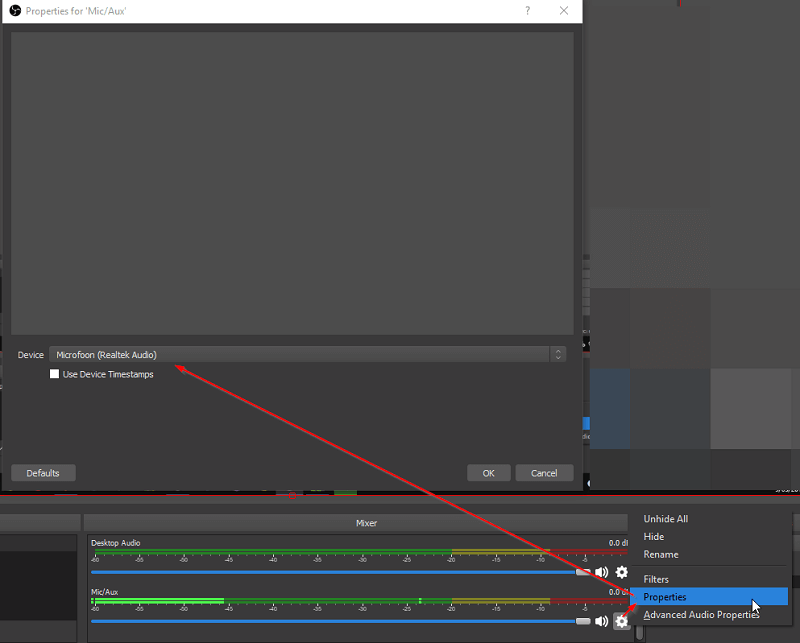
This is a unique software that not only lets you record the screen and edit it, but also provides great tools for document the audio. Moreover, it can function with MacOS as well as Windows. So, you need not worry about the compatibility as it works with both the operating systems equally well and efficiently.
Features:
-
recording full-screen particular programwindow recording gaming recording high-performance real-time video/audio capture and mixing many sources can be recorded at the same time
-
microphone and other audio sources recorded with a webcam recording
-
Create as many sources as possible and combine them with a basic text callout and a colour rectangle of various sizes.
Pros
Add as many steaming sources as you like for free (Twitch, YouTube, Facebook, etc...).
Light-weight – takes up little disc space.
OS currently creating new output format choices (flv, mp4) with little performance effect.
Profiles, scenarios, and a lot of modifications are available for camera, window, and full-screen capture.
Cons
While capturing a full-screen presentation, a tiny range of editing features problems (possible fix).
A long learning curve - the user interface isn't really intuitive.
There are no animations and only a few transitions.
There are no callouts or special effects.
4. Loom :

Loom is an incredible software which can help you deliver your message in a video format almost instantly. You can not only record your screen but also record your camera as well as microphone. The best part is that all these can be recorded at the same time, without having to switch between different applications unnecessarily. So, Loom successfully provides you a platform where you could perform the three tasks at once and also upload the video and share it effortlessly.
Features:
-
take a screenshot of your desktop (entire screen or separate application window)
-
100 videos may be kept in a safe cloud (password protected)
-
Video storage in the cloud is limitless (pro version only)
-
share videos with a link by recording your microphone or an audio channel.
-
Save the recorded video to your computer.
-
HD video with mp4 responses and viewer analytics (pro version only)
-
Trimming
Pros
Loom is set up in a matter of minutes on a no-cost plan. provides practically no restrictions (up to 100 SD videos).
Rapid sharing (via shareable link).
Reminds are simple to use and have a short learning curve. Google Drive is a cloud-based storage service (folder structure and sharing).
Works on any platform and connects with Slack and Jira. HTML may be inserted anywhere on the Internet.
Cons
Frame-rate glitches are highly likely to crash the browser, resulting in the loss of video (fixed in latest version).
Video editing features are minimal, with few effects and animations, and no callouts.
The free version is limited to SD video and only stores 100 movies on the cloud.
5. Flashback Express Recorder:
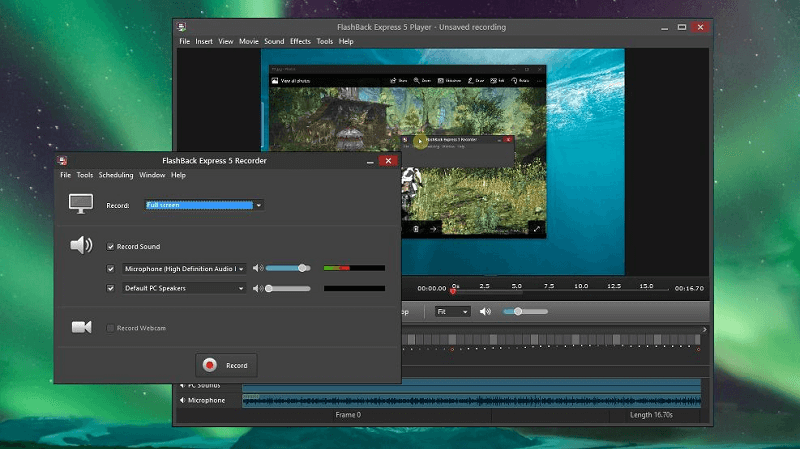
Using the Flashback Express Recorder you can save time as well as money. This free software provides recording facility for the screen, microphone, as well as the camera. Once you are done with the recording and editing, you can easily save them as mp4 or even upload them directly to Youtube without having to wait!
Features:
-
screen, microphone, and webcam recording
-
You may save your recording in MP4, AVI, or WMV formats.
-
To make a video appear more professional, add words, movies, and noises (pro version only)
-
make advantage of video effects
-
Separately edit songs and modify and alter the audio chronology
Pros
Low-cost
Simple to set up and utilize (though, track selection feels weird)
Microphone and webcam noises mouse movement highlight basic video editor no watermark in free version unlimited recording time in free version (pro version only)
Cons
Pretty basic PC screen recorder video editing software seems a little old and might be sluggish at times.
Best Paid Screen Recorders for Windows 10
1. Camtasia:
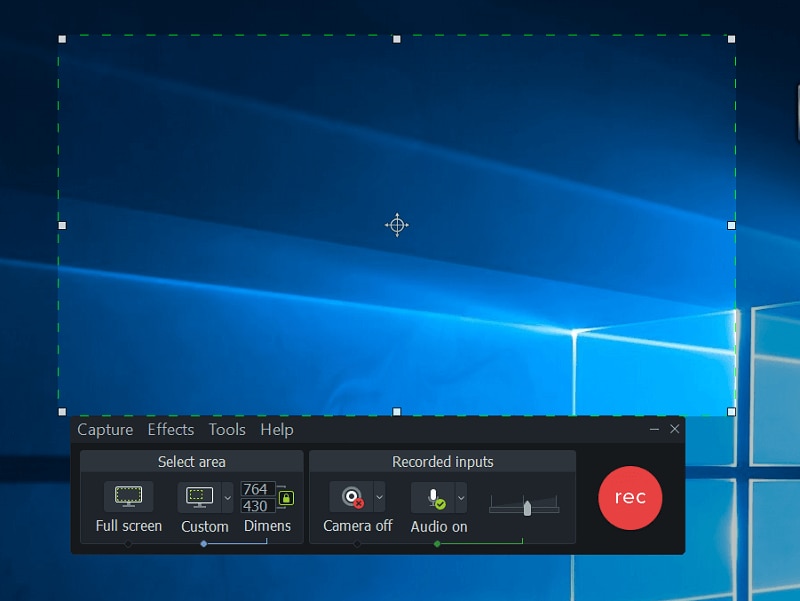
This is a software which has almost all the facility that you may need in a recorder and video editor. Filled with a variety of effects and transitions, this software will not leave you disappointed at any stage of video editing. It is highly compatible with operating systems like Windows as well as MacOS. So, you can go for it without a doubt.
Features:
-
It works with a variety of common media types.
-
It gives you a lot of control over the films you make while being simple to use.
Pros
Multiple tracks where media files may be imported, with options to hide or show them, as well as lock them.
Importing media files is quick and straightforward, with a customizable listing view of many files available.
The film may be instantly posted to the necessary platform or saved in the system after exporting.
Cons
The option's functions must enhance reaction speed and prevent the app from crashing.
The software's launch time is longer, and its setup time is longer.
2. Bandicam
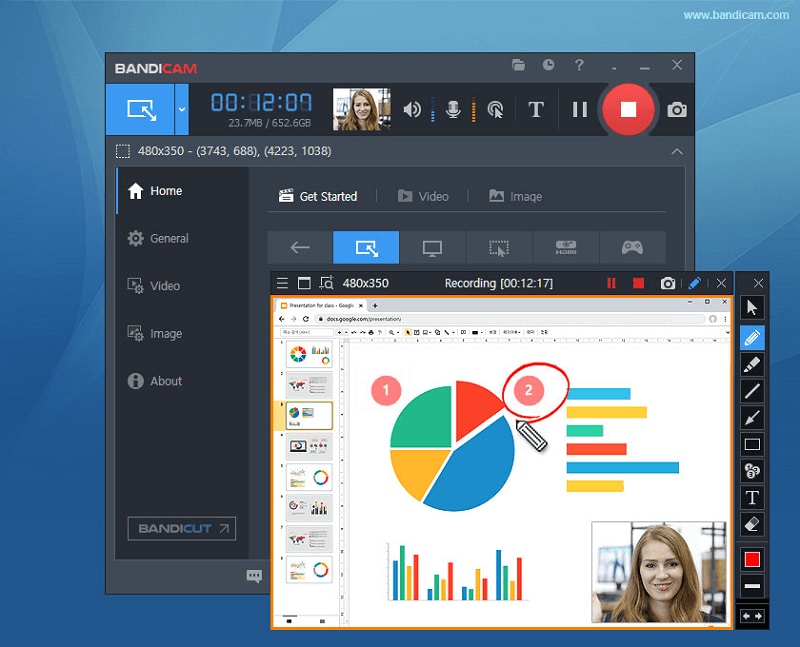
If you want to work on a light video editor without wanting it to occupy much space on your device, then Bandicam is the perfect choice. This is because it is less in size and still manages to provide high-quality video. Using this recorder, you can easily record the screen and deliver your content without any problems.
Features:
-
Bandicam is a sturdy and powerful program that is widely utilized by YouTubers throughout the world.
-
Bandicam has a powerful screen capture function that allows users to record not only their computer screen but also DirectX/OpenGL/Vulkan games and their camera.
Pros
All-in-one screen recorder with audio that can record your computer screen, DirectX/OpenGL/Vulkan games, and camera.
Cons
Bandicam is a Windows-only application. It is not compatible with Mac, Android, or Linux.
3. Screencast-O-matic:

This is a famous video recorder as well as editor using which you can not only record the screen and edit the video, but once you connect your account on this editor with your other social media accounts, you can upload it on Facebook and other social networking sites. Moreover, this software also provides unique facilities like creating GiFs, too!
Features:
-
No limitations.
-
You can record webcam and computer screen.
-
No watermark.
-
You can share it to Facebook, Twitter and YouTube.
-
GIFs can also be created.
-
Screenshot tool available.
-
Narration can be done while recording.
Pros
It's compatible with Mac, Windows, and Chromebooks.
Simple to use.
There is a free version available.
Make a high-quality video.
Record both the screen and the webcam at the same time.
Cons
No video editing tool.
4. Icecream Screen Recorder
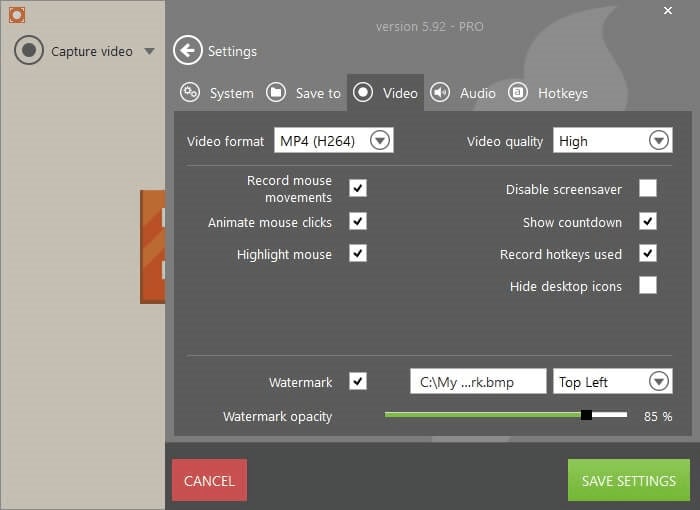
Fancy a software that is immensely easy-to-use and one that doesn’t trouble with unnecessary features? This software is one such. It’s designed to be beginner-friendly. So, if you’re just starting out, then this is the perfect option for you.
Features:
-
Enables you to record as well as take screenshot of any area of the screen.
-
Compatible with most operating systems.
-
Suitable especially for tutorials, webinars, live streams, games, as well as Skype calls.
Pros
100% safe.
Very convenient to use.
Beginner friendly.
Cons
Adds a watermark that reduces the professionalism of the video.
5. Vidyard Screen Recorder
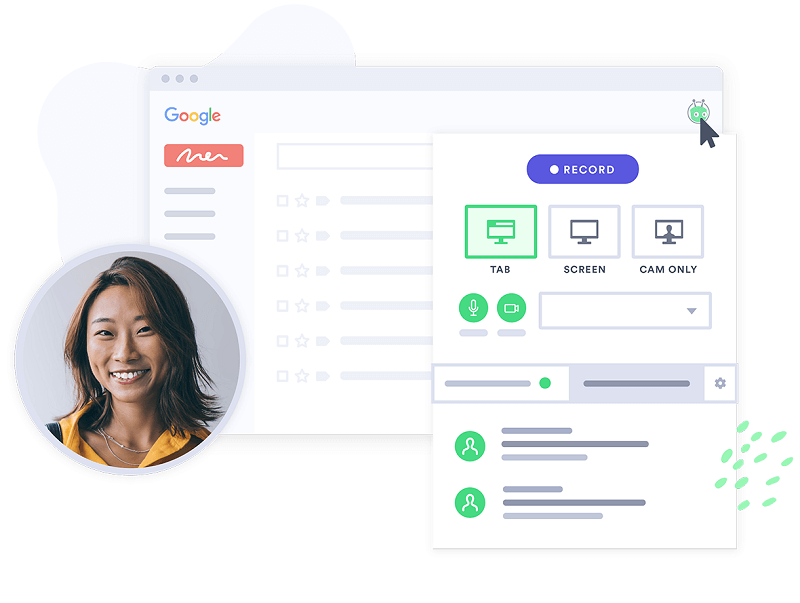
It does not matter whether you are a content creator or a sales manager because if you need to communicate along with the video, then this screen recorder is the right choice. You can, not only record the video, but also share a large number of videos, too.
Features:
-
It can be used for marketing, personal greeting videos, as well as sales prospecting.
-
Other uses include employee onboarding, team updates, as well as customer presentations.
-
Record excels, powerpoints, and as well as PDFs.
-
You can add the length of the video to the thumbnail.
Pros
You could use it easily without any hassles.
100% safe
Cons
It can only record up to 1 hour for free version.
Final word
In the nut-shell, you can choose from any of the above mentioned screen recorders. Some of them are free while some are paid. Depending upon your requirements and the information provided here, you can select any of the recorders as all of them are highly worth it. They won’t disappoint you as far as performance is concerned. Therefore, you can deliver your best content with minimum technical effort.
