The age of communications is here in full force, and there is a huge demand of tools that allow users to overcome limitations and cross barriers. Businesses and enterprises rely on technology with growing frequency to remain competitive, innovative, and improve proficiency. The smartphone application known as WhatsApp is one of those tools that exponentially increased the communication capacity of users, allowing real-time chats, conversations, video calls, voice notes, and data sharing with prodigious effectiveness. But what is surprising at this time is that technology itself is growing better, wider, and more effective than ever.
In this article, we will introduce:
Part1 Why Users Need to Record WhatsApp Calls
Software applications related to Whatsapp are coming up as fast as Whatsapp evolves and introduces new features. Some of those innovative and useful features are Whatsapp calls and video calls. The user is no more limited to a real-time chat, because you can use Whatsapp to establish a real-time phone call or video call with another user of the application, anytime, anywhere, and also more important, without paying the usual and standard phone call fees. That’s a revolution, as well as the encryption of that same data and conversations being shared.
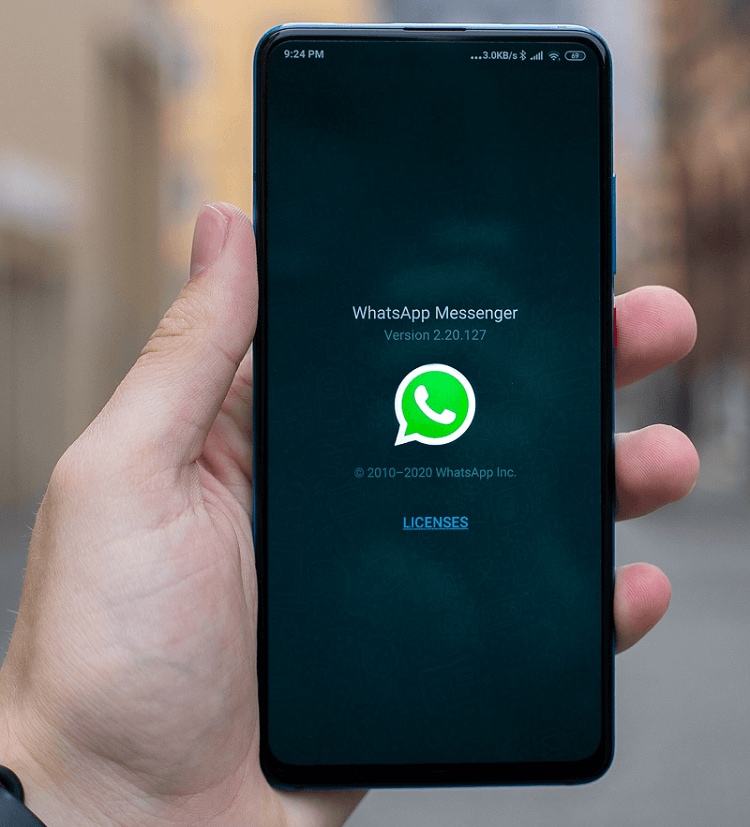
Beyond any doubt, this is one of the reasons why Whatsapp has become a universal tool for personal and business communications. Business advantages are in plain sight. Users can directly serve customers, hold business meetings, share supplies, images, videos, prices, processes, designs, and more.
This has created, in turn, the necessity for the user to know How to Record Whatsapp Video Calls. Video Calls recording is becoming a technology tool as innovative and essential as Whatsapp itself and the reasons and fields of application are easy to list. In education, for time saving, improve effectiveness, and allow one on one support and feedback to students. In business, to facilitate full staff notifications or have meetings. In marketing, to promote new products, create walkthroughs or how-to guides. For designers, to capture precise user experiences and reactions, to portray process workflows, and even more. Therefore, almost every Whatsapp user needs to know How to Record Whatsapp Video Calls.
One of the best ways to Record Whatsapp Video Calls is using Wondershare DemoAir application. It is designed to record laptop and desktop PCs and is as easy to install that you only need to add it as a Chrome extension. Once installed, it will let you record your screen, your voice, video calls, voice calls and take advantage of a wide assortment of sharing options.
In this article, we are going to teach you How to Record Whatsapp Video Calls on three different devices: Desktops, Android phones, and iPhones.
Part2 How to Record WhatsApp Calls On Desktop?
Recording Video Calls on desktop devices has some advantages. In the first place, you will have less background noise, better resolution, and probably a few more options to encrypt, save or process the resulting files. In this case, you are going to need a laptop or a desktop pc and Wondershare’s DemoAir software installed on your computer. DemoAir is a very handy application to record your screen or webcam, and even share those same recordings after. DemoAir Screen Recorder lets the user share videos through email, directly upload to a Youtube page, or embed them using code. Demo Air is an innovative and time-saving tool that lets the user communicate with classmates, associates, partners, and colleagues as fast as possible, only pressing a few buttons. All features in DemoAir are free and you can use it to record unlimited videos up to 5 minutes long free of watermarks or unwanted noises. Just add the extension to chrome, choose the recording option and start to capture what’s happening on your screen. With DemoAir you can:
1. Record your desktop screen, browser tab, or webcam capture.
2. Tape your video and insert external audio with a microphone.
3. Embed webcam captures inside screen recordings.
4. Record full HD resolution videos.
5. Make use of explanation tools to improve, customize and enhance the videos.
6. Personalize videos by adding your face and inserting your voice into them.
This screen recording software comes with a management function menu, and all the recordings will be listed out. Users can rename, download, delete or check the videos with simple clicks. There are also sharing options that allow the user to:
1. Use Google Drive to save videos automatically.
2. Obtain a shareable link with one click.
3. Publish directly to any Youtube page.
4. Send recordings using Gmail.
5. Share recordings to Google Classroom.
6. Embed videos on any website or platform.
7. Export or download on Mp4 or Webm files.
In fact, if the user needs to know How to Record Whatsapp Video Calls, DemoAir is one of the best options to have in mind.
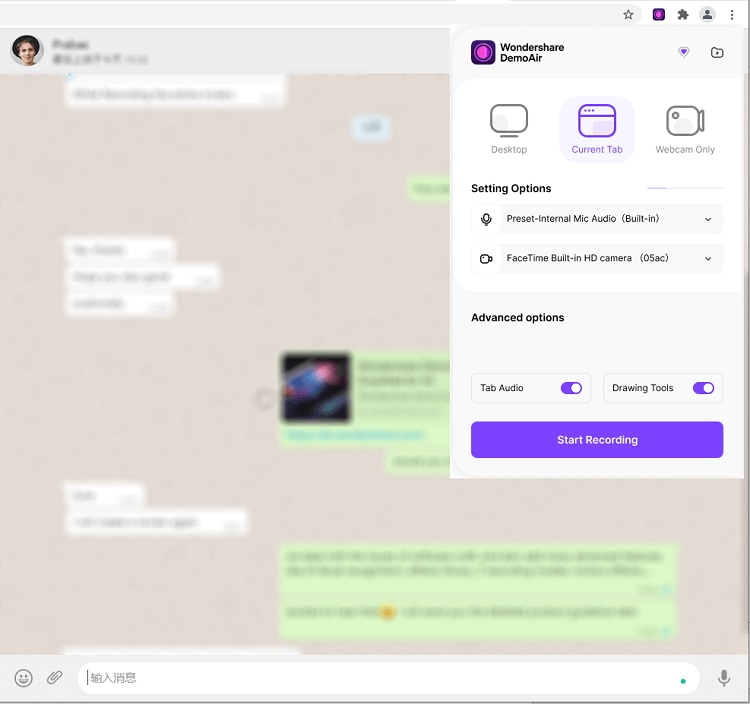
Part3 How To Record WhatsApp Calls On Android
For this purpose, you will need to use a software application known as AZ Screen Recorder. It allows the user to record anything that happens in an Android phone screen without needing a root device. In this case, the user needs to have a 5.00 or newest Android version. AZ Screen Recorder interface is stylish and simple.
Once you start the interface, there will be four icons at the center of the screen: start recording, adjust the application options, a folder with the videos recorded, and the exit option. In configuration options, the user can choose the output video quality or the option to record changes over the screen. Once the recording starts, a flashing red point will appear on the right inferior corner of the screen. If we touch this point, the recording will pause. If we hold pressing and drag the button, we can move the flashing point anywhere on the screen. This is a great tool for Whatsapp Video Call Recording. Video output quality is top, and it has no watermarks, frame loss, or time limitations.
Part4 How To Record WhatsApp Calls On iPhone
iPhone is one of the best-selling smartphones, no matter what list, guide, or review you choose, and a wide amount of Whatsapp users will be looking at How to Record Whatsapp Calls on their phone. There are good news. For that reason, we will teach you how to record Whatsapp calls on iPhones, without installing an external application. And that is possible because iPhone IOS has its own built-in screen recorder.
Go to Settings and find the option called Control Center. Once this option is selected and opened, you are going to find another option identified as Customize Controls. You need to select and open this option as well. In this menu, you are going to find an option called “Screen Recorder”. You need to tap this option in order to incorporate the built-in screen recorder to the Control Center and activate the application on the phone.
After this is done, move up over your iPhone screen to select and open Control Center. Press the “Screen Recording” icon that looks like two circles one inside another. There will be a 3-second count to start recording. Now you only have to open Whatsapp and make the call you need to record.
However, this will only record the screen and the iPhone internal audio. To record both the internal audio and your voice, or the external audio, you need to activate the Microphone to be recorded as well. For this, you need to hold the “Screen Recording” icon pressed, and then tap the option “Microphone on”. This will let you record both internal and external audio while you record the Whatsapp Video Call or the standard voice call.
Once the Whatsapp Video Call or the standard voice call is finished, to end the recording, you can press a red bar that appears on the top of the screen, and then select the “Stop” option in the Pop-Up menu that will show next.
Another option is to move up on your iPhone Screen to the top, and then press the “Screen Recording” button to stop recording. Once the recording is over, the video will be stored in the Photo Gallery, ready to be opened.
Final Thoughts
After reading this article you can be pretty sure that you successfully learned How to Record Whatsapp Video Calls on three different devices of popular and widespread use. This will provide you with a number of options to achieve effective and proficient communication, no matter if you are a manager, group leader, teacher, student, engineer, designer, or only a curious and eventual user. Remember to do your research about legal issues regarding video recording, like authorizations, rights, confidentiality, privacy, and others as important as the aforementioned.
Even as iPhone and Android phone video recordings are incredibly convenient tools, sometimes you may need to record and share high-resolution videos or insert a separated, external input of audio. This is only possible by recording from your desktop screen and recording external audio using Wondershare DemoAir, so don’t forget to install it as a Chrome extension.
