Wondershare DemoAir
DemoAir is an easy-to-use screen recorder to capture your screen and webcam to create a video message for better communication.
Nowadays there is a big trend of recording games while playing them. Gamers who love to play games also want to record their achievements while playing them. They want to share their gaming skills, strategies, and tactics to motivate the noobs.
Not only motivating noobs, but they also want to earn from those recordings. They simply upload their game recordings on YouTube on their gaming channels. There are thousands of channels on YouTube which depict the game recordings.
In this article, we will show the five best software to record low spec PC games.
What are Low Spec PC Games?
Before knowing low spec PC games, you should know about low spec PC games. The simple definition of a low spec PC is that it is the PC that is built upon cheap components. The gamer community thinks that a low spec PC won't play heavier games means the games that take high memory.
The characteristics of the low spec are they have RAM of 4 GB or less. They don't have good GPUs because they use less powerful integrated graphics. Moreover, a low spec PC's CPU has only one fan to cool the system. Low spec PC has a hard drive of 5400 RPM. They are only for office and home purposes.
So, the games specifically made to run on these low spec PCs are known as low spec PC games. These games are developed so that they don't take much hard drive space plus, and they don't overheat the CPU and run fast according to the specs of low spec PC's RAM.
Sometimes, the low spec PC games crash too in low spec PC so, it is highly recommended to read all the suggestions and requirements from the game developers.
In this article, you will learn 5 softwares for recording low spec PC games.
Part1 Wondershare DemoAir - Screen Recorder
DemoAir, developed by Wondershare, is the chrome web-based screen recorder extension that you have to add to your extensions list to use it. This extension is straightforward and efficient to use.
The extension comes with editing option that you can use to groom your game recordings. Recording your games have now become a matter of just one click. DemoAir also provides you with the best options to share your recordings.
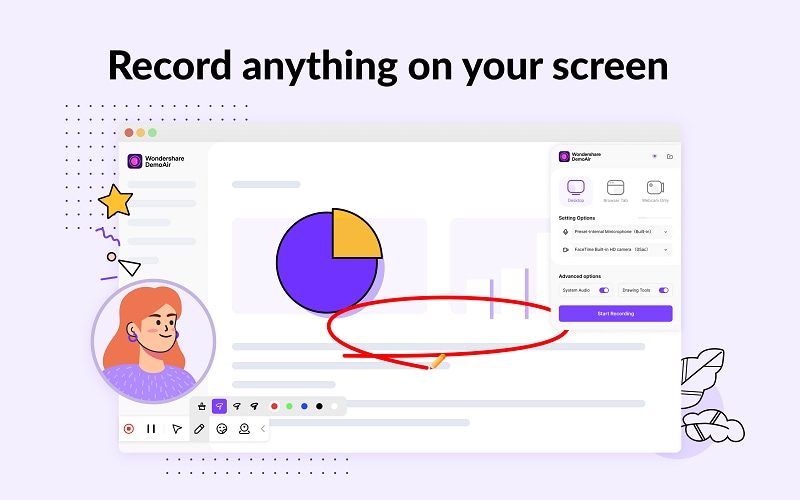
Main Features
● The extension doesn't take more than 2 MB if it is very feasible for your low spec PC.
● You can share your recordings with just one link. You can share them on YouTube and other social media sites.
● You can upload your recording on the google cloud platform plus also share it via email too.
● Edit your recording according to your desire because the extension comes with dozens of editing options.
Pros and Cons
● The pros of extension are elementary to use; you don't need any trails or demos to learn the extension.
● There are many editing and sharing options that you can use to make your work smooth.
● The con is that the extension is not free to use. You can record for free up to just five minutes, but you take more than five minutes to play in games.
How to Use DemoAir for Recording low spec games
● Add the extension from the Chrome extensions store.
● The icon will appear on your extension's list. Click the DemoAir icon.
● Choose the recording plan that either you want to record the whole desktop or just a tab or particular part of the screen.
● Start your game and, and. You, at the same time, start the recording button.
● Stop recording after playing and opt for settings.
Wondershare DemoAir
DemoAir is an online screen recorder to record your desktop, browser tab or webcam only and share video directly to different platforms.

Part2 FBX Game Recorder
FBX Game recorder is the desktop software for recording low specs as well as high specs PC games. The software is very easy to use. You don't need any demo or trial to learn it. It is just a matter of download. You can efficiently record and live stream with the FBX game recorder.
This software only runs on Windows Operating System. The software records in high-quality HD recording. The software also allows you to record highlights as you play the game.

Main Features
● The software provides the option of instant and short clips, and you can capture your powerful tactics in these short videos.
● The recording will be non-stop. No error and problem would stop it.
● The software can record desktop plus web-based games too.
● You can also capture screenshots with the help of software.
● Record highlights.
Pros and Cons
● The pros are the software is free for some features, and there are many editing videos and pictures options with the software. You can record in HD quality.
● The con is you have to purchase the software for some features.
How to Use an FBX Game Recorder.
● Download and install the software from here and complete all its installing formalities.
● Once the FBX is downloaded and starts running, start playing your game. You will see a button in the left corner.
● Start the recording. Once the recording starts, the FBS will inform you.
● Once played, click the same button to stop recording, and then the FBX will show you the saving and editing options.
Part3 Dxtory
The Dxtory is also a game recording tool or software that records your low and high specs game with high-quality audio and video. The software makes game data to retrieve from a surface memory buffer, and that is why the software is at a very high speed and can work with small loads.
The software supports the Windows Operating System and can work in Windows XP and Vista, too, along with the Windows advanced versions. The software requires the runtime of .NET Framework 4.0.

Main Features
● Works very fast and can work on small loads too.
● Record original pixel data and can record high-quality videos without losing anything.
● Two or more audios can be recorded along with the game’s audio.
● The software allows third-part VFW codecs.
● You can save screenshots in multiple formats.
Pros and Cons
● The software comes with multiple features that can work fast and on small loads and supports various downloading formats that can record old versions of Windows. And can support third-party codecs too.
● Some features are not free to use. You have to purchase a license for them, which is 3800 JPY.
How to Use Dxtory
● Download and install the software and complete all the formalities.
● Start running your game.
● At the same time, run Dxtory and choose the location where you want to save your recordings.
● Then go to the Hotkeys tab and select the first option from the eight. Click on space and any button.
● Next, the software will take you to the audio and video settings.
Part4 VokoScreen NG
This screen recorder only works on Windows and Linux Operating Systems. This software is written for 37 languages in entirely free and open source for above mentioned Operating Systems. This software allows you to capture audio from multiple sources. You can easily record your games while playing them efficiently using VokoScreen NG.

Main Features
● The software allows you to record the whole desktop or a particular area of a desktop or a particular application screen.
● You can zoom your recordings plus, add a delay before starting your games recording.
● The software allows you to set disk space usage and make it possible to set time frames for recording.
● You are allowed to record webcam videos too.
Pros and Cons
● The software is entirely free to use for Windows and Linux users. You have multiple recording options to record your screen. The software keeps track of disk optimization.
● The software looks very outdated, and there is not good support for this software because it is open source. The software lacks many features as compared to those paid softwares.
How to use Vokoscreen NG
● Download and install the software and complete all the installing formalities.
● Run the software, and it will show you the recording options and settings for them.
● Switch to your game and, at the same time, click on the start button to start the screen recording.
Part5 Xbox Game Bar
This tool is only for Windows Users. The Xbox game bar is a tool that enables gamers to record their game while they are playing them. Microsoft supports the tool, and that is why it has the best documentation. With the help of the Xbox game bar, you can easily record your games.

Main Features
● The tool gives you the best mix of your games, background apps, and chat audio, and you just have to use them correctly. In short, the software has the best audio settings.
● You can record or capture the scene in the game when something extraordinary happens.
● You are allowed to track your game's FPS.
● You can link the software with your Spotify account too and mix your game with the songs too.
● There are more features in the Xbox game bar.
Pros and Cons
● The software has the best support. It is packaged with multiple features and settings with which you can opt.
● The software is free only for Windows users.
How to use an Xbox Game Bar
● Switch to the game you want to record.
● Then press the Windows logo key+Alt+R to start your recording. You will be notified once the recording starts.
● When you want to stop the recording, press the duplicate keys mentioned above. Again you will be notified when the recording stops.
● Opt for settings if you want.
● See this documentation.
How to share your gameplay experience with DemoAir
The best thing about DemoAir is that it allows you to share your gameplay experience with others in a very efficient way. You can upload your recordings on YouTube and other social media sites. You share it via email.
Moreover, you can share your recording on your google drive. This will, by default, link as you upload it on the drive. Then you can easily share that link with your friends and fans so that they can easily access them. And this is the Instant share process that you can give access to those who have links. This will also manage your privacy and security problems.
https://images.wondershare.com/demoair/article/spec-demoair.png

Final Thoughts
Now, you have the best five ways to record your games and share them with your friends and fans. All the above software is the best. You can choose them according to your needs. The software, as mentioned above, will help you a lot in your gaming career. So, what are you waiting for? Go and show your skills to the world.
