Wondershare DemoAir
DemoAir is an easy-to-use screen recorder to capture your screen and webcam to create a video message for better communication.
Owned by Atlassian, Trello is one of the most popular web-based Kanban-style work management applications that is adopted by over 50 million users worldwide. While Trello makes it easier for us to get an overview of our projects, there are times when users wish to share video content on their dashboard. Thankfully, you can do it for free by integrating your Trello account with a resourceful tool like DemoAir. Here, I will provide a stepwise guide on how to record your system’s screen with DemoAir and share your video recordings on Trello.
Part1 What can you do with DemoAir on Trello?
If you have used Trello before, then you might already know that the platform is based on different cards and the bifurcation of projects on dedicated timelines. Apart from monitoring everything on a Kanban-style board, you can also set milestones, grant approvals, link calendars, and get dedicated productivity metrics on your account.
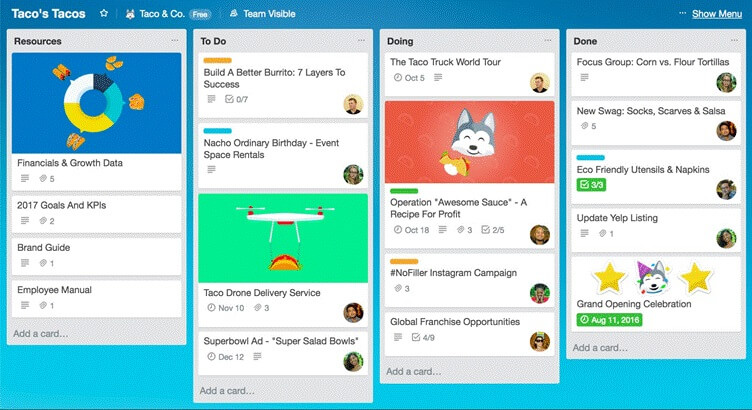
Besides this, by integrating a tool like DemoAir, you can easily share your video recordings on any card on Trello. You can upload the recorded video as a new card or link it to an existing card. In this way, you can easily explain a topic to your colleagues, provide feedback, share product reviews, work on ideas, and do so much more.
In this way, you can instantly push any piece of information in the workspace and make sure that all the team members are on the same page.
Part2 How to Start Sharing DemoAir Videos on Trello?
To share your videos on Trello, you need to start by recording them on DemoAir, which is a freely available Google Chrome extension. The application can record your system’s screen, browser activities, and even the webcam input. There is also a provision to integrate your system’s sound, microphone, or webcam with the screen recording as well.
Besides that, you can also include a drawing tool in DemoAir to focus on anything or highlight clicks while recording. You can also trim your videos on DemoAir, generate their embedding links, and can directly share them on your Trello dashboard.
Step 1: Set up your DemoAir Account
The first thing you need to do is launch Google Chrome and go to its Web Store to look for DemoAir. From here, you can just install DemoAir to your browser or can also do the same by visiting the official website of DemoAir.
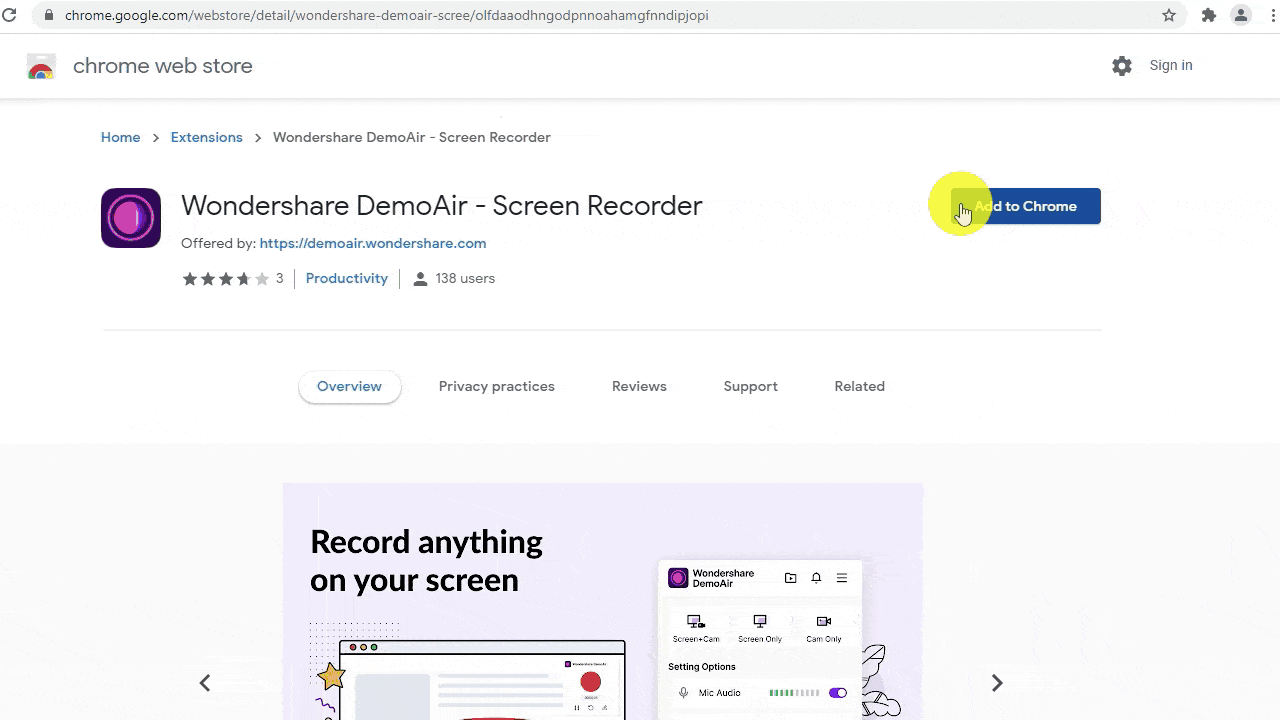
After installing DemoAir on your Chrome, you can see that its icon would be enabled on the extension bar of Chrome.
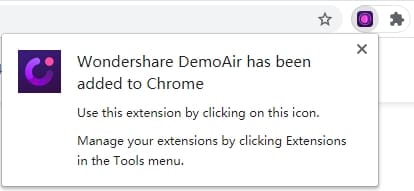
Step 2: Record any Video for Trello via DemoAir
Now when DemoAir is installed on your browser, you can use it whenever you want to record videos. Just launch Chrome, click on the DemoAir icon, and select a recording mode – Browser, Desktop, or Webcam. You can also set up the audio and webcam input for the recording or choose to tab your audio during the recording from here.
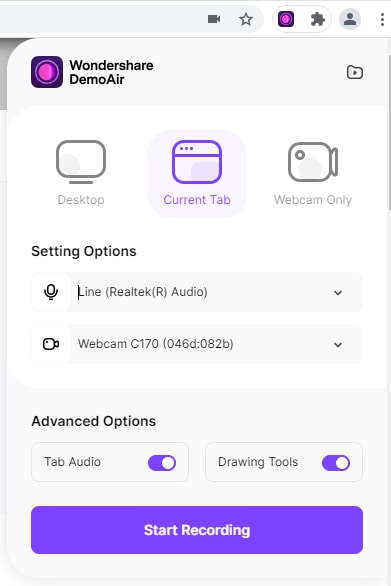
Great! Once you have performed this initial setup, just click on the “Start Recording” button. You can now grant DemoAir all the vital permissions on your system (to access the input from its webcam or microphone).
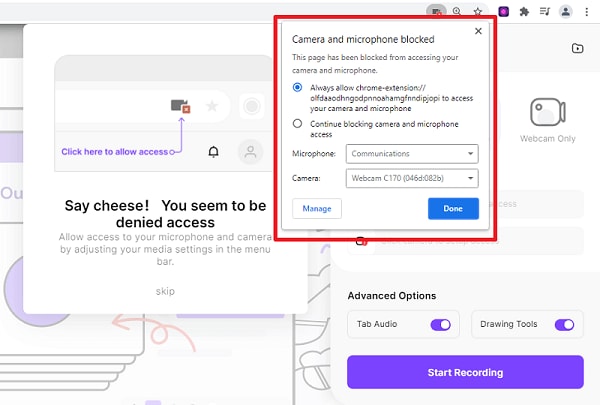
Subsequently, you can choose to record the entire screen or select a specific application that is running on your system.
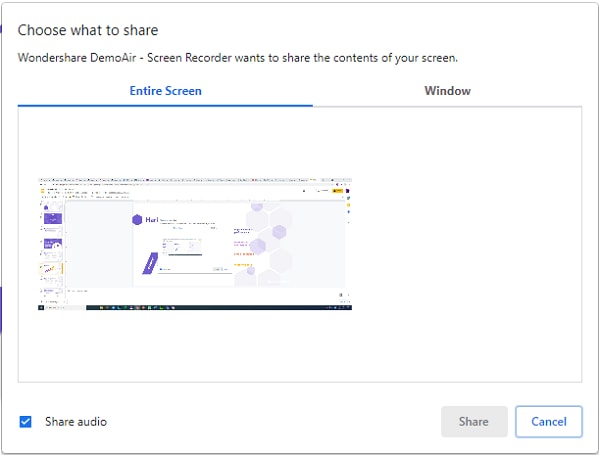
Afterward, a countdown would be displayed on the screen that would depict that the screen recording will be started.
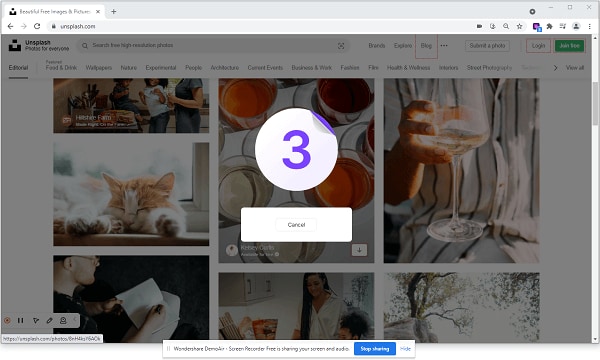
A recording icon would be enabled now, depicting that DemoAir is recording the screen. You can now record your screen and can click on the red icon on DemoAir to stop the recording, whenever needed.
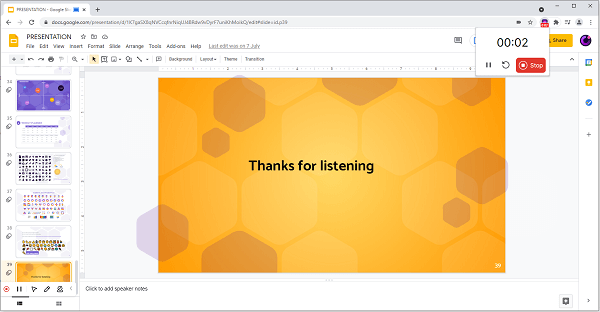
Step 3: Share the Video Recording from DemoAir to Trello
Once you have stopped the recording, you can just go to your DemoAir account to find it. Now, just select the video recording, and from the listed third-party applications on the sidebar, select Trello.
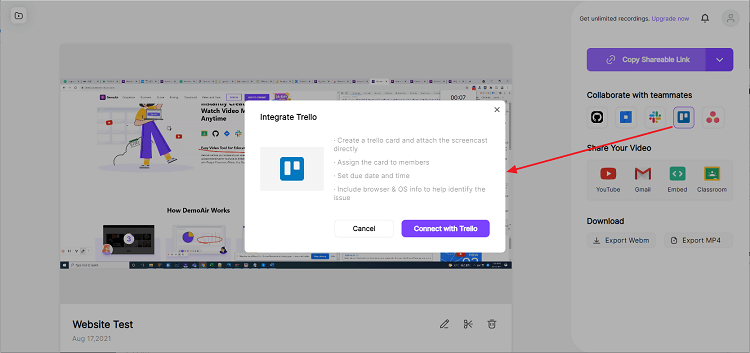
Furthermore, you can choose to connect your Trello account to DemoAir and can click on the “Log in” button to proceed.
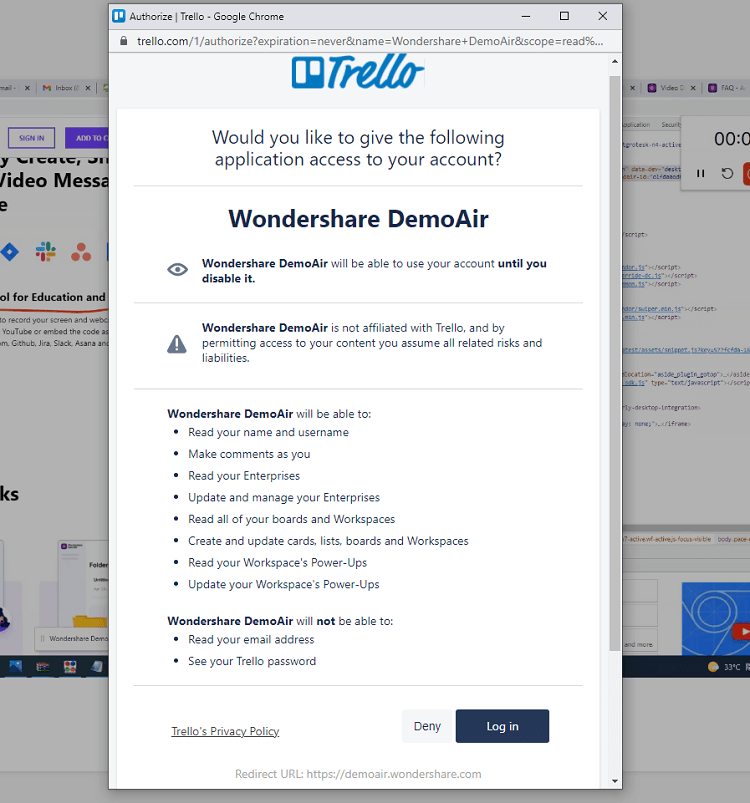
On the next screen, you can just enter your Trello account’s email ID and password so that you can log in to your account.
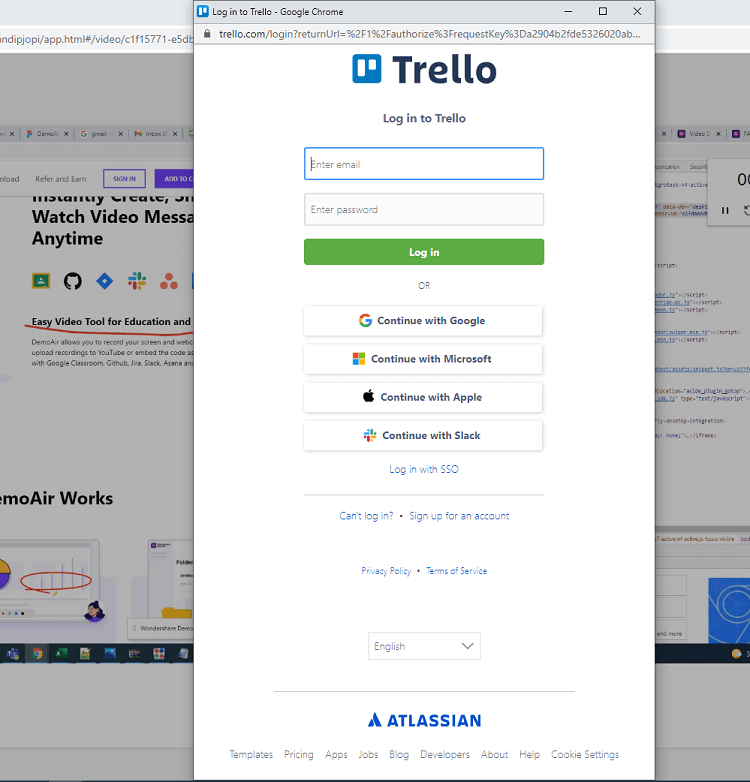
After successfully logging in, you need to grant DemoAir all the vital permissions to post things on your Trello account.
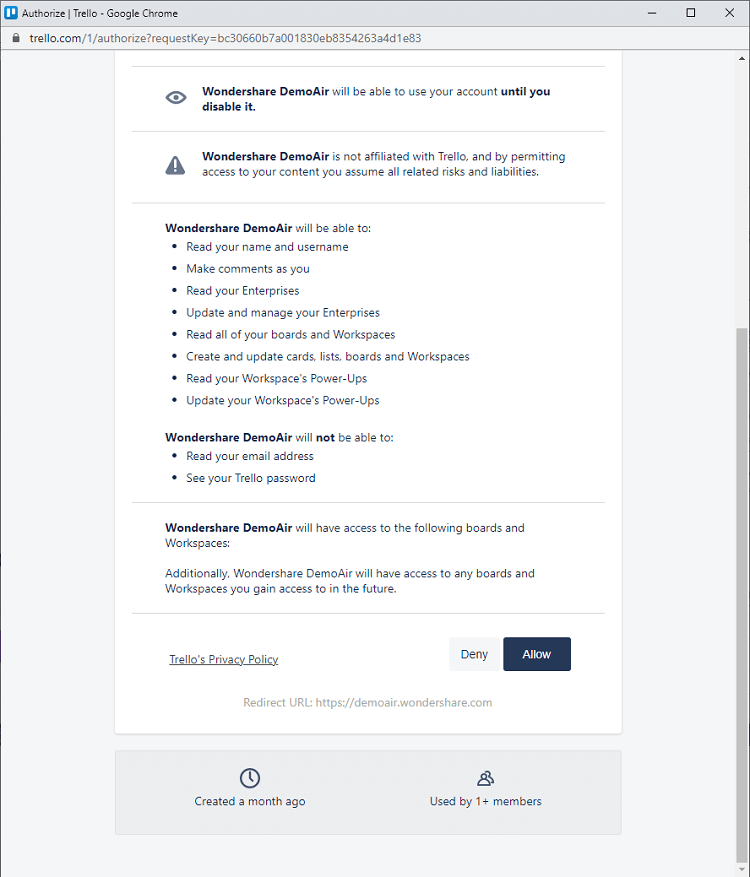
That’s it! You can now enter details about a particular board or list where the DemoAir video would be posted.
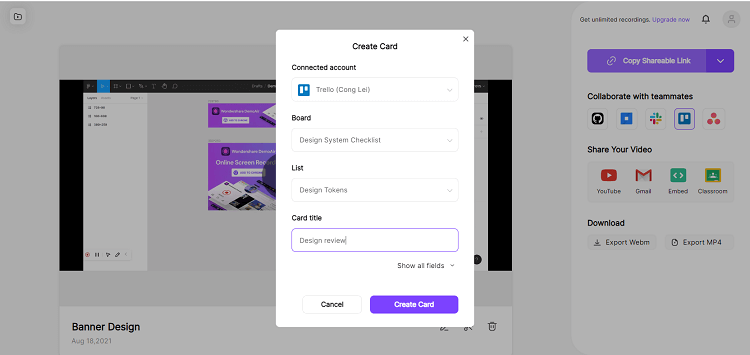
Just click on the “Create Card” button on DemoAir’s interface and wait as the selected video would be posted on the preferred board on Trello.
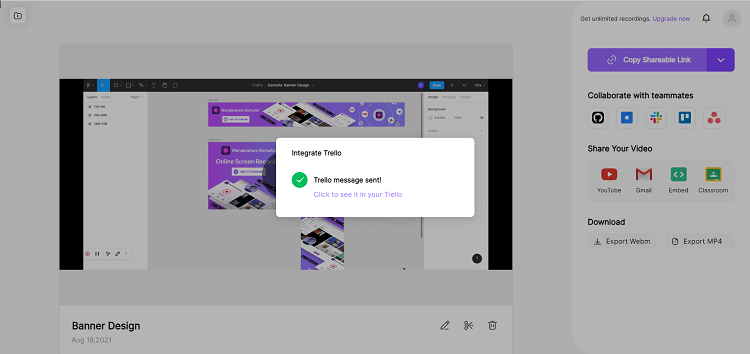
If you want, you can just go to your Trello account and can check the respective card on the selected board where the video would be posted.
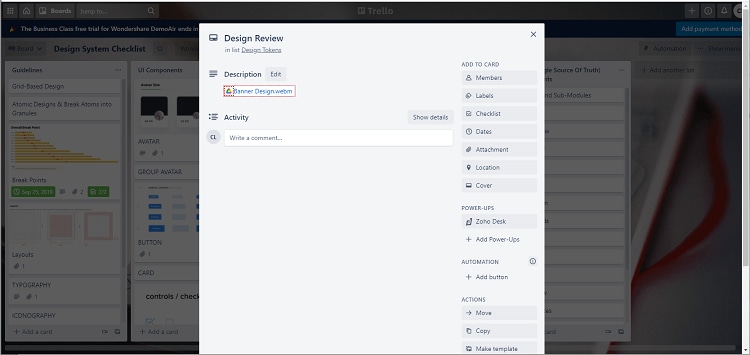
By following this simple approach, you can record unlimited videos on DemoAir and can instantly share them on your Trello boards easily.
Wondershare DemoAir
DemoAir is an online screen recorder to record your desktop, browser tab or webcam only and share video directly to different platforms.

Part3 Frequently Asked Questions
How to embed a video in Trello?
At first, you need to create an embedding code of the video from any other platform like YouTube or DemoAir. Now, just create a new card and enter the embedding code of the video to post it on Trello.
How to record a screen for Trello?
To record a screen for Trello, you can first take the assistance of a reliable Chrome extension like Wondershare DemoAir. Once the video is recorded, you can integrate your Trello account with DemoAir, and directly post your video as a card on Trello.
How can I edit a video card on Trello?
Once a video card is posted on Trello, you can select it, and click on the three-dot icon from the side. Now, you can access it like any other card and change its values, visibility, or choose to delete it.
Part4 Start Creating Today!
Trello is one of the most resourceful web-based cross-platform work management tools that can certainly help you boost up your productivity. Though, if you want to keep everyone on the same page and share any informative content, then you should take the assistance of Wondershare DemoAir with Trello. It is a freely available Google Chrome extension that would let you instantly record your screen and share the recorded videos on Trello without leaving its interface.
