Wondershare DemoAir
DemoAir is an easy-to-use screen recorder to capture your screen and webcam to create a video message for better communication.
Recording a screen on a personal computer can get quite challenging. Mac is no different, it is sometimes even harder. While some Mac screen recorders will allow you to record the screen; they won’t allow you to make edits. Similarly, not all screen recorders will allow you to record only your desired display. Also, all screen recorders do not support voice-over or audio recording. Comparing different features and specifications, we have come up with some top Mac screen recorders. Here are the 5 best different screen recorders on Mac.
Purposes of Recording Screen on Mac
Before we proceed any further, why is recording the screen on Mac important? What purpose does it solve us? Well, there are plenty of reasons to mention. However, here are 3 common reasons for screen-recording on Mac.
Recording YouTube videos on Mac:
As you know, YouTube, the largest video library in the current world, does not allow downloading. Hence, if you want to keep a record of that video to yourself, you have to record the screen while the YouTube video is playing. Therefore, with the help of a Mac screen recorder, you can record a video on YouTube on Mac. Some screen recorders allow the user to record the screen without recording the audio. The user can then add audio of their choice to that screen-recorded video. You will find plenty of social media statuses based on such recorded videos.
Recording gameplay on Mac:
Any person who loves to play games online, can record his playing games on-screen and can also upload this recording video on his or her social media channels. He can also add music or any other audio of his choice with the game recording.
Recording online courses on Mac:
Gone are the days when people would go through wordy manuals to get instructed about what to do. Now they look for video tutorials. That is where online courses come in handy. You can easily record your screen showing the necessary changes to make, and the course-taker will follow the recording.
5 Screen Recorders to Capture on Mac
Several screen recorders offer their screen-recording services for Mac. Their services differ from one another in terms of a variety of things, including pricing, features, and so on. However, just like all other services, there are bests among Mac screen recorders as well. Here are the 5 best screen recorders for Mac.
1. DemoAir
Wondershare DemoAir works as an free extension for Chrome. With some easy steps, you can easily record your screen while having full control over the video. DemoAir works to build better communication, which is believed to be served by video messages. You can record your whole screen, browser tab, your camera and microphone, and so on. Not all screen recorders allow audio or voice recording along with recording the screen. However, with DemoAir, you can record your voice or the audio for your recorded video. As a result, it becomes a good choice for educational purposes. You can create instructional videos by recording your specific window, whole screen, or you can even record yourself on the webcam. The video gets auto-saved on Google Drive. You can then export the recorded video file as MP4 and share it on your YouTube channel or mail it via Gmail. You can even just share the link for the video which can then be accessed by others. In simple words, DemoAir offers an efficient way of communication.
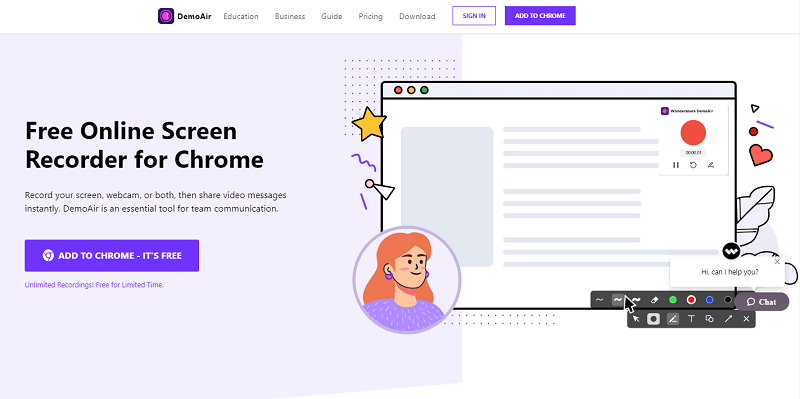
2. FlexClip
While most screen recorders function based on downloading their software version, FlexClip is somewhat different in this case. FlexClip does not require downloading any additional software; you can record your screen directly from the web. It does not require any specific browser; all browsers are okay. You don’t even need to install any extension, which is a common criterion in some other web-based screen recorders. You can record the screen with or without audio, download it when the recording is completed, and finally edit the recorded video according to your needs. The whole process is very easy.
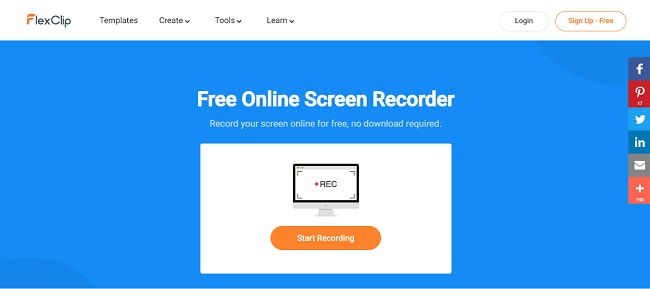
3. OBS Studio
OBS Studio is a streaming platform, which makes its screen recording part an essential element. With options for recording screens on all three- Windows, macOS, and Linux, it made the list of the best screen recorders for Mac. Although OBS Studio requires the user to go through some additional steps than other screen recorders do, it still is one of the bests. The video gets saved on your computer upon stopping the recording, which you can then edit according to your needs. You can use the OBS Studio software itself or any other such software for the editing task.
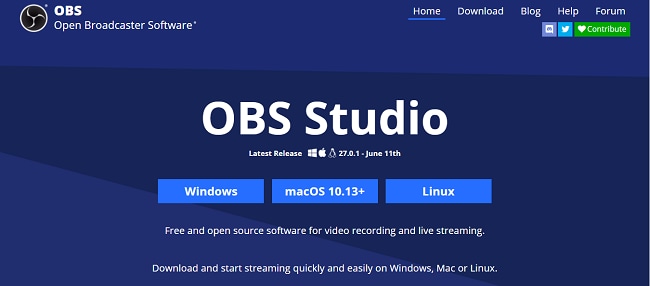
4. QuickTime
QuickTime is a multimedia framework by Apple Inc., made specifically for Apple users. Although it had a version for Windows devices till 2016, Apple has ceased support for its Windows version back in 2016. Now you can access the software only if you are an Apple user. Since its introduction to the market in 1991, QuickTime has provided its service as an extensive multimedia framework through its continuously updated versions, while handling digital videos, pictures, panoramic images, sounds, and so on. The software is free of charge for macOS users. One of the many services of QuickTime Player is screen recording. As the software is developed by Apple Inc., itself, the screen recording process is perfectly suitable for Mac. Also, you do not need to go for a third-party app or website to record your screen, which is a great advantage.
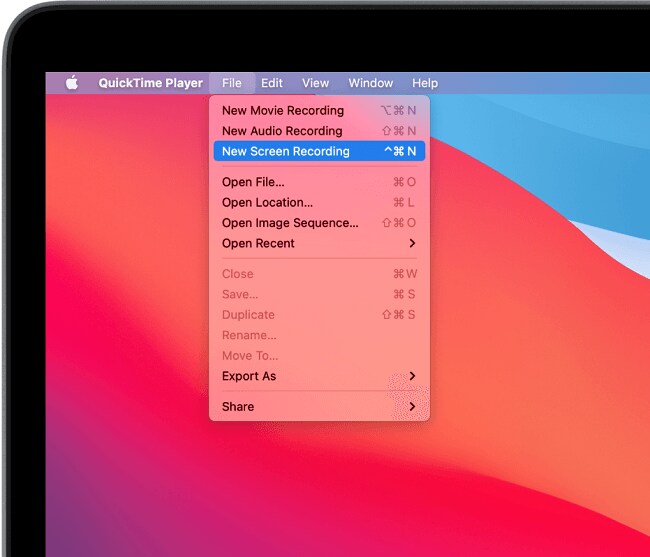
5. Icecream Screen Recorder
Icecream Screen Recorder is a screen recorder tool from icecreamapps. It allows you to record the whole screen or a particular part of it. You can also take screenshots with the same tool. You can annotate your recordings, record your gameplays, your webcam, and so on. Besides, the software allows its users to record screens along with audio and webcam, which can make a great video tutorial and others. You can even add your own logo as watermark to the screen recording, which will ensure your copyright claim. Besides, you get othe editing powers over your recorded video, including trimming, converting video formats, mouse effects, and so on.
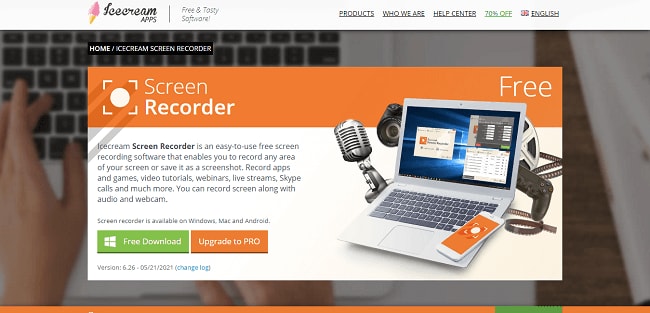
Wondershare DemoAir
DemoAir is an online screen recorder to record your desktop, browser tab or webcam only and share video directly to different platforms.

How to Record Videos on Mac
Besides screen recording, editing videos with this software on Mac is super easy as well. Here comes the tutorial for each of these 5 best screen recorders for Mac.
1. DemoAir
DemoAir offers a wide range of video editing services. From creating a whole new video to editing an existing one or screen recording, DemoAir has so much to offer. As for screen recording, the whole process is very easy to do. Firstly, as the DemoAir Chrome extension is installed on your Mac, you can start screen recording just by clicking on the DemoAir Chrome extension. Based on what you want to record, select either a browser, your desktop, or your webcam. If you want to record a voice-over with your microphone, give access to the ‘Microphone’ to record your voice.
https://images.wondershare.com/demoair/download-share-video.jpg
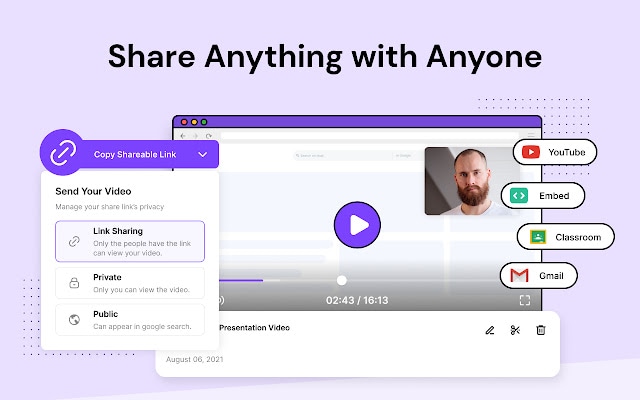
You can pause/resume your tab recording by clicking on the same button from the extension. Similarly, you can end the recording by clicking the DemoAir extension icon. When the recording is ended, it will automatically be saved to Google Drive. You can share the recording from there. Or you can save it on your device and share it from there. Interestingly, as the recording is completed, it will automatically create a link for the video, which you can then share with others and give access to edit.
2. FlexClip
You just need to go to the free online screen recorder webpage and then click on start recording. The website will require microphone permission according to your selection. And once the screen is recorded, you can download it in the MP4 version and edit it accordingly. The whole process can be described in three easy steps. Firstly, start recording. Secondly, choose different settings options based on what you want as the output. And finally, download the recorded video and edit accordingly.

3. OBS Studio
Recording your Mac screen with OBS Studio requires several steps. When you open the software, you will find ‘Scene’ and ‘Source’. ‘Scene’ is usually selected as default. You then need to add a source by clicking on the + button at the bottom of the panel. Now, as you are using Mac, you will have to select ‘Display Capture’. Windows users will select the same, while Linux users will have to select ‘Screen Capture’. Click ‘OK’ as a pop-up appears. Now, a pop-up screen will appear to have you rename the feed. If you don’t want to rename, just click ‘OK’. If you want to make any change in the settings, you will find it on the right bottom side. After setting everything up to your requirements, click ‘Start Recording’. Once the recording is done, click ‘Stop Recording’. The file will be saved in your previously set output path.
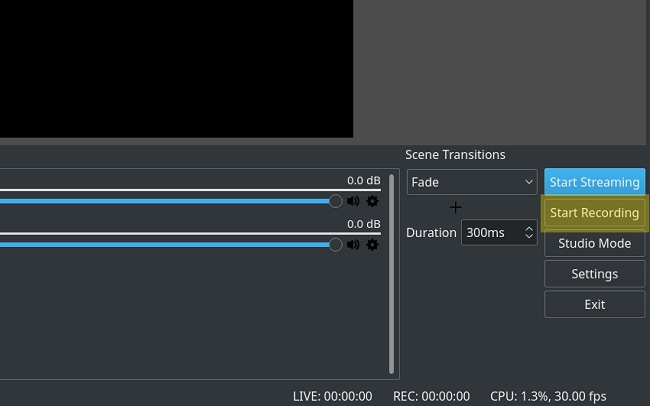
4. QuickTime
Recording the screen by QuickTime is as easy as possible. In the app on your Mac, click on ‘File’ and click New Screen Recording. A bar will open where you will find the necessary options- screen recording, screenshots, and other tools. You can set the location of the saved file from there. Once the recording is complete, click the ‘Stop Recording’ button in the menu bar. The file will be saved in your desired location.
https://images.wondershare.com/demoair/mac-quicktime-recording.png

5. Icecream
At first, you need to download and install the Icecream Screen Recorder. The installation process is very easy with a few simple steps suggested by the installation wizard. The next step is to customize the settings according to your needs. You will find the ‘Settings’ button right below the screen. Once everything is set, click on ‘Capture video’ in the middle of the main window. You will then have to select the recording area.
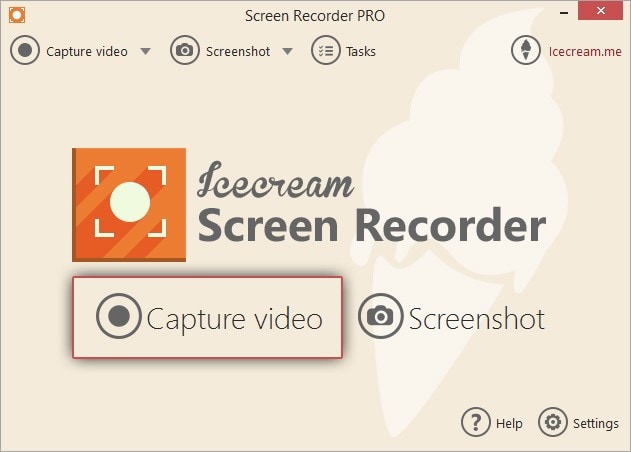
Once you have selected the desired recording area, click on the ‘Rec’ icon. The screen will start to be recorded. If the countdown option is selected, the countdown will start from 3 before recording the screen. You will get all the necessary editing parts on the screen right there, including drawing and text, which will appear in the output video file. Once your recording is complete, you can stop the recording. You will find the ‘Pause’ and the ‘Stop’ button at the editing bar. The file will be saved on your device, and you can now use the video.
Final Words
Recording your screen on Mac comes with some great advantages. And with the help of the best screen recorders for Mac, you can take it to the next level. DemoAir can be your go-to Mac screen recorder in this case. With just clicking on the DemoAir Chrome extension, you can start and stop recording your screen. Besides, the software offers some additional video editing services. Try DemoAir now and explore its awesome screen recording and video editing services.
