Wondershare DemoAir
DemoAir is an easy-to-use screen recorder to capture your screen and webcam to create a video message for better communication.
Recording PowerPoint presentations are among the most effective ways to present anything to your colleagues and affiliates in the business, to your classmates or students in the academic setting, to your customers, to your team members or boss in the company, and more.
PowerPoint presentations provide greater visual impact, such as when presenting a lesson in class, compared to without using this type of presentation. It also allows for collaboration with your team since they will be allowed to comment on the slides in real-time.
These kinds of presentations are also shareable, yet with limitations, which you will get to know later on. Lastly, there are a lot of customizations you may create with PowerPoint presentations, whether you like the presentations to be image-heavy, text-heavy, and so much more.
Slides via PowerPoint are often projected on a large screen, making it easier to be seen by a sizable audience. They are easy to present, perfect for reports, business opportunities presentations, and more.

Why You Should Record PowerPoint Presentation
There are several types of PowerPoint presentations. They include business and sales presentations, executive communications, training and tutorials, product demos, education features, and student assignments.
Yet, it, without PowerPoint presentation recording, your PowerPoint presentation just ends up in the Microsoft PowerPoint software and in your folders. There will be no way you can be able to share your PowerPoint presentations to your subscribers on YouTube, to your friends on Facebook, or showcase them in your website, plus so much more. This is why in this article, we will take you to the comprehensive guide on how you can record your presentation with a recommendation on the best PowerPoint screen recorder in the industry today. Read on.
How To Record PowerPoint Presentation with Video and Audio
There are several ways on how to record PowerPoint presentations. It is seemingly becoming the trend today in companies and within teams to record PowerPoint presentations, say on tutorials on how to use systems for new employees, and provide them with their team members.
The first option is with Microsoft PowerPoint itself. Did you know you can record with narration over your slides and presentations via the software itself? Narrations will provide better understanding on what your slides are about, like voice-over narrations to a movie, narrations on how-to videos, narrations on documentaries, and more.
You may also use a PowerPoint screen recorder or PowerPoint and voice over recorder to record your slides and provide a voice over to expound on the slides.
The third option is using Google Hangouts or other video chat tools to record your screen while you are going over the slides in your PowerPoint presentation.
However, not all options will give you the results you need when it comes to recording your PowerPoint presentations. Only certain tools will be able to match with how you want your recorded PowerPoint presentations to be.
With DemoAir online screen recorder, among the most advanced free video and screen recorders worldwide, you can easily be able to record yourself, your narration, and your PowerPoint slides with any of your devices, such as your laptops, since it allows you to record with its built-in webcam and microphone.
Simply install DemoAir from Google Chrome extension, set up DemoAir for any media you want to record, tap the record button, and present!
DemoAir Features
DemoAir is your easy-to-use screen recorder that is downloadable via Google Chrome extension, helping individuals create and share video messages through recording their desktops, browser tabs, or webcam.
When you utilize DemoAir, they are able to record video messages of their screen, camera, microphone or both, edit the videos to present them well visually, and share the videos. The platform also lets you create instructional clips by recording your tabs, your whole screen, or the webcam. It also allows you to turn them into a more personal level by including your face while recording your presentation, or doing narration in the presentation. It auto-saves to the Google Drive. Video presentations created with DemoAir may also be exported as MP4, shared via YouTube, Gmail, or via a shareable link that is copied for everyone. They offer a more efficient way to communicate. It is also one of the most effective ways for asynchronous learning. Many of these details will be discussed a little later in this article.
Moreover, DemoAir also provides a very efficient and time-saving way to communicate with colleagues, students, teachers, partners, and more expressively. It is the merging of both your personal take in your presentations without veering away from being professional.
PowerPoint presentations recorded via DemoAir are ideal for teachers to explain the lesson in a much more comprehensive and detailed way for their students. Since students get the exact copy of what their teachers discussed, this paves the way for them to better review the lesson, helping them for the future.
Like the Microsoft PowerPoint slides themselves, DemoAir allows for better interaction, for one, between teachers and students, since it allows them to add annotations as well as reviews for more efficient communication.
PowerPoint presentations created with DemoAir video presentations are likewise great for customer training and professional training.
Here are the most pertinent steps you must know when recording PowerPoint presentations via DemoAir.
Prepare Your PowerPoint Slides and Talking Points
While you prepare your PowerPoint slides and structure how your presentation will be, create a strategy on how your PowerPoint slides will be able to engage with your viewers, subscribers, listeners, audience, and followers, among many others, and provide support for your talking points. Write a script you can read or memorize perhaps, so you do not duplicate what you want to say in the video presentation. You can even record yourself practicing, since DemoAir is for free and may be used to turn every presentation into perfection.
Select Your Audio and Video Sources
DemoAir will guide you into preparing your audio and video sources, so you do not be mute or disconnected, or your screen blank when recording your PowerPoint presentation. Choose between desktop, browser tab, or webcam only. Then, tap setup access to set up your microphone, webcam, system audio, and drawing tools. Follow these steps before you start recording.
Open Your PowerPoint Slides and Capture the Screen
Then, open the PowerPoint presentation you want to record, and set it up in Slide Show mode. With DemoAir, you can either record the slides by recording the screen, or recording the slides in full screen. Select how you want to record the PowerPoint presentation, and click “Share.”
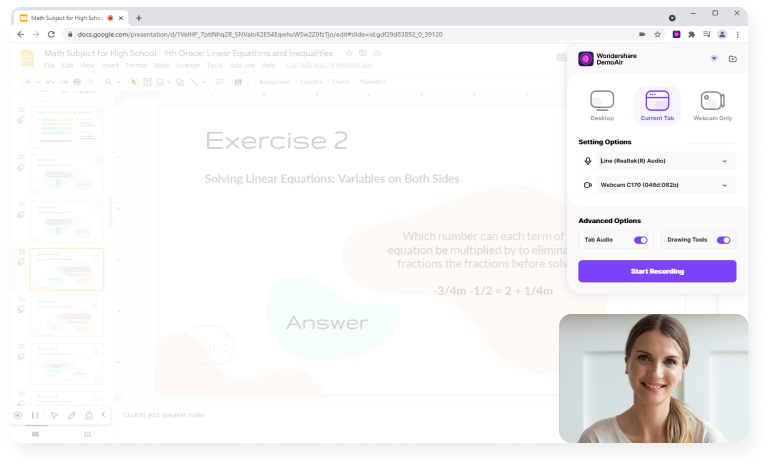
Press Record and Start Presenting
After you have tapped “Share” in the previous discussion, DemoAir will automatically share your screen. Therefore, you may start recording your screen and recording your narration or voiceover.

Wondershare DemoAir- Best Online Screen Recorder to Create Your Presentation
10,000 people have downloaded it.
Quickly record video of your screen, webcam and audio, DemoAir is an essential Chrome Extension for your hybrid workplace.
Auto Save to Google Drive, free and safe to store your recording.
Trimming your video with easy, DemoAir is a lightweight tool to edit your recording.
Share your video with a single click, DemoAir is an expressive and effective way for you to connect with others.
Directly generate your embed code of your recording, brand video creating is easier than ever to upload to your own website.
How to Instant Asynchronous with DemoAir
Now that you have completed your recording, you are now ready to share your PowerPoint presentation recording with DemoAir. DemoAir offers you with various options for sharing the recorded presentation.
Share your recorded PowerPoint presentation via a shareable link, publish the recorded presentation to YouTube where your subscribers can watch it, send them via Gmail to your team members, superiors, colleagues, friends, relatives, business partners, customers and more, get the embed code for your websites and more, or share at Google Classroom. Google Classroom is a free service for the academic institutions, including schools and nonprofits that let it become much easier for learners as well as instructors to connect with each other beyond the classroom, thus enabling them to get more organized.
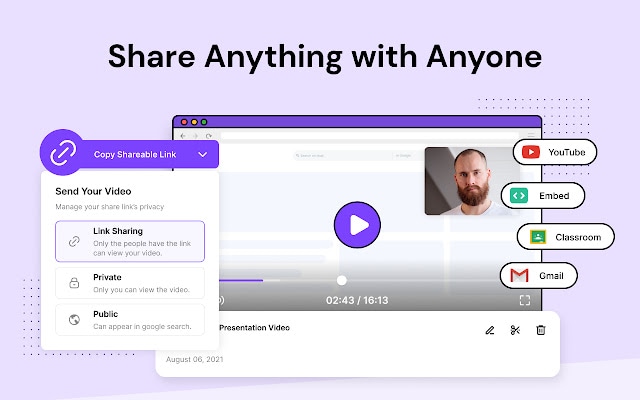
DemoAir is also perfect for asynchronous video communication and asynchronous learning. Over at the official website of the platform, there are information on these concepts. Asynchronous video communication pertains to any kind of video communication where a person offers information, and then there are lags in time prior to receivers taking in the data and providing their responses.
Asynchronous communications are regarded one-way communications that an audience may receive at their convenience, including back-and-forth communications with delay in-between messages. This also includes asynchronous video conferencing, live streams, and broadcasts offered in one-to-many settings with a little delay of few seconds, just like in a live television broadcast.
DemoAir also presents the differences between asynchronous learning and synchronous learning. Asynchronous learning takes its roots from correspondence education where education is made available in distant areas. Correspondence learning transformed into distance learning when academic institutions invested in technology way back in the early 1980s.
Synchronous learning, meanwhile, happens face-to-face, such as in lectures, or in online platforms, Zoom calls, webinars, and video conferencing. Creating presentations such as PowerPoint presentations recorded via DemoAir are examples of asynchronous learning wherein you can share the PowerPoint presentations to students in distant settings.
Wondershare DemoAir
DemoAir is an online screen recorder to record your desktop, browser tab or webcam only and share video directly to different platforms.

Final Word
DemoAir is the perfect PowerPoint screen recorder for everyone to use, whether you are in the business, professional, academic fields, and more. With its wide array of stunning features, you will be able to record PowerPoint presentations for your individual and business needs. Try DemoAir today for your PowerPoint presentations.
