Wondershare DemoAir
DemoAir is an easy-to-use screen recorder to capture your screen and webcam to create a video message for better communication.
These days, almost all the social media platforms like Instagram, Twitter, Facebook, and YouTube offer a live streaming option. Though, there are times when we want to record live streams and webinars on numerous platforms. Since these platforms don’t provide a native recording option, you might have to look for dedicated recording tools. Here, I will let you know how to record online streaming videos for free without any hassle.

In this article, you will learn
Part1 Major Live Streaming Platforms Where you can Record Videos
Although there are all kinds of popular platforms out there, you might wish to record activities on these places:
• YouTube Streaming
YouTube is already used by over a billion people and thousands of people access it for streaming every day. Ideally, anyone who owns a channel on YouTube can start live streaming of different activities. Therefore, you might wish to record the streaming of your or someone else’s account.
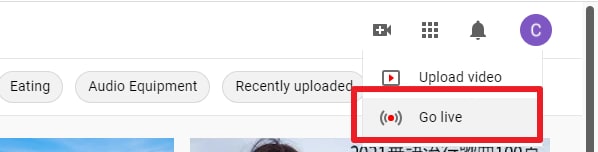
• Recording Live Webinars
If you are an educator, then you might wish to record your live webinars. In this way, you can readily share any lecture with your students whenever you like (even after the webinar). Similarly, students can also record the live webinars of their teachers and watch them later on.

• Gameplay Streaming
Are you an avid gamer who would like to share your gameplays with others? Then why not consider recording some of your amazing gameplays so that you can save them or upload them on any platform afterward.

• Other Platforms
Apart from that, you might wish to record live streaming on several other platforms like Twitter, Facebook, Instagram, Reddit, and so on. You can record the live streaming of your account or someone else’s profile easily with a screen recorder tool.

Part2 How to Record an Online Streaming Video for Free?
Now when you know the popular reasons for recording a live stream, let’s learn how to do it. Ideally, you can take the assistance of a DIY recording tool like Wondershare DemoAir. It is a freely available Google Chrome extension that can be used to record your system’s screen, webcam, or browser activity.
• Users can select what they wish to record – browser activity, system’s screen, or webcam.
• You can also pick a specific application to record that has been running on your system.
• There is a provision to enable or disable the system’s audio or microphone input in your recordings.
• While recording, a drawing toolbar would be enabled that would let you highlight any area or draw anything on the screen.
• You can also manage your videos or quickly share them on YouTube, Gmail, Google Classroom, or Google Drive.
Wondershare DemoAir
DemoAir is an online screen recorder to record your desktop, browser tab or webcam only and share video directly to different platforms.

To learn how to record an online streaming video for free with Wondershare DemoAir, just follow these steps:
Step 1: Install and Set up Wondershare DemoAir
To start with, you can just go to the official website of DemoAir or the Google Chrome Web Store. Simply look for DemoAir on Chrome’s Web Store and install it on your browser.

Afterward, you can launch Google Chrome on your system and check the added extension of DemoAir from the top-right corner.
Step 2: Start Recording your Live Stream via DemoAir
Great! Now, whenever you wish to record a live streaming video, you can launch Chrome and click on the DemoAir icon from the top.
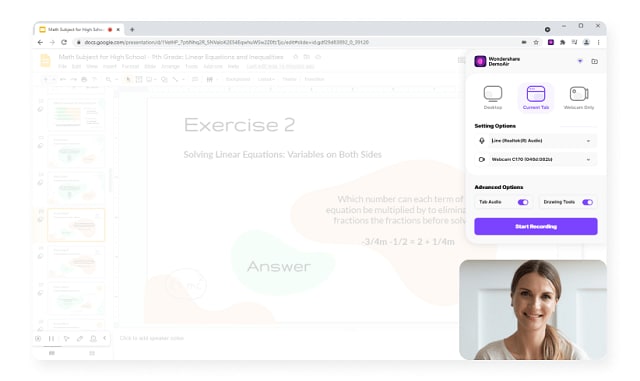
To proceed, DemoAir will present three different options to record your browser, system, or webcam. Let’s suppose that you wish to record a live stream on a browser. In this case, you can simply select the “Browser” feature and choose to include/exclude your system’s audio or microphone input in the recording.
Afterward, you need to grant DemoAir the needed permissions to record your screen or the system’s audio. Once the recording has been started, a blue icon would be enabled on your browser. This will indicate that DemoAir is running in the background, recording your screen.
Step 3: Draw anything on the Screen while Recording
If you want, you can also enable a Drawing Toolbar on DemoAir while recording your videos. This would let you select a pen tool that can be used to draw anything on the screen while recording.
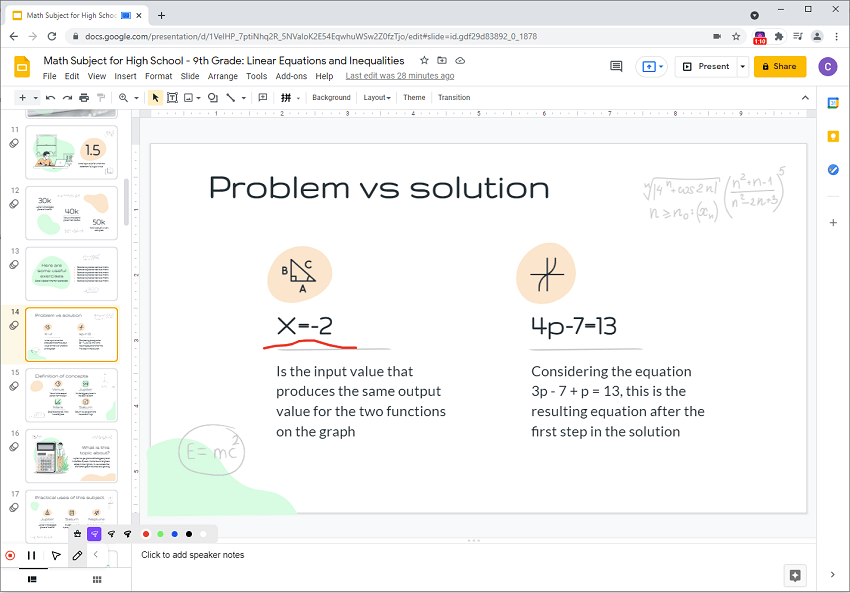
Besides that, there are also options to highlight mouse clicks or focus on any area on the screen.
Step 4: Stop and Manage your Screen Recordings
When the live stream has been finished, you can again click on the DemoAir icon from the top-right corner of the browser. Here, you can click on the pause or the stop icon. If you click on the stop icon, then DemoAir would stop the recording and will save the video on your dashboard.
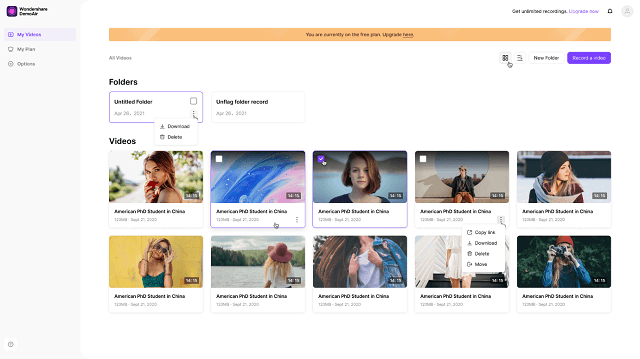
In this way, you can easily learn how to record online streaming videos for free with the help of DemoAir.
Part3 How to Share your Recorded Videos with Others?
As you can see, it is extremely simple to record live streams with the help of a tool like DemoAir. Apart from recording, the Chrome extension can also be used to manage your recordings or share them with others.
You can just go to your DemoAir dashboard on Chrome to check all the saved recordings. From here, you can delete any video recording or rename it as per your preferences.
After selecting any video recording, you can access tons of sharing features on the side. For instance, you can directly obtain a shareable URL or an embedded link from the sidebar. Besides that, there are also options to directly upload your recordings to Google Drive, YouTube, or Google Classroom from here.
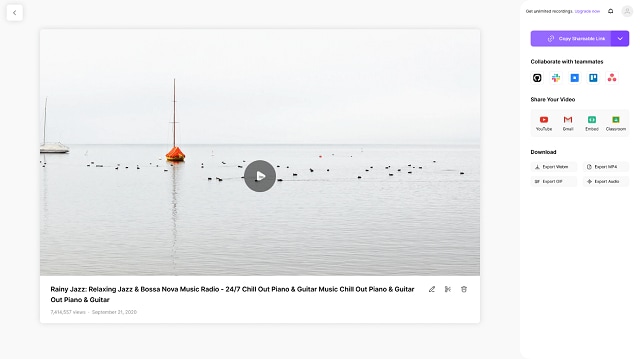

WWondershare DemoAir- Best Online Screen Recorder to Creator Your Streaming Videos
10,000 people have downloaded it.
Quickly record videos of your screen, webcam and audio. DemoAir is an essential Chrome Extension for your streaming videos.
Auto Save to Google Drive, free and safe to store your recording.
Trimming your video with easy, DemoAir is a lightweight tool to edit your recording.
Share your video with a single click, DemoAir is an expressive and effective way for you to connect with others.
Directly generate your embed code of your recording, brand video creating is easier than ever to upload to your own website.
There you go! As you can see, learning how to record online streaming videos for free can be extremely easy. All you need to do is use a reliable application like Wondershare DemoAir on your Chrome. It is a freely available screen recording Chrome extension that offers instant solutions to record your system’s screen, browser activity, or webcam. Using it, you can record online live streams, gameplays, presentations, and so much more without any trouble.
