Wondershare DemoAir
DemoAir is an easy-to-use screen recorder to capture your screen and webcam to create a video message for better communication.
In this time of technology advances and constant software and devices upgrading, some areas of fast and continuous growth are online education, remote working, and collaboration. All these activities are making use of fast-developing communication technologies to expand their scope, improve efficiency and deliver better results. To achieve these outstanding results, screen recording is one of the most used features.
Screen recording allows users to record almost anything, from meetings, presentations, business calls, demonstrations, or almost any other activity being developed on a screen. Resulting video and audio files can then be easily shared with large groups and they’ll receive the same information almost immediately, without waiting for IT departments to upload edited versions on a web, a blog, or any other communication tool.
With screen recording users can receive accurate information very fast, if not almost immediately, and replicate it without losing quality or veracity, and achieve many other communication advantages as send guidelines, instructions, strategies, impressions, or almost any other idea.
In addition, explanations, instructions, or guidelines can be followed directly on software or coding, and obtain immediate results. Screen recording makes anything discussed and portrayed interactive and dynamic, and it can dramatically accelerate learning or comprehension processes.
Part1. Best free online screen recorders
There are a lot of efficient online screen recorders that can allow users to easily record and share their screens with co-workers, partners, associates, or students, but some of them are expensive, you have to pay for a subscription or the software and the free versions don’t have some of the best and useful features.
If users are looking for a free online screen recorder, easy to install and use and with a bunch of useful features, maybe it’s time to try DemoAir Screen Recorder.
Wondershare DemoAir is a very versatile, easy-to-use, and efficient free online screen recorder, and a great option for online screen sharing because of its features. DemoAir radically reduces the process between screen recording and online sharing of video files into three single steps, so you only have to record, make use of any of the features like fast edit or annotations, and share that file online.
Best of all, users don’t have to pay for special, detached, or unknown features to make use of the software. Developers managed to make its installation process as easy as possible, and it can be installed via Chrome browser.
Part2.DemoAir Features:
Wondershare DemoAir includes several interesting and useful features on its free version that could be worth mentioning.
1. Free to use, very convenient for business solutions
Between many companies charging for their software, a free solution that brings paid-like features is beyond any doubt, worth giving it a try.
2. It has 3 screen recording modes
It has 3 recording modes: Desktop, BrowserTab, and Webcam, to allow users more efficient communication, depending on the requirements.
3. Screen drawing tool for annotations and highlighting
One of the best features of this software, you can use the Drawing Tool while recording to draw almost anything, highlight mouse clicks, or put the focus on something happening on the screen.
4. Compatible with Google Classroom, ideal for educational purposes
DemoAir’s compatibility with other software and applications is great, so you can record and share your video in Google Classroom with no more than a couple of clicks.
5. Share with Gmail feature, ideal for fast and efficient email sharing of the screen recording
You can also share your videos directly to Gmail, allowing users to share with a contact list, with groups of co-workers, partners, associates, or even friends.
6.Embed video content on any website
DemoAir can generate codes to embed video on any website or blog, and then you only need to share your website or blog link-
7. Integrate with Github, Jira, Slack, Asana, and Trello
DemoAir not only is an efficient tool for recording videos but for sharing them on several platforms like Github, Jira, Slack, Asana, and Trello.
8. Download as MP4 or .WebM format
If you don’t want to share with any of the aforementioned tools you can even export your video to other platforms as an MP4 file, or in a .WebM format.
9. No watermarks
This is a feature not to underestimate. Many screen recorders have free versions with several features like DemoAir, but most of them will put a Watermark on the video and this can potentially damage or compromise the video quality or the explanations contained in it. Demo Air’s free version lets you share your video recordings without bothering watermarks.
Wondershare DemoAir
DemoAir is an online screen recorder to record your desktop, browser tab or webcam only and share video directly to different platforms.

Part3.Steps to use DemoAir
With DemoAir, there are only a few steps to record and share your screen video recording, because Wondershare focused on simplifying the process as possible. The first thing you want to do is:
1. Add and Install DemoAir into your Chrome browser:
Add the DemoAir version that you want to use as a Chrome extension in your Chrome tab browser. This can be easily done through the DemoAir website, where you can choose to integrate it with Chrome.
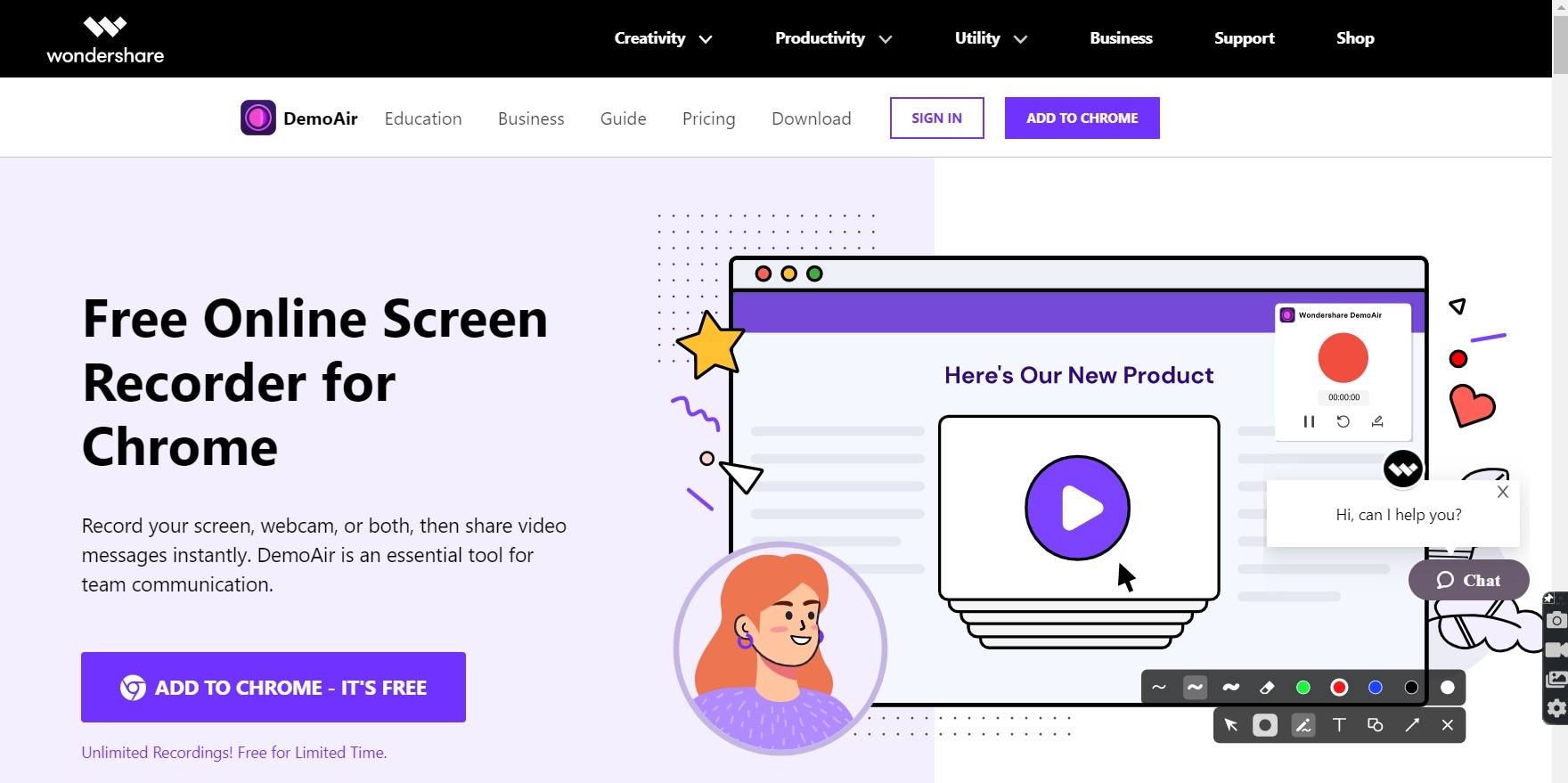
Users can also go to Chrome Web Store, look for DemoAir, and install it.
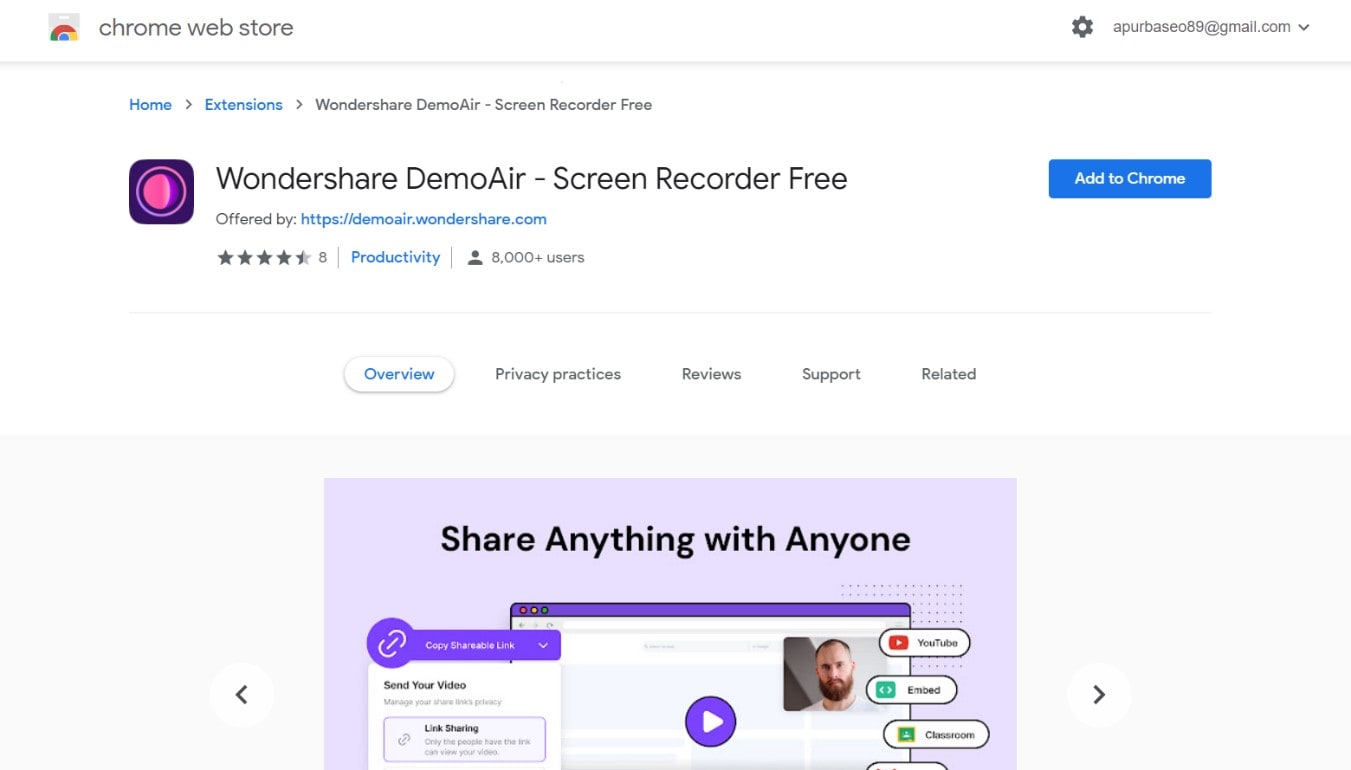
Once you have done any of these, complete the DemoAir extension installation and restart Chrome to activate it.
The DemoAir icon will then portray on Chrome’s extension bar in the upper right corner of the screen.
2. Open DemoAir and select a recording mode
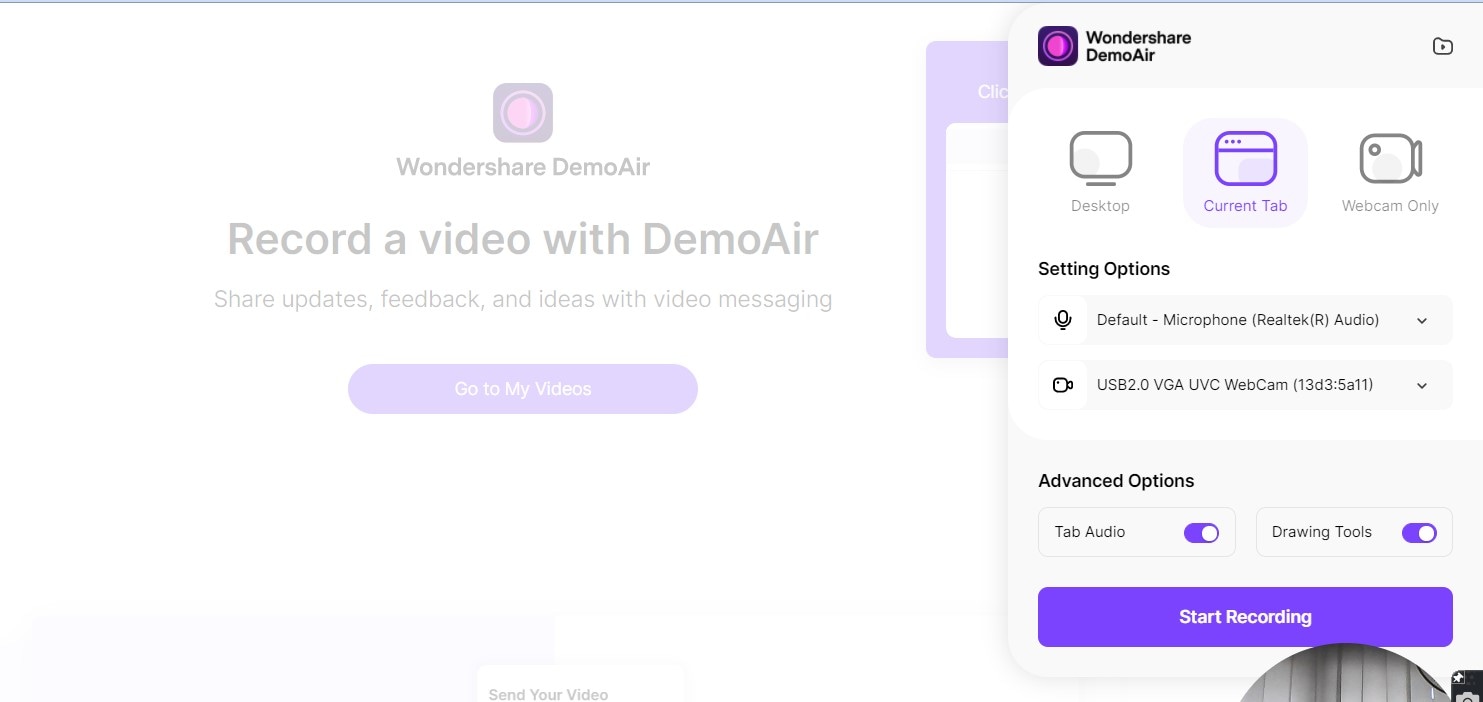
Users can start to record almost immediately only by clicking or tapping on the Start Recording button and then selecting a recording mode.
You will need to give DemoAir all the permissions required to record your screen and accessing your systems.
Then, select any of the three recording modes: Desktop, BrowserTab, or Webcam. Desktop will let you record the whole screen or a selected part of it. BrowserTab will let you record what is happening on a specific application of your system and Webcam will let you record what is being received on your webcam.
A countdown will start to let you know that DemoAir will start to record in a few seconds, so you can prepare your application, explanation, or presentation.
3. Use the Drawing Tool to draw anything on your screen while recording
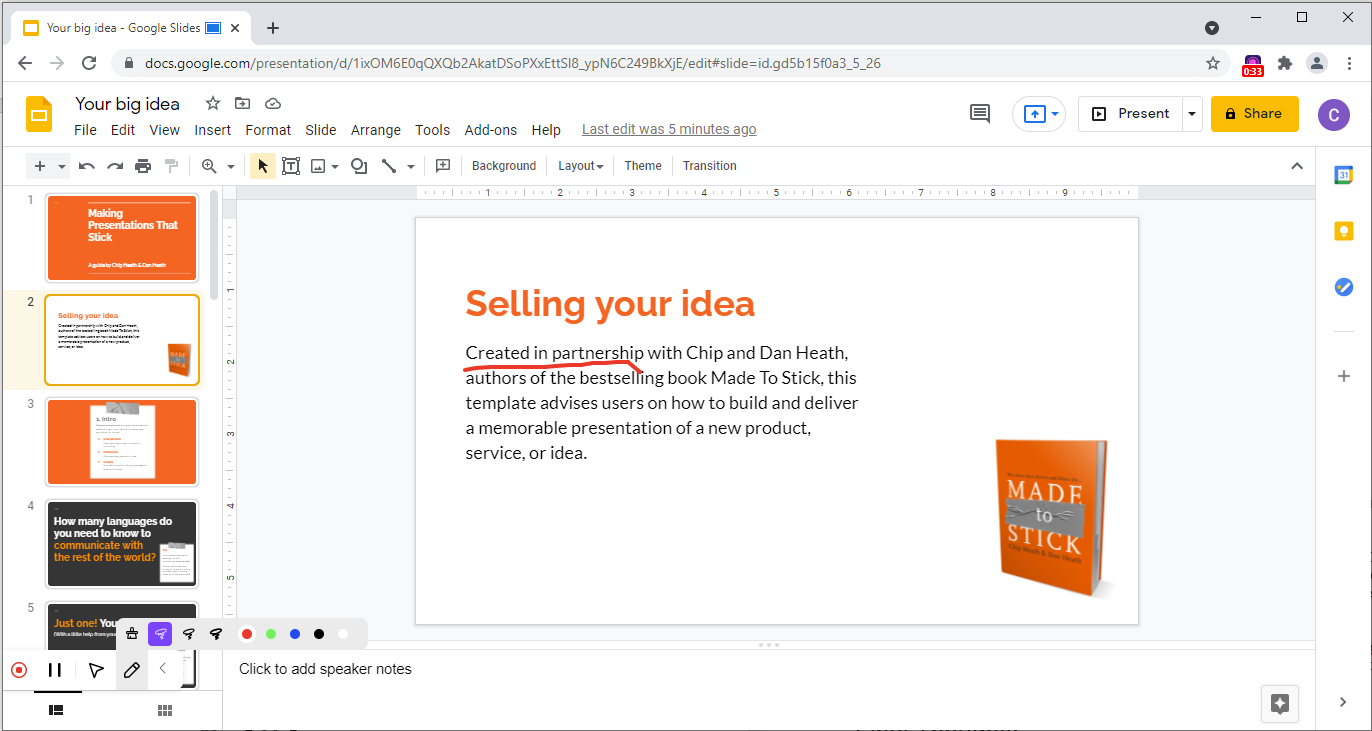
For sure one of the best features of DemoAir is its Drawing Tool, which will let the user draw anything from annotations to live mouse clicks or highlight a screen area to put the focus on it.
You only have to look for the toolbar at the bottom of the panel as long as the option is enabled. If not, make sure to have it enabled before starting to record.
4. Stop or pause your recording

Once you are done with a recording, click or tab on the stop recording or pause button to resume it later. If you click or tab on the stop recording button, Demo Air will consider your video as finished and it will store it in a folder automatically.
5. Share or download your recordings
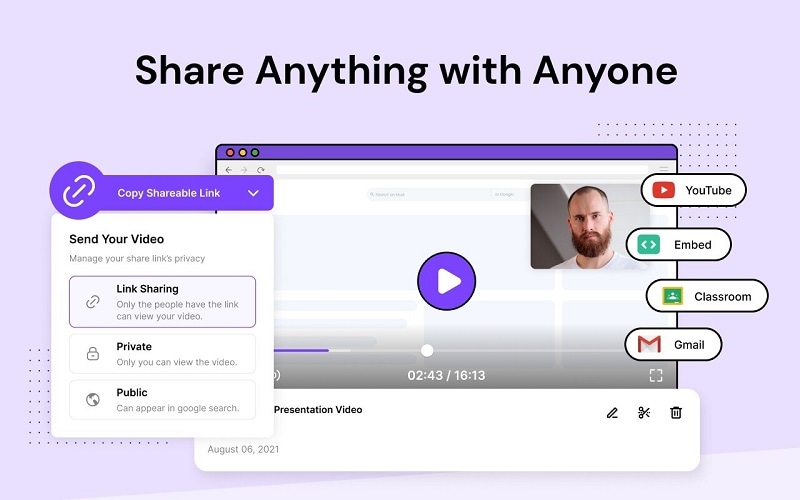
Access your recorded videos through your DemoAir dashboard via Chrome. From there you can download, share with links or embed your video.

Wondershare DemoAir- Best Online Screen Recorder to Create Your Video
10,000 people have downloaded it.
Quickly record video of your screen, webcam and audio, DemoAir is an essential Chrome Extension for your hybrid workplace.
Auto Save to Google Drive, free and safe to store your recording.
Trimming your video with easy, DemoAir is a lightweight tool to edit your recording.
Share your video with a single click, DemoAir is an expressive and effective way for you to connect with others.
Directly generate your embed code of your recording, brand video creating is easier than ever to upload to your own website.
Final Thoughts:
Online screen recording and sharing is one of the communication technologies of the fastest growing and developing. It has many fields of application, especially in education and work.
DemoAir is a free online screen recorder with several interesting features as a drawing tool to make annotations and highlight screen areas, and fast edition capabilities, making its price-value relationship very high and attractive for businesses.
It is very easy to install and operate, and users will only need to complete a few single steps to record and share their videos.
If you are looking for a free online screen recorder that meets all these conditions, don’t lose your time and give DemoAir a try.
