Wondershare DemoAir
DemoAir is an easy-to-use screen recorder to capture your screen and webcam to create a video message for better communication.
Netflix is the world’s most extensive streaming application or site that provides the streaming service of the world’s well-known TV shows, movies, or dramas. Back when it started, Netflix was a DVD-based streaming service provider that, on subscription, provided you a DVD for a particular film or theater. But now, everything has changed a lot.
Netflix today gives access to those entertaining films, dramas on monthly or yearly subscriptions. And all those TV shows, theaters, and film content is produced on their website and a mobile application.
Netflix has Now More Influence than Traditional TV-Cables
Netflix today is the most significant industry that you could ever imagine. It produces a wide range of content from the world’s well-known TV shows, dramas, or films.
More people are attracted to Netflix than the traditional cable company. Because it provides you efficiency and ease of access, you only pay when you want to watch.
So, Is there a need for recording Netflix movies and TV shows? Yes, there is because, as already mentioned above, Netflix is a subscription-based stream service provider, and you pay when you want to watch. A time could come when you want to protect your favorite documentary, film, or drama again, but you have no penny, and your subscription has expired.
Plus, Netflix provides no option to download movies or documentaries while watching them, or there are many restrictions you notice while downloading them. There is no ease of downloading like YouTube.
Don’t worry, here we will make visible to you how to download Netflix movies and TV shows on your PC, and the good news is there are dozens of software and extensions that allow you to download Netflix TV shows and movies on your PC.
In this article, we will introduce 8 chrome web-based screen recorder extensions and software for Netflix recording:
01 Wondershare DemoAir
Express Your Ideas Better with Video. The extension’s developers say it. DemoAir is a chrome web-based screen recorder that makes it easy for you to record anything on your PC screen opened on your browser.
As DemoAir is a Chrome-based web extension and Netflix on PC is also a web-based site, this extension will fulfill your purpose efficiently.
It will allow you to record your Netflix TV shows and movies with good video and audio quality.
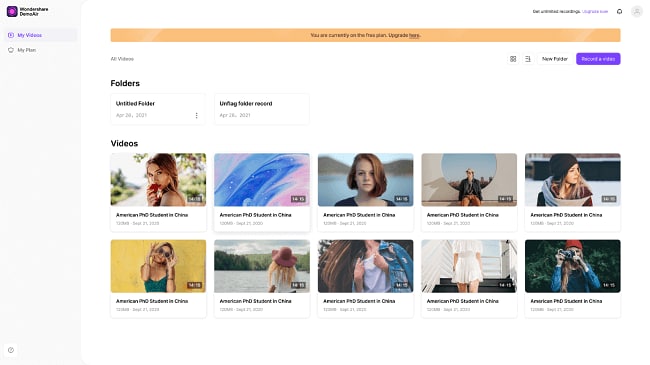
Main Features
● DemoAir is a screen recorder that is a chrome-based extension
● You can also share your recording to the cloud platform and send it via email.
● You can also upload your downloaded videos on YouTube with the extension.
Pros
Packed with video trimming functions to groom your recording.
You can download and save to Mp4 and Webm with one click.
You can directly submit your videos to YouTube.
Cons
The trial version is only accessible for 5 minutes for each recording.
How to Use DemoAir
The process to use this extension is quite simple just follow these steps.
1. Add this Chrome extension to your browser.
2. After adding, choose the recording option according to your plan.
3. According to your project, start recording your screen.
Wondershare DemoAir
DemoAir is an easy-to-use screen recorder to capture your screen and webcam to create a video message for better communication.
02 Screencastify
Video for everyone. The extension developers chant it.
The web-based Chrome extension allows you to record your screen with complete ease with just one click.
The developers made it possible to capture, edit your saved videos in seconds. You can easily record your Netflix shows with this extension.
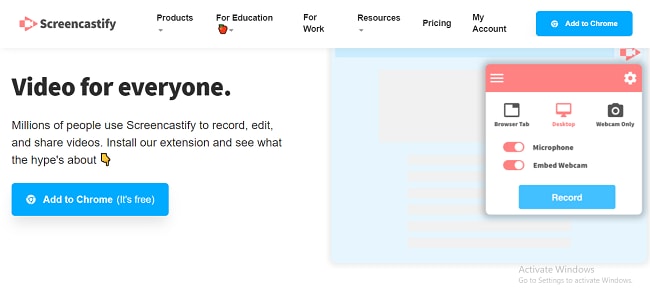
Main Features
● This extension is mainly developed for students, UX Designers, Marketers, account managers, and everyone.
● You can share your saved videos with just one click on google drive, google classroom, Save them locally on your desktop.
● Many editing options come with Screencastify, which you can use easily.
● You can also embed your webcam with the recording too.
Pros
You Can also narrate the microphone’s audio too with the recording.
You can also draw on your tab window with the pen tool provided by Screencastify.
You can also merge, trim, crop, add text to your videos and send them as GIF and MP4.
Cons
The recording is only accessible for five minutes only after going options.
They have different price for recording, editing and exporting functions.
How to Use Screencastify
1. Add the extension from the chrome extension section.
2. Give the permissions to Screencastify extension to use your audio recorder and other things.
3. For recording, select the options Browser Tab, entire Desktop, or Webcam Only.
4. Now, record and save.
03 Loom
Show it, say it, send it. The extension developers say it. The developers made it possible to use it for hybrid workplaces. The extension can be used for any purpose either for code reviews, Tab recording, desktop recording, plus troubleshooting customer problems.
Loom provides the most efficient, effective way to communicate with others. You can easily record your Netflix shows with this extension.
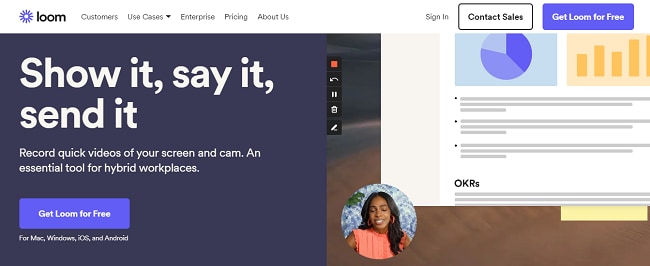
Main Features
● The main features include, you can record your face, audio, and screen with full editing features.
● The integrations make it a unicorn as you can integrate Loom with Github. Jira.
● You can use LOOM with teams.
● Loom can be used for both educational and professional purposes.
Pros
Very easy to use workplace
Loom has storage space. Auto-save your recording to the space. You will no need to worry about the video loss.
Cons
The interface is a little complexed.
You will need to purchase license if you wan to use more functions.
How to Use Loom
1. Add the Loom extension to your browser from their website.
2. Sign in with Google, Slack, Apple account or continue with SSO. Logging in with Outlook and Email is also available.
3. Select with Screen only, Screen and Camera, or Camera only option.
4. Start your recording.
04 Awesome
Excellent, Screen recorder and Screen capture 2 in 1. The developers say this. This Awesome extension is not only used for screen recording but also for capturing screenshots too.
You can use it efficiently and quickly. This is what the developers of the extension say. The extension comes with many editing and sharing options that will make your work smooth.
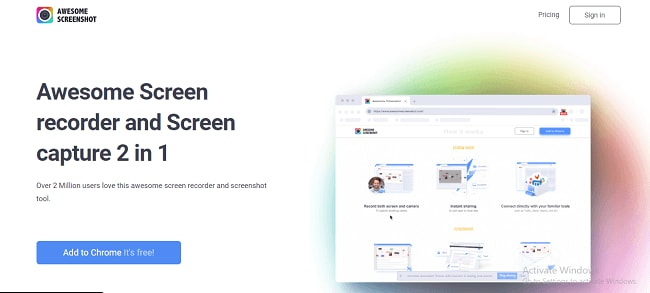
Main Features
● The features include, you can switch between screen capture and recording easily.
● Choose for dimension from 720p, 1080p or 4K
● Share your saved video on Jira, Github, Slack, and on other platforms.
● Download videos on WebM and MP4 format.
Pros
You can also capture the screenshot of your screen.
You can use it ideally for the Netflix purposes for recording the screen tab with quality audio and video.
Cons
The Awesome extension is also not free to use.
How to Use Awesome screen recorder
● Add the chrome extension of Awesome on your browser.
● Once added, the icon will appear on your extension list.
● Select the Awesome icon to show you the options for recording. Our purpose is to register the Tab as we want to record the Netflix shows and movies.
● Start recording, and many editing options will come your way when you save it.
How to Record Netflix with screen Recording Software
Below are the ways to record the Netflix movies and shows on your PC.
05 DemoCreator
All-in-One & Easy-to-Use Screen Recorder. That is what the software developers say. You can record anything on your screen without learning the software with ease and efficiency. Wondershare develops the software.
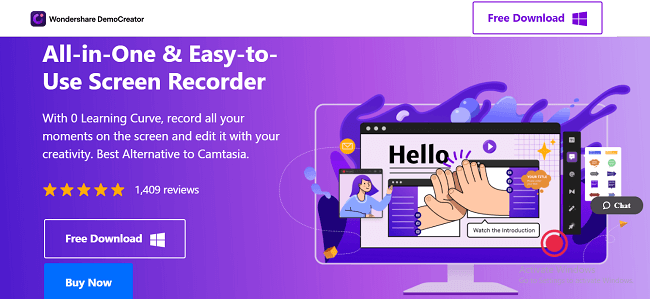
Main Features
● You can record multiple screens at a time.
● You can draw on your screen using DemoCreator tools in real-time.
● The software is packaged with 500+ built-in tools to edit your recordings.
● The software comes with zoom and pan technology and green screen technology.
Pros
The pros can be you can record Netflix content with full quality audio and video.
All the features are free to use.
There is voiceover and remove noise options too.
Cons
There will be a watermark if you export your video with free version.
How to use DemoCreator
1. Download the software for the website.
2. After the installing formalities, choose the recording options for your purpose, record full screen, target area with microphone or camera.
3. Cut, crop, merge video after recording and save it in MP4, MP3, GIF, AVI, or 4K quality.
06 Filmora
Download Best Video Editing Software for Beginners & Semi-Pros. Wondershare also develops this software, and This software is also a video editor. You can record anything on your screen efficiently.
You can share and upload your saved video anywhere over the internet. You record your screen without any effort. You can easily record your Netflix screen without any restriction.
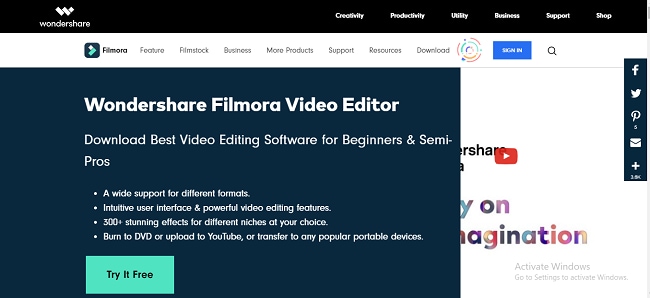
Main Features:
● You can also reverse your saved video.
● The software provides you the voiceover and noise remover options.
● There is a color tuning option also.
● GIF Support is provided
● Easily record your Netflix screen.
Pros
The software is easy to use.
There are many templates to select and applied for your video.
It is an all one video editor and recorder.
Cons
It doesn’t support real-time screen recording on your computer.
How to Use Filmora
● Download and install Filmora and complete the downloading formalities.
● Select the record and then record the PC screen after creating a new project.
● Click on setting to access the setting options.
● Left-click the record button.
07 Free Cam
Free Tool for Creating Screencasts. Free Cam is also favorable and software to record your Netflix TV shows and movies. With full ease.
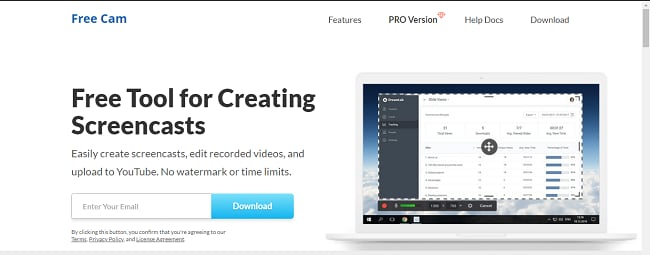
Main Features
● The software provides voiceover options.
● The software is packaged with dozens of editing tools.
● You can record any area of your screen.
● It highlights your mouse.
Pros
Powerful webcam recording functions
Come with audio editing functions
Directly share on YouTube
Cons
The Pro version is expensive for $227/year.
How to Use Free Cam
1. The detailed guide of how to record your screen is available here in this guide
Book, the software is straightforward to use.
2. Select New Recording after installing the software.
3. Set dimensions and other settings for recording.
4. Start the record button.
08 Open Broadcaster Software
Free and open-source software for video recording and live streaming. That’s what the developers say. It is an open-source, utterly free software for screen recording. Easily record your Netflix movies and videos. Available in any operating system Windows, Mac, Linux.
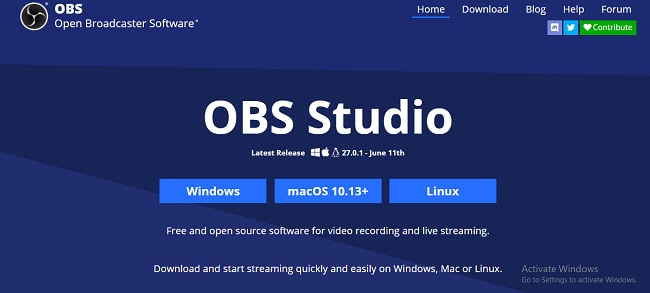
Main Features
● High-performance real-time video editing and capturing.
● You can set up an unlimited number of scenes, and you can switch between them.
● Noise removal options.
● Powerful and easy-to-use configuration options.
Pros
The software is easy and free to use.
Lack of some advanced features as compared to the paid recorders.
Cons
Lack of some advanced features as compared to the paid recorders.
How to use OBS
1. Download the software.
2. And start using it as the software is very easy to use and straightforward.
Wondershare DemoAir
DemoAir is an online screen recorder to record your desktop, browser tab or webcam only and share video directly to different platforms.

Above are how you can record your Netflix movies and TV shows and share them with your loved ones. This is a quick guide. For more learning, read their documentation. I hope this helped you a lot.
