5 Online Video Recorders to Create Video Courses

David
Wondershare DemoAir
DemoAir is an easy-to-use screen recorder to capture your screen and webcam to create a video message for better communication.
If you are an educator, then you might already know how drastically the industry has changed in the last few years. These days, most of the students would like to watch the tutorial and educational videos on different topics. The good news is that it is extremely easy to come up with video lectures and entire courses with a reliable online video recorder. In this post, I will let you know how to use a free online video recorder and create impressive educational material like a pro. Let’s begin!
In this article, you will learn
The Benefits of Video Recordings in Education and Training
Before we discuss various online video recorders for educators, let’s cover some basics. Here are some of the reasons why online lectures and courses are so popular these days.
-
Hassle-free online learning
Once you have prepared your online lectures, you can directly share them with your audience. They can play the shared online courses whenever they want without the hassle of attending classes on strict schedules.
-
Replaying and ease of making notes
After getting their video lectures, your students can play them at a preferred pace or even rewatch them. This would help them make notes or clear their doubts in a better way.
-
Integration with online classrooms
Just like Google Classroom, there are numerous educational platforms such as LearnDash, BlackBoard, Schoology, and more. Most of these tools would let you prepare your entire course, lesson plans, share assignments, and manage everything in one place.
-
Interactive Learning
Contrary to popular belief, online courses can be interactive. For instance, you can host live video conferences or just prepare questionnaires for your students to interact with them.

Wondershare DemoAir- Best Online Screen Recorder to Create Your Online Video Course
10,000 people have downloaded it.
-
Quickly record video of your screen, webcam and audio, DemoAir is an essential Chrome Extension for your educational video.
-
Auto Save to Google Drive, free and safe to store your recording.
-
Trimming your video with easy, DemoAir is a lightweight tool to edit your recording.
-
Share your video with a single click, DemoAir is an easy and effective way for you to connect with others.
-
Directly generate your embed code of your recording, brand video creating is easier than ever to upload to your own website.
A Stepwise Approach to Work on Online Courses
Now when you are prepped up, let’s quickly go through a checklist that would help you create online courses like a pro.
1. Work on a script
Firstly, make sure that you know the important things you would be covering in your video. Try to break the video into different segments and lay an overall background of everything in advance. In this way, you would know how much time it will take to cover the topic and the things you need to focus on while recording the video.
2. Pick a reliable online video recorder
Now, you can simply get a premium or free online video recorder to meet your requirements. Since they won’t need any installation on your system and are easy to use, an online video editor would be an ideal pick.
I would recommend getting a screen recorder with no watermark feature as it would make your videos look more professional. For your convenience, I have listed some of the best online video recorders in the next section that you can explore.
3. Check the working of your webcam and microphone
Since most of the online lectures are interactive, you would need to make sure you’re your webcam and microphone are connected to the system. You can also go to their dedicated settings on your system to ensure their working and configure them properly.
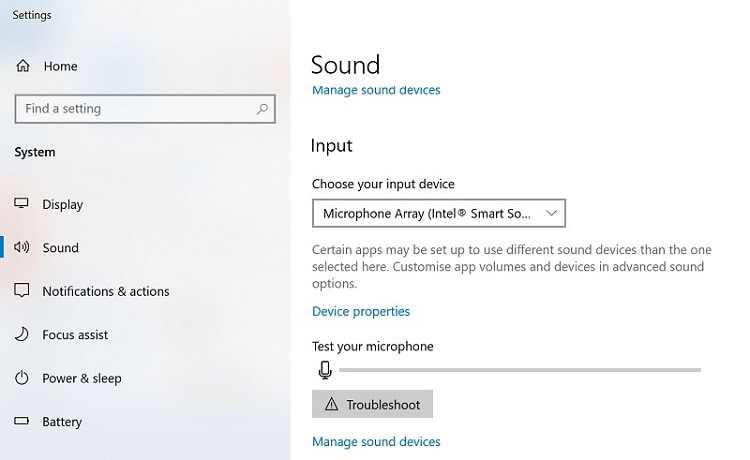
4. Make a Test Video
Great! Now when you are ready with all materials and tools, consider making a test video. You can work on your script and use any reliable online video recorder to check everything. The background, lighting, and other details should also be checked at this stage. Chances are that you might have to rework a few things before getting the desired results.
5. Record the final video and edit it
After doing some test recordings, you would be prepared to record the final video. You can always pause or restart the recording if you make any mistake. Besides that, you can also use a video editor to trim out any unwanted segment from the clip.
6. Save and export your video recordings
That’s it! Once you have recorded the video using any reliable tool, you can download it on your system in a preferred format. Subsequently, you can also share them with your students via Google Classroom, YouTube, or any other preferred platform that you use.
5 Best Online Video Recorders to Create Educational Videos
If you also want to get things started and come up with informative online lectures, then consider using either of the following online video recorders:
1. DemoAir Screen Recorder
Wondershare DemoAir is a free online video recorder that you can use as a Google Chrome extension on any device. This makes DemoAir compatible with all versions of macOS, Windows, Linux, and other systems. Without installing anything on your PC, it will let you record and share your videos instantly.
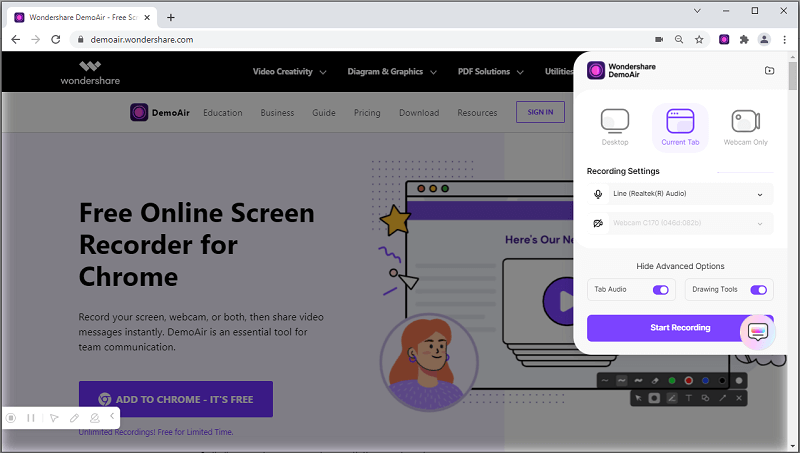
-
There are three dedicated modes in DemoAir to record browser tabs, desktop, or webcam.
-
Users can further select a specific window on their desktop to record (for making tutorial videos for specific applications).
-
Besides that, there are smart toggle options to turn on/off the system’s audio, microphone, or webcam during screen recording.
-
There is a smart drawing tool that you can use to mark anything while recording, focus on any area, or highlight mouse clicks.
-
Once your videos are recorded, you can also manage them via DemoAir or share them with others by generating unique links.
-
DemoAir also lets us directly share the recorded videos on various platforms like Google Drive, YouTube, and Google Classroom.
Wondershare DemoAir
DemoAir is an online screen recorder to record your desktop, browser tab or webcam only and share video directly to different platforms.

2. AceThinker Online Video Recorder
From recording video tutorials to gameplays, AceThinker would be an ideal video recording solution. Just visit its website, grant it the needed permissions, and start recording your system’s screen.
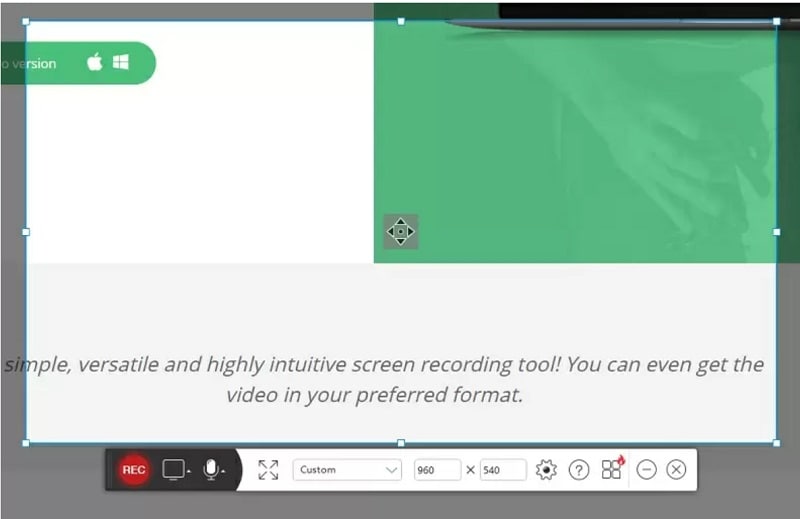
-
This screen recorder with no watermark tool can be downloaded as a Chrome or Firefox plugin.
-
It can instantly be used to start recording your system’s screen with options to include or exclude the microphone or computer’s audio.
-
Users can also trim their recorded videos on its lightweight editor before saving them.
-
The free online video recorder will let you directly save your videos on your system or share them on popular social media platforms.
3. Loom Video Recorder Extension for Chrome
This is another popular online video recorder that can be used as a Google Chrome extension. While the basic version of the Loom video recorder is free, it can only record videos of up to 5 minutes without a watermark.
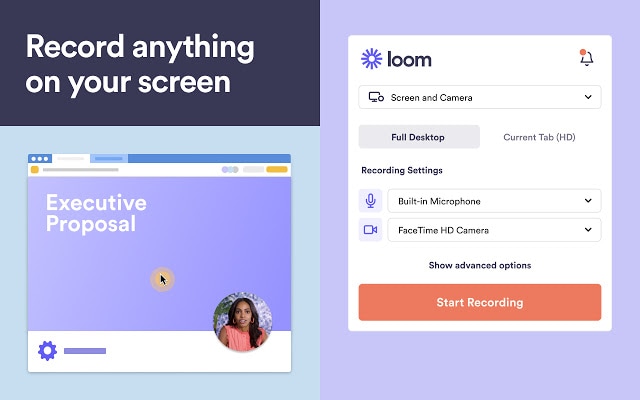
-
It is an advanced video recorder that will let you record your system’s screen or the screen with a camera.
-
It supports the recording of videos in HD quality by including the system’s audio or microphone (if needed).
-
If you are an educator, then you can use its inbuilt drawing tool to add annotations or comments while recording the screen.
-
To get its premium screen recorder with no watermark feature, you have to buy its paid subscription for $8 per month.
-
By accessing its business features, you can also add a call-to-action in your videos, view insights, and include personal branding details.
4. ScreenCastify Video Recorder
ScreenCastify also provides screen casting and video recording solutions that you can try for free. The online video recorder has three dedicated modes to record desktop, browser tab, or webcam only.
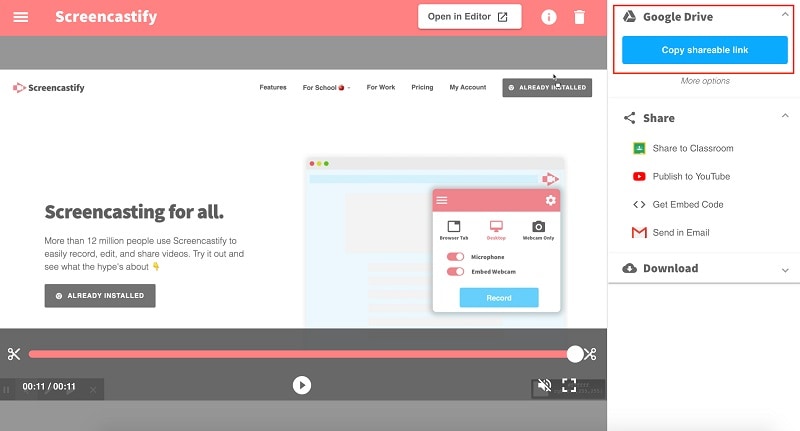
-
To use ScreenCastify, you simply have to install its Google Chrome extension on your browser.
-
With a single click, you can start recording your screen and integrate your microphone or system’s audio.
-
Users can also access its highlighting and pen tools while screen recording to focus on anything.
-
After recording your videos, you can download them on your PC or upload them directly on YouTube.
-
The free version of the ScreenCastify screen recorder will leave no watermark, but it only supports the maximum recording of 5 minutes. To get no watermarks and unlimited video recording features, you have to pay $49 annually.
5. Webcamera Camera Recorder
If your aim is to solely record your system’s webcam for creating an educational video, then you can also try this option. The online tool is developed by 123Apps and is a free solution to record your system’s webcam without installing anything.
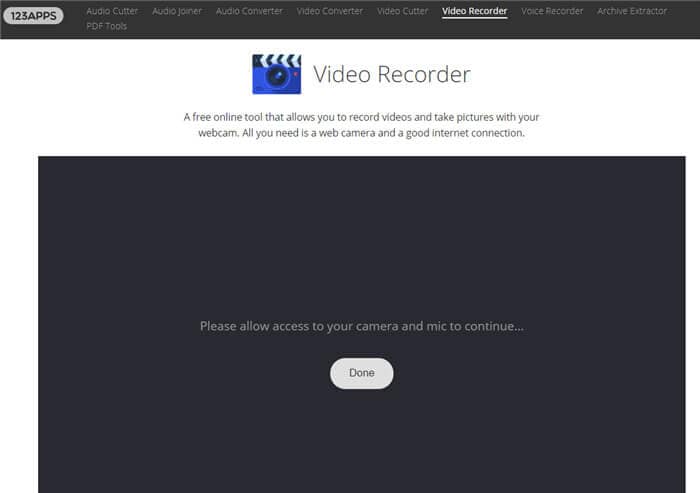
-
You can just go to the official website of the tool and grant your browser the needed permissions to record your computer’s webcam.
-
There is also a provision to integrate your system’s microphone or its inbuilt speaker for video recording.
-
While recording videos, you can also take pictures and save them directly on your PC.
-
There are also advanced settings for various filters, mirror mode, echo effect, and custom options.
-
You can directly download the recorded videos in HD formats on your PC or upload them on Dropbox/Google Drive.
How to Utilize your Online Video Courses?
Great! Now when you have picked an ideal online video recorder, you can easily come up with some educational videos. Once you have the entire course ready, you can share your material on numerous platforms. For instance, you can just sign-up to some of these platforms to share your material and earn from it:
• YouTube
• Udemy
• Lynda
• Coursera
• Thinkific
• Unacademy
• Teachable
• Teachery
• Pathwright
• Click4Course
• Zenler (and more)
While some of these tools are free, a few of them will take a small commission or sign-up fee. Apart from that, making a YouTube channel and monetizing it can also be an ideal long-term plan.
As you can see, online content creators and educators can easily come up with interesting courses for their students. The most important tool that you would need is a reliable online video recorder. That’s why I have recommended not one but five different free online video recorders here. Out of them, Wondershare DemoAir has to be a preferred pick as it is extremely easy to use and provides a wide range of features. Since it offers a free trial, you can explore it on your own to get a hands-on experience of recording your screen easily.

David
You May Also Like
How to Record Facebook Video Calls with Audio on Desktop, iPhone, Android
Facebook is one of the first social media networks that is offering the live video call option back in 2011. Sometimes we will need to recorder Facebook video calls for. In this article, we are going to offer screen recording solutions for Facebook video call on Desktop, iPhone or Android device.