How to Record Demo Videos for Sales and Marketing

David
Wondershare DemoAir
DemoAir is an easy-to-use screen recorder to capture your screen and webcam to create a video message for better communication.
Have you ever stumbled upon a product’s demo video that has made it irresistible? Well, if your answer is “yes” then you would probably know how effective demo videos can be for sales and marketing. The good news is that it has now become easier than ever to record a demo video and share it with others. In this post, I will make you familiar with some smart tips to come up with engaging videos and would also share how to record a demo video with an online video recorder- Wondershare DemoAir.
In this article, your will learn:
Demo Videos 101: What You Should Know
Also known as demonstrative videos, demo videos simply provide a walkthrough of any product to the audience in a step-by-step manner. Consider demo videos as a visual instruction manual that would make you familiar with all the features of the product. Apart from educating your customers about any product, demo videos can also be used to drive sales and marketing.
Ideally, demo videos can be of three different types:
-
Overview videos: These videos simply provide a basic overview of the product without going into its detailed functioning.
-
Feature videos: These are considered tutorial demo videos as they make the audience familiar with all the features of the product or how to utilize them easily.
-
Live videos: Compared to pre-recorded demo videos, these are the live demonstrations of the product.
Let’s consider the following video in which the functions of DemoAir are presented. Anyone can go through this video to know how to install and use this free online video recorder without any hassle.
 Secure Download
Secure DownloadWhy You Should Invest in Creating Demo Videos?
Compared to other marketing techniques, demo videos would easily spike the interest of your audience. After all, everyone loves to know how a product works before buying it. Besides that, here are some other compelling reasons for you to record a demo video for your product:
-
Self-explanatory
The best thing about demo videos is that they are self-explanatory and there is no need for your audience to do any research. They can simply go through the video and get their doubts resolved.
-
Record once, use multiple times
While you would have to put in some effort to record a demo video once, you can use it time and time again. For instance, you can use a demo video on different occasions to educate others or simply use a snippet of the video as an ad.
-
Affordable
Compared to other marketing and sales tactics, demo videos are pretty inexpensive. All you need is a free online video recorder and the knowledge of your product to make a video. At times, it won’t even cost a single penny to record a demo video.
-
Entertaining and informative
If recorded smartly with an interesting script, demo videos can be extremely entertaining. Your audience would love to see the product in action that will not just educate them, but would also spike their interest to try the product on their own.

Wondershare DemoAir- Best Online Screen Recorder to Create Your Demo Video
10,000 people have downloaded it.
-
Quickly record video of your screen, webcam and audio, DemoAir is an essential Chrome Extension for your hybrid workplace.
-
Auto Save to Google Drive, free and safe to store your recording.
-
Trimming your video with easy, DemoAir is a lightweight tool to edit your recording.
-
Share your video with a single click, DemoAir is an easy and effective way for you to connect with others.
-
Directly generate your embed code of your recording, brand video creating is easier than ever to upload to your own website.
How to Record a Demo Video with Wondershare DemoAir?
Now when you know the benefits of demo videos, let’s learn how to create one. I would recommend using Wondershare DemoAir, which is a free online video recorder. You can simply install it as a Google Chrome extension to record your desktop, browser, or webcam.
-
Wondershare DemoAir has three dedicated modes to record the activity on a browser tab, desktop, or webcam only.
-
Users can also select a particular window to record in the desktop mode (to record a specific application’s demo).
-
There are options to include or exclude the system’s audio or microphone input in the video recording.
-
DemoAir also features a dedicated drawing tool while recording the video to draw anything, focus on any point, or highlight mouse clicks.
-
You can manage the recorded videos, share them via URLs, or directly upload them on different platforms like YouTube or Google Classroom.
If you also want to use the DemoAir online video recorder to record any demo video, then go through these steps:
Step1 Install and access Wondershare DemoAir online screen recorder
To get DemoAir, you can just go to its official website on your Google Chrome browser and click on the “Add to Chrome” button.
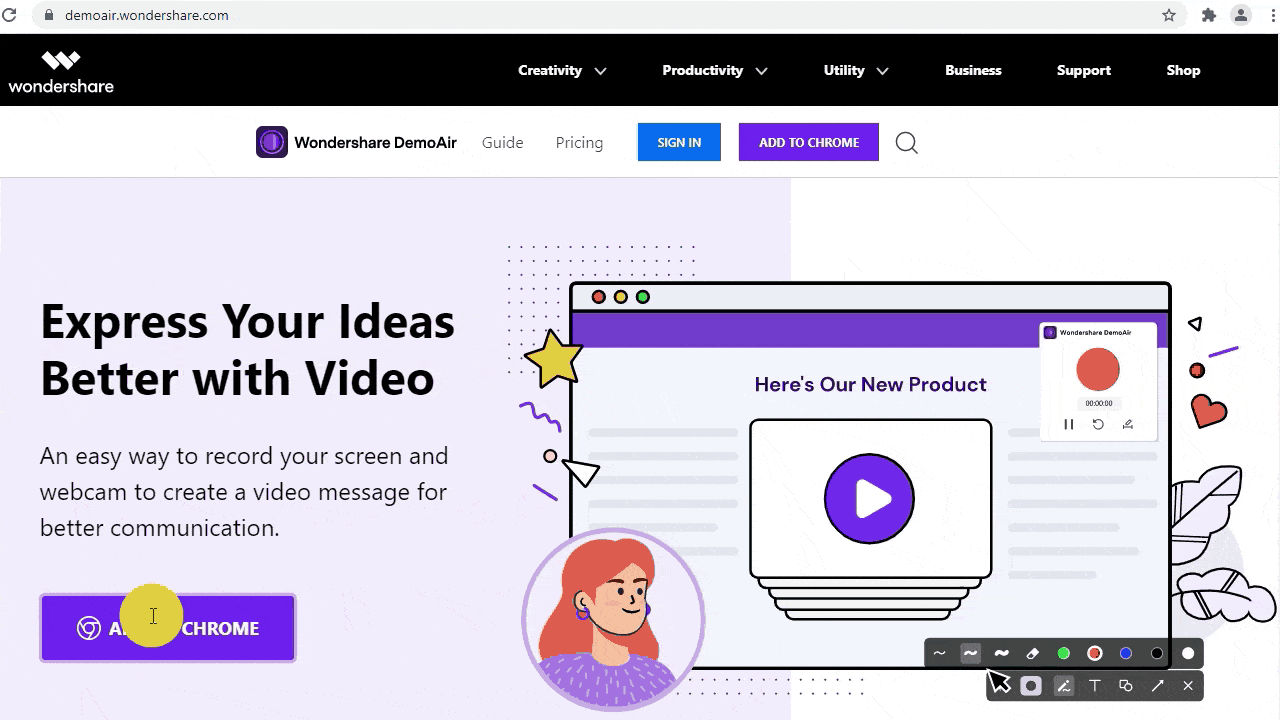
Apart from that, you can also go to the Google Chrome web store, look for DemoAir, and directly install the extension on your browser.
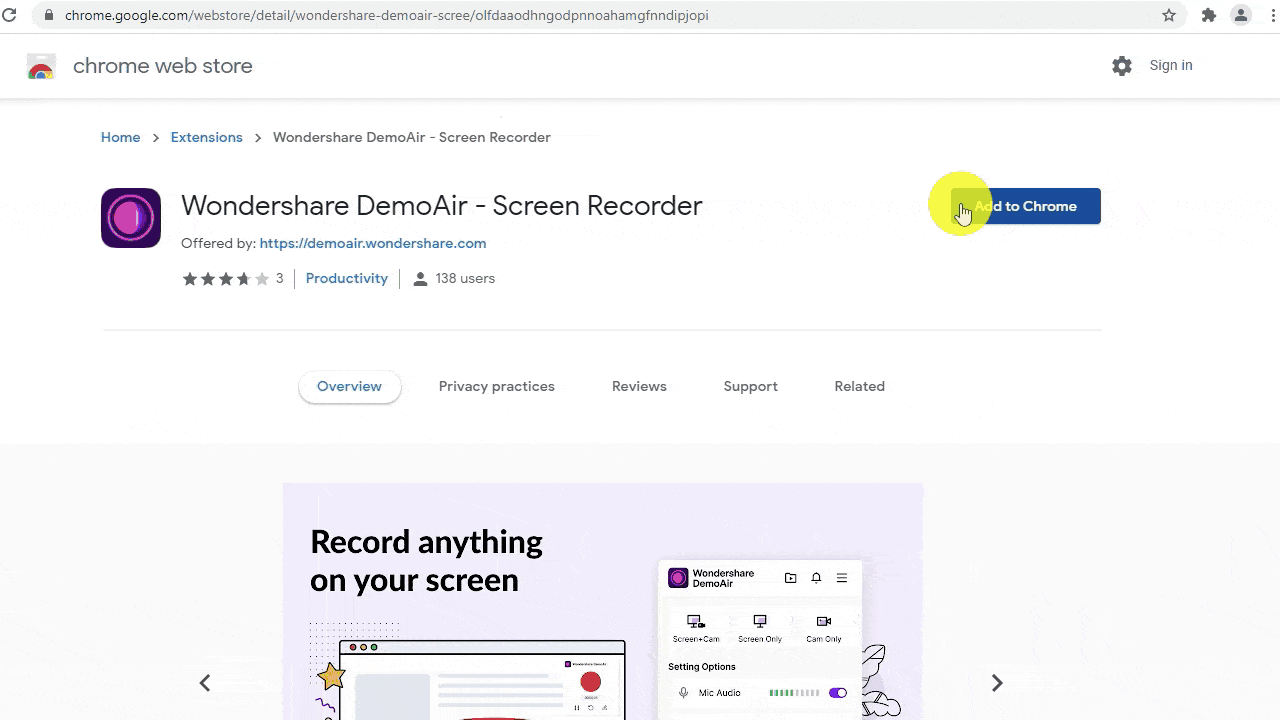
Afterward, you can see the icon of DemoAir being added (on the top-right corner).
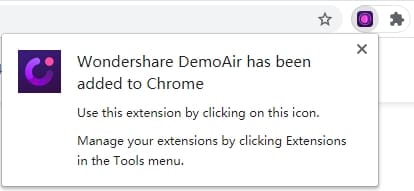
Step2 Start recording your screen by selecting a mode in DemoAir
Whenever you want to record a demo video, just launch Google Chrome and click on the DemoAir icon from the extension bar. Here, you can select a mode to record your desktop, browser, or webcam.
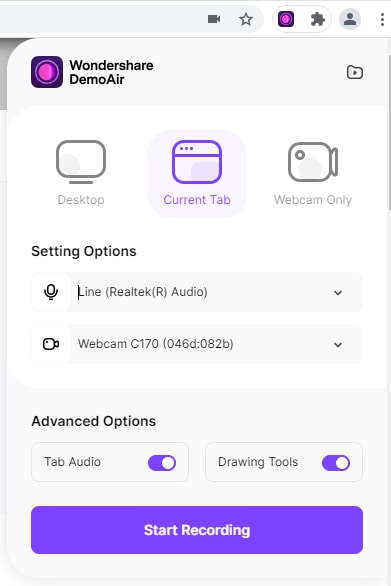
There are also additional options to set up the microphone or webcam input here or turn on/off the system’s audio for recording. After setting up everything, just click on the “Start Recording” button.
Step3 You can select to record a desktop, browser tab or webcam only
a: Use DemoAir to record a browser tab
As you would click on the Browser mode of DemoAir and start recording, you can set up microphone and webcam access by granting the relevant permissions.
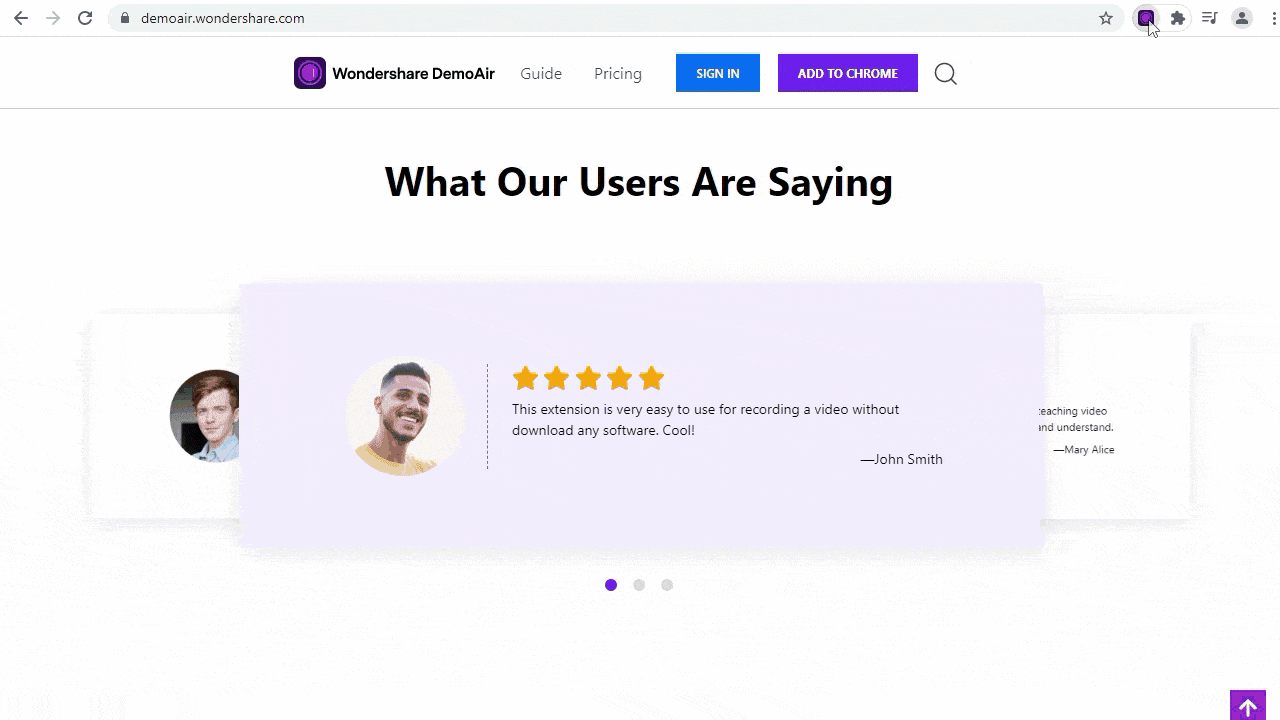
The free online video recorder would start recording the video and will display its status by a dedicated icon on the respective tab.
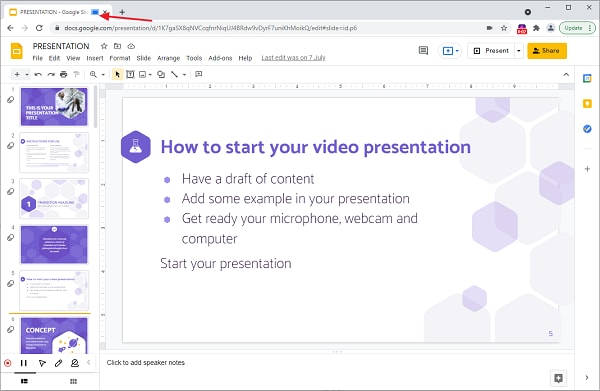
b: Record the desktop activity via DemoAir
Similarly, you can grant the application the needed permission for microphone or camera access after selecting the “Desktop” mode in DemoAir instead.
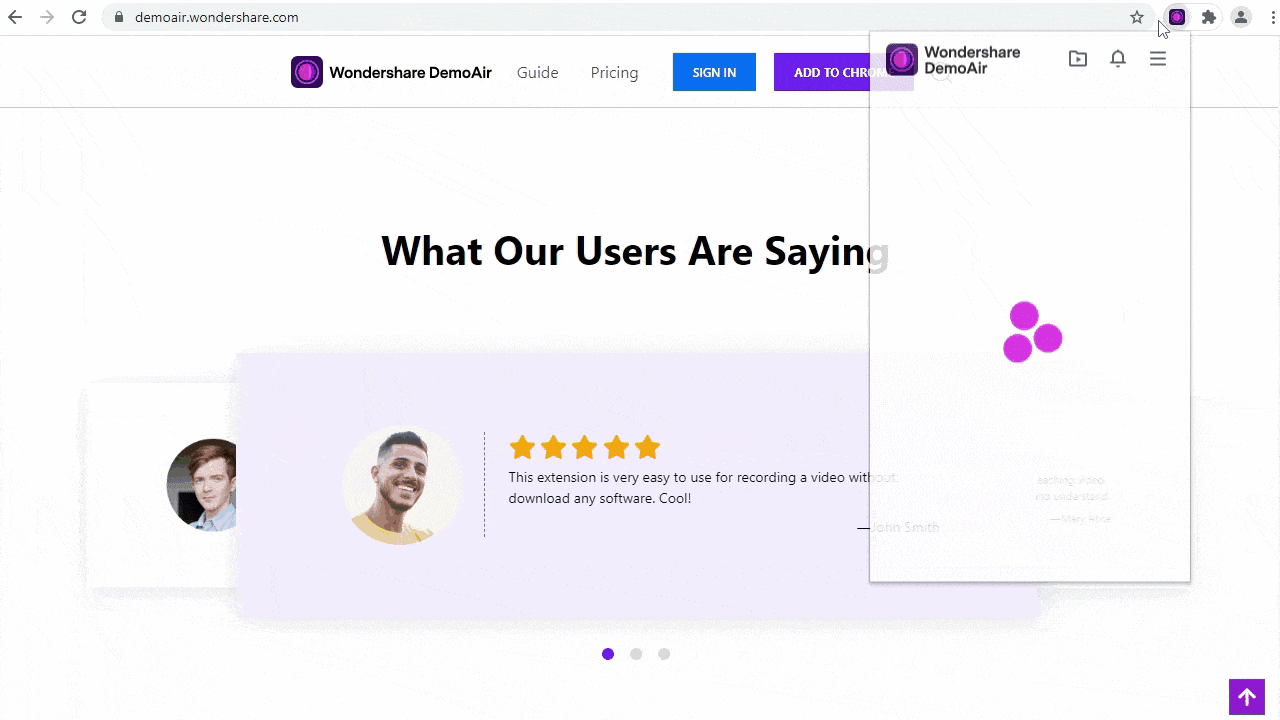
Subsequently, a pop-up will appear to select if you want to record the entire screen or any window. This will further give you an option to select any specific application to record.
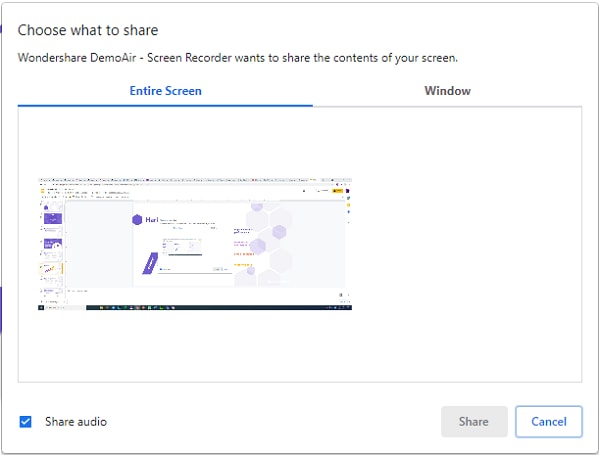
Once you are done recording, you can launch Chrome and go to the DemoAir icon to pause/stop the recording.
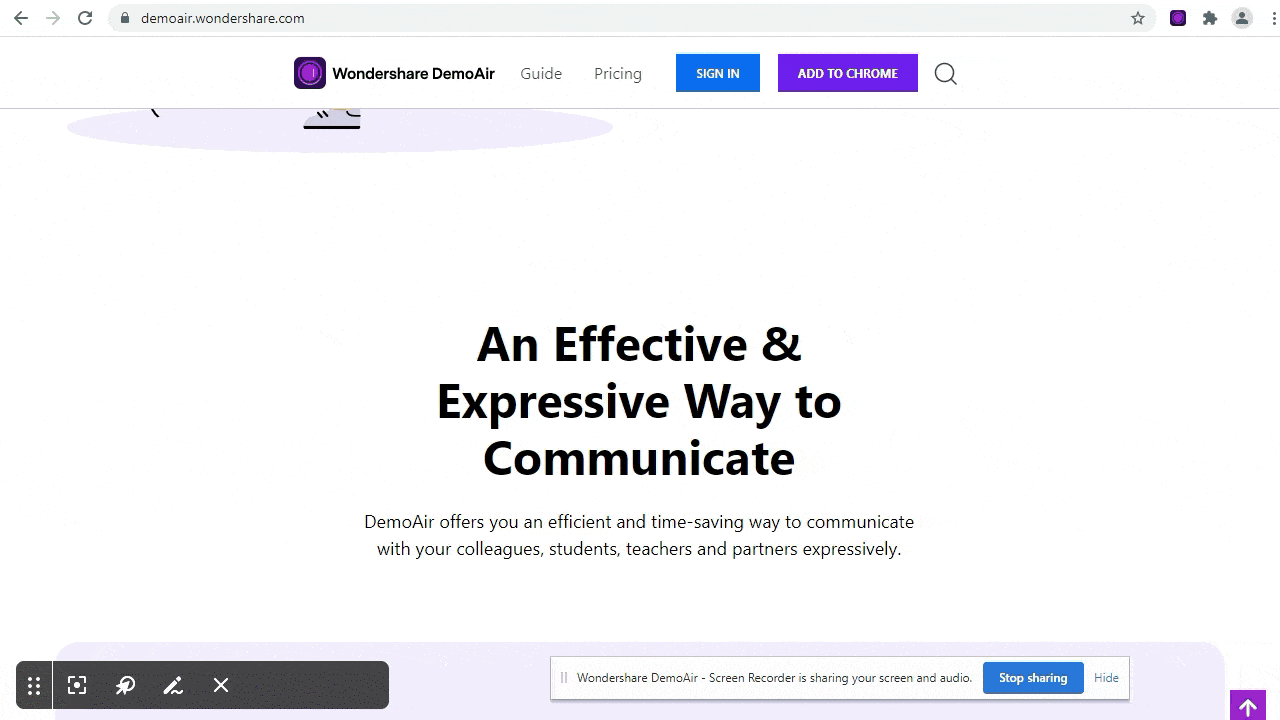
c: Accessing the webcam mode of DemoAir
Lastly, you can also select the Webcam feature in DemoAir and enable the microphone and camera access on Chrome.
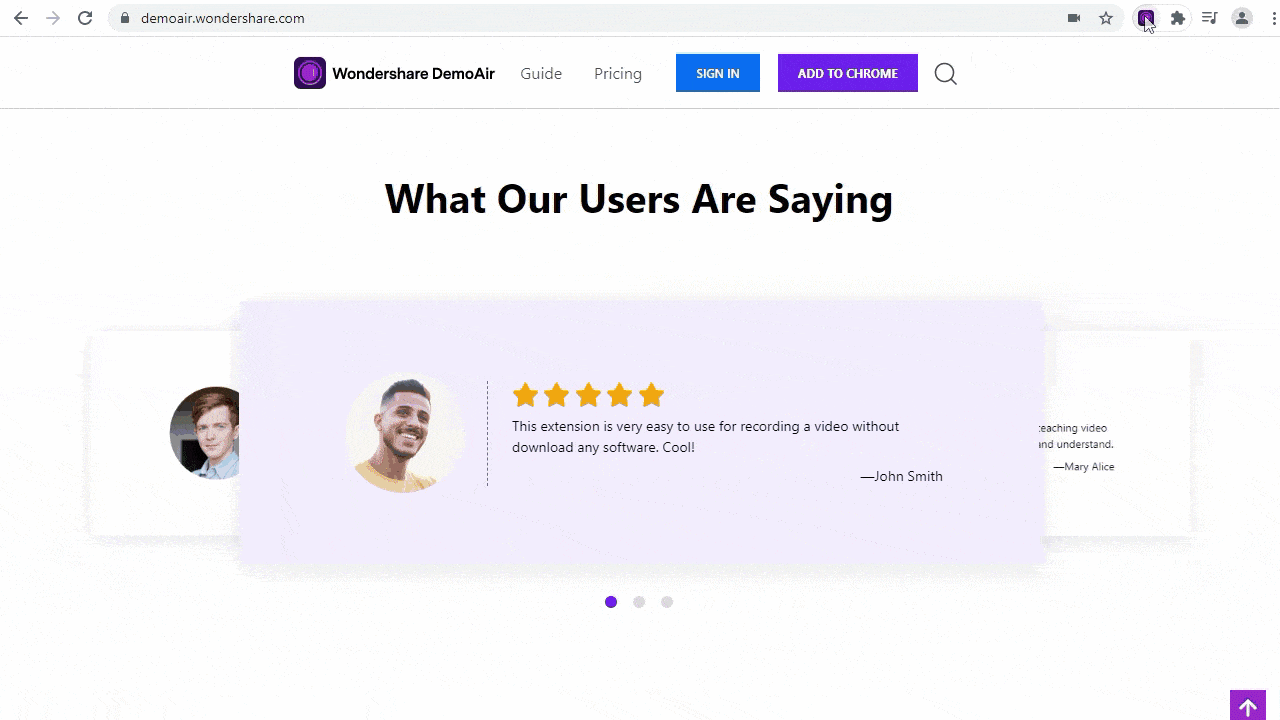
As you would click on the “Start Recording” button, it will start recording the webcam input with dedicated options at the bottom. From here, you can pause or stop the webcam recording.
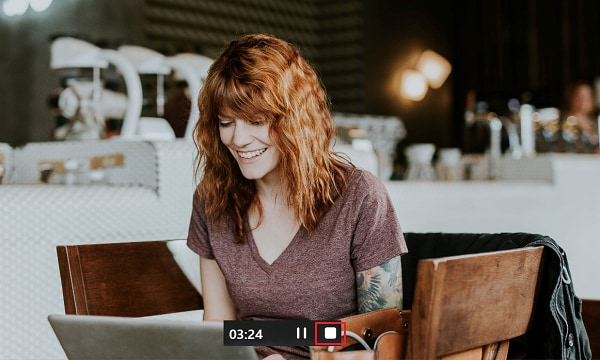
Step4 Use the Drawing tool of DemoAir while recording the video
While recording your videos via DemoAir, you will also get a drawing toolbar at the bottom. From here, you can access its various features like focus mode, mouse highlights, or pen.
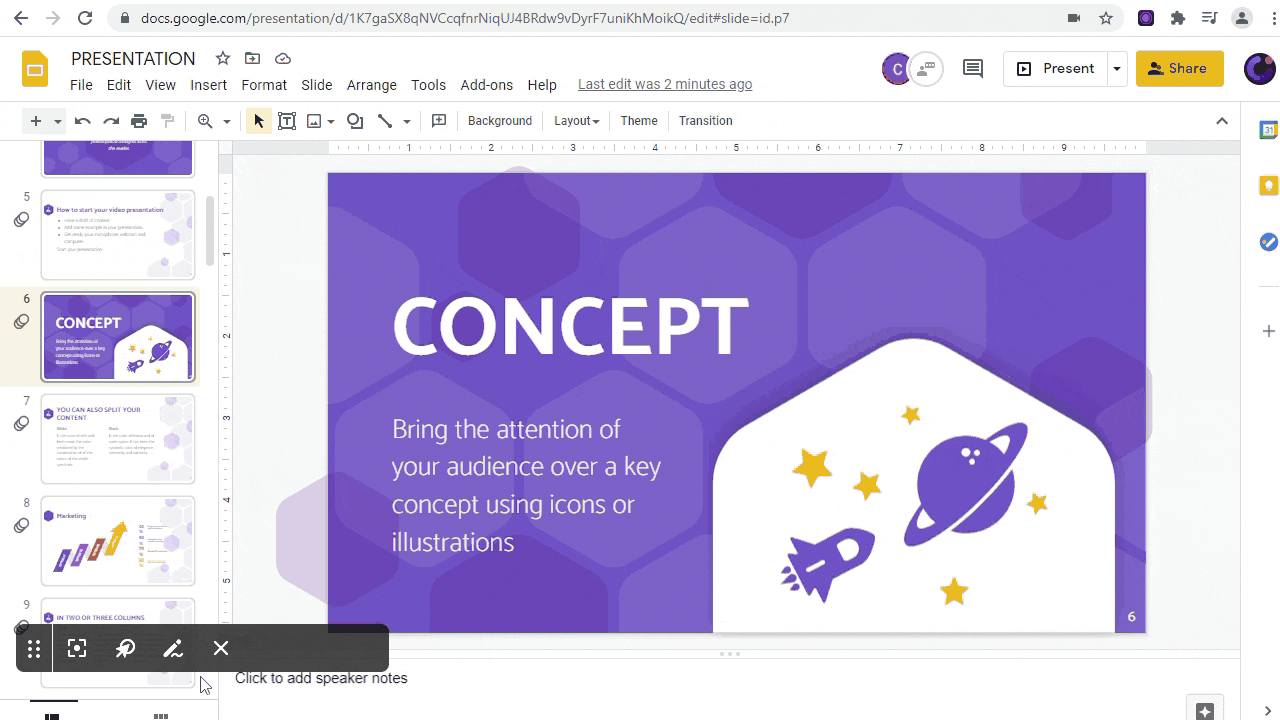
With the help of the focus mode, you can use your pointer to focus on any area. The Pen tool will let you select a color to draw anything on the screen while the mouse highlight mode will simply highlight the mouse clicks.
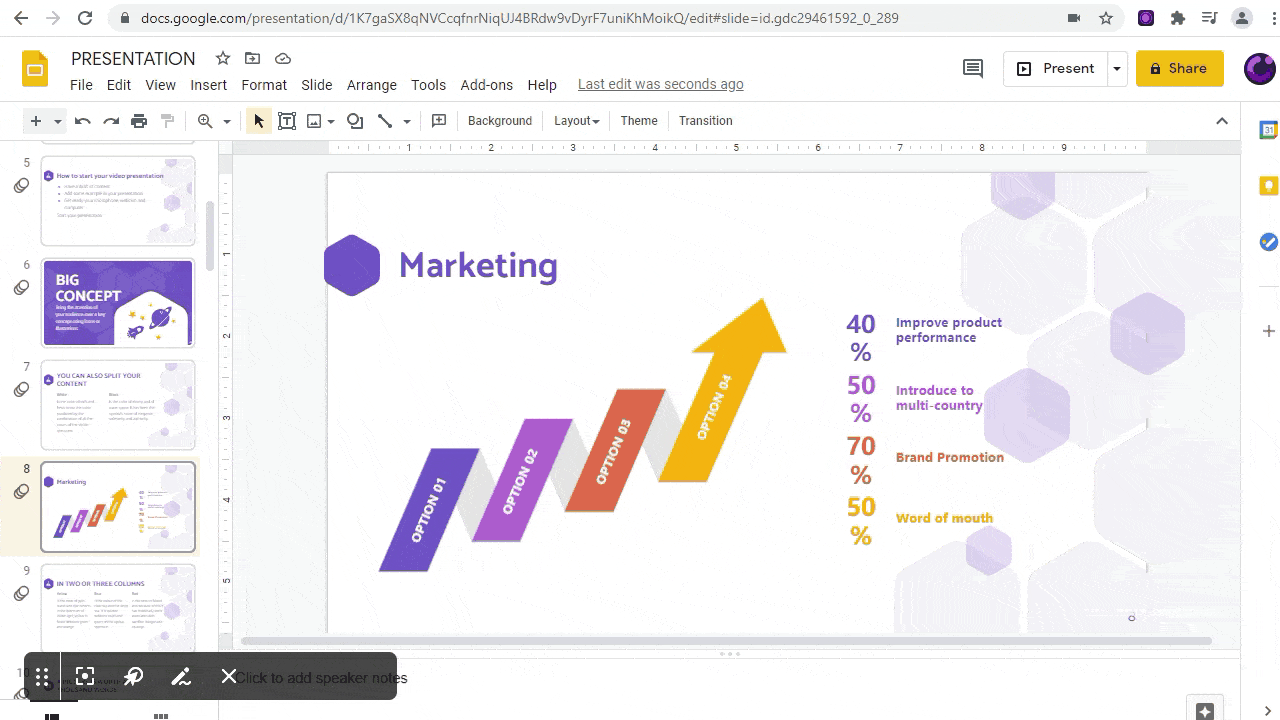
If you want, you can just click on the DemoAir icon from the extension tab to stop or pause the recording.
Step5 Save and Share your videos via DemoAir
That’s it! Once the recording is done, you can click on the DemoAir icon and go to the “My Videos” feature. From here, you can select any video, rename it, or directly download it on your computer.
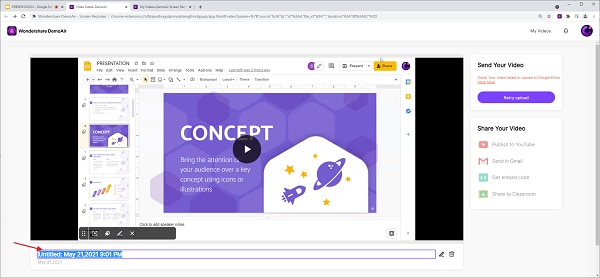
From the sidebar, you can also find options to share the video with others by generating a unique link. You can also generate its embedding code from here or directly upload it on YouTube, Google Drive, Google Classroom, and other platforms.
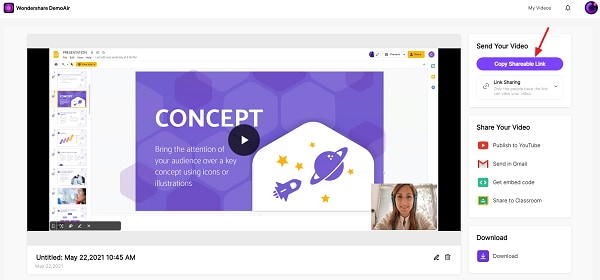
You can record videos of up to 5 minutes with the free version of DemoAir and get its premium version to access its screen recorder with no watermark feature.
Share Your Demo Videos Anywhere with DemoAir
As I have listed above, DemoAir can help you share your videos on dedicated platforms easily. Here are some smart ways to share your demo videos with others:
-
Embed videos: You can generate an embedding code of your recorded videos on DemoAir. This will let you display them on your websites, blogs, landing pages, and so on.
-
Email videos: You can also include your demo videos in marketing emails to generate more leads. Simply generate the URL of the video via DemoAir that can easily be included in any email (or you can attach the entire video in the email body).
-
Ad campaigns: Demo videos can also be included in social media marketing campaigns to generate more leads. For instance, you can post them on your firm’s YouTube or Instagram accounts.
-
Customer support: If your product has included any new feature, then you can simply use demo videos to educate your new or existing customers.
-
Sales and training: Demo videos can also be used as sales material or could be included with your products to train your customers easily.
Wondershare DemoAir
DemoAir is an online screen recorder to record your desktop, browser tab or webcam only and share video directly to different platforms.

Smart Tips to Create Engaging Demo Videos
If you also want to record demo videos like a pro, then consider following these smart tips:
-
Keep it short and simple
Most importantly, keep your demo videos precise and to the point. Try to avoid redundancy and use smaller sentences that would focus on the major features of the product.
-
Work on an engaging script
Before you start recording your demo videos, make sure that you work on an engaging script. Your script should ideally be divided into three parts – introduction of the product or the problem your customers are facing, how to use the product, and its conclusion (or a call to action).
-
Maintain a friendly tone
While recording your demo videos, try to maintain a friendly tone and have a conversation with your audience. If you keep it straight, then the video would become monotonous and uninteresting.
-
Practice and edit
Consider making a few mock demo videos beforehand so that you would know what works and what not. You should also get rid of any filler content or unwanted sentences from the video and trim it to include the best parts.
-
Use a reliable recording tool
Lastly, make sure that you are using a reliable tool to record demo videos. For instance, I have included a detailed tutorial on how to use DemoAir, which is one of the best online video recorders that you can explore.
Now when you know how to record a demo video like a pro, you can certainly meet your requirements. Consider the above-listed tips and suggestions that would help you come up with a better demo video in less time. Though, if you want to have a hassle-free experience, then use a free online video recorder like DemoAir. It is a smart Chrome extension that would let you record your desktop, browser, or webcam with dedicated drawing options to create an informative and engaging demo video.

David
You May Also Like
How to Record a Podcast with a Guest Online plus High-quality Audio
Recording poadcast, sharing and converting your recording into MP4 files for podcasting or internet-ready movies for YouTube is important for professionals and daily activity. In the article, you will know the requirement and tips to record a podcasy with guest online.
How To Record Your Presentation
PowerPoint presentation is an effective way to present your colleagues your idea in the business. In this article, we will introduce in asynchronous communication how to record your PowerPoint Presentation.
3 Best Ways to Record Discord Audio for Free
DemoAir is the easiest and efficient way to record Discord audio and video calls and you can add to your browser for work. The extension comes with dozens of editing tools and options which you can use to groom your recordings.
How to Record Online Video Interviews: A Step-by-Step Approach
Are you planning to do an online interview, but don’t know from where to start? Then read this guide on how to record online video interviews right away.
How to Record Online Streaming Videos for Free on Any Platform: Web, PC, iOS, and Android
Do you want to record online streaming videos on your phone or computer? Find out how to record online streaming videos for free on any platform here.
How to Record Online Streaming Videos for Free: A Detailed Guide
Do you want to record live streaming videos, but can’t find any solution? Read on and learn how to record online streaming videos for free in this post.
Top 5 Free Online Screen Recorders 2025
Are you looking for a free online video recorder to record your screen activity? Know about the 5 best free online video recorders that you can use right here.