Wondershare DemoAir
DemoAir is an easy-to-use screen recorder to capture your screen and webcam to create a video message for better communication.
Recording video game footage is the first step toward starting a video game YouTube channel. You can also upload your recorded gameplay on YouTube. This will also help you in earning online. Your recorded gameplay will help beginners as a tutorial does. It's also interesting to capture footage to show off to friends.
In this article, we will show you the 10 best software to record your gameplay.
01 Wondershare DemoAir
DemoAir is the best and most easy chrome web-based extension to record your gameplay. The extension allows you to share your recorded gameplay most efficiently and is packaged with dozens of editing options you can opt for.
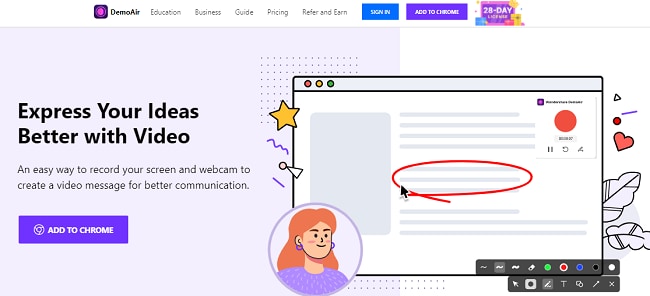
Main Features
● Record your desktop, any tab, and the particular part of the screen.
● Extension provides full HD resolution.
● Save your recordings on google drive.
● Send your recordings via email.
● Upload your recordings on YouTube and other social media sites.
Pros
The extension is straightforward to use.
Doesn't take much of your hard drive storage.
It comes with many editing options.
Sharing your recorded videos is made more efficient and advanced.
Cons
You have to purchase the extension if you want to record for more than five minutes.
How to Use DemoAir
● Add the extension from the chrome extension store.
● Sign in, and then the extension's icon will appear on your extension list.
● Click the icon, choose the recording option, switch to the game, and click on the recording button.
● Enable Audio and Drawing tools if you want to draw anything on the screen.
● Select the Desktop option, click on start recording. Then move the game that you want to record.
Wondershare DemoAir
DemoAir is an online screen recorder to record your desktop, browser tab or webcam only and share video directly to different platforms.

02 Screen-O-Matic
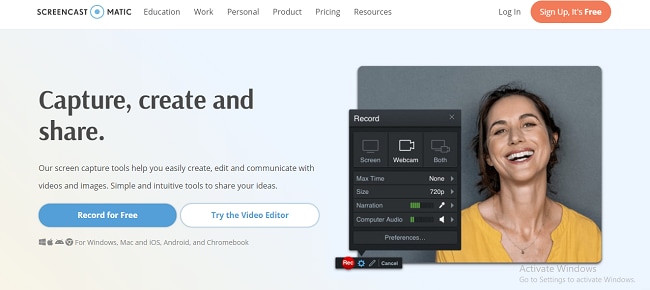
Main Features
● You can use this software for your professional, educational, and personal purposes.
● The software is packaged with hundreds of editing options.
● The software is very easy to use—no need for a demo or trial.
Pros
The software will help you in your gameplay recording very efficiently.
It provides you many sharing options.
The software is packaged with dozens of editing options.
Cons
The software is not free to use. After your trial version, you have to purchase the software.
How to Record Using Screen-O-Matic
● Download and install the software and complete all its installing formalities.
● Run the application and select the screen recorder.
● Choose either you want to record desktop or webcam or both.
● Switch to the game and, at the same time, click the recording button.
● Options for settings.
03 OBS Studio
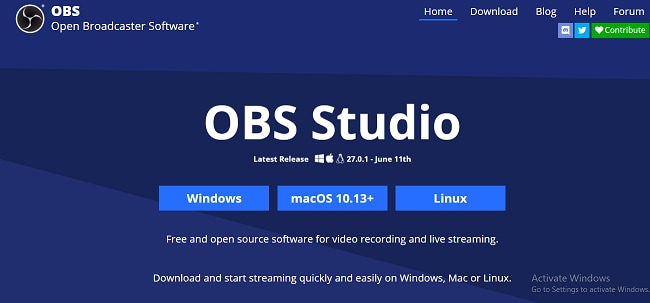
Main Features
● The software generates the best mixes. You can record anything, either desktop, webcam, tabs, images, or text, and generate the best mix of them.
● The software allows you to set up an unlimited number of scenes, and you can switch them simultaneously.
● The audio options allow you to suppress or remove the background voice.
● Best configuration options
Pros
The software is entirely free to use and comes with many editing options.
It will record your gameplay with high-quality audio and video.
Cons
As it is open-source, the software lacks many other necessary options as compared to the paid software.
How to Use OBS Studio
● Download and install the software and complete all the installing formalities.
● Run both your game and the software.
● Click the Start recording button when you want to record.
● Click the stop recording button on the same video when you want.
● Options for settings if you want.
04 RecordCast
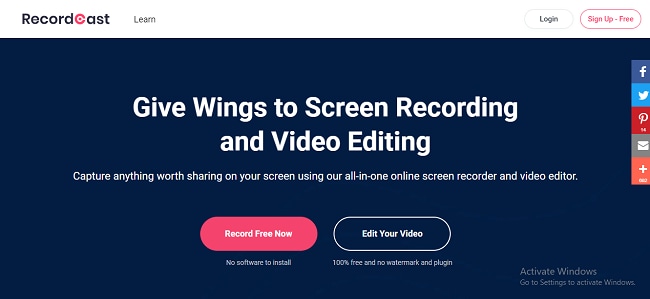
Main Features
● The software is entirely free to use.
● You don't need any storage space to download the software.
● The software gives you recording options, either you want to record desktop, any tab, or a specific screen area.
● This screen recorder comes with a video editor that you can use to groom your gameplay recordings.
Pros
The software is entirely free to use.
The software gives you all recording options for your screen recording.
This software is prevalent for gameplay recording.
Cons
As compared to paid versions, the software lacks efficiency and many other options.
How to Use RecordCast
● Go to the website and complete the login or sign-in formalities.
● After the above step, you will be guided to “editor/my-projects/.”
● The side menu will provide you the option of “create my record.”
● Switch to the game and start the recording button
05 Xbox Game Bar
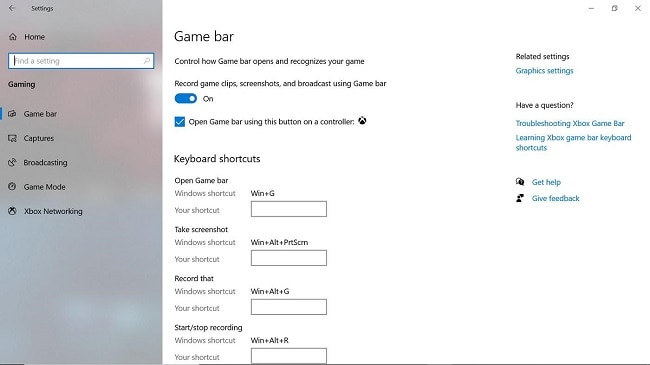
Main Features
● The software allows you to connect your Game Bar account with your Spotify account to create a mix of music with the game.
● The software allows you to see your game's FPS.
● The software also records small scenes. You can record your best tactics in games with this feature.
● You can generate a mix of your game, background applications, and chats.
● The software has the best audio and video settings.
Pros
Microsoft supports this software.
It comes with multiple video editing tools.
Cons
This software is only for Windows users. Other Operating System users cannot use it.
How to Use Game Bar
● Run the application and go to your game.
● Press the Windows logo key+Alt+R to start your recording. The application will tell you once the recording starts.
● The same key will be used to stop the recording and choose the setting if you want.
● See the documentation.
Record Gameplay for Graphically-demanding PC Games
The games which require the most GPU services are known as graphically demanding PC games. As more advanced GPU services are developed, the game is also developed to utilize these advanced options. So you require the best software for these types of games.
Following are some software that you can use to record your graphically demanding game's gameplay.
06 Bandicam Screen Recorder
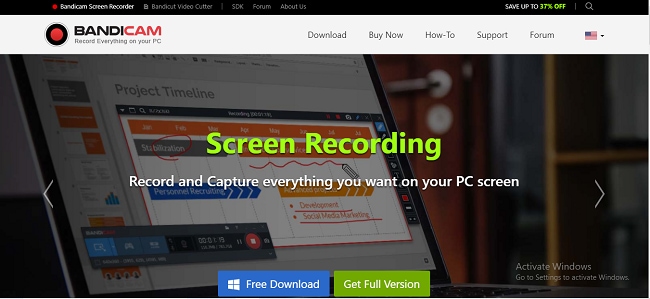
Main Features
● You can record anything on your screen. This software will help you in all your purposes, not only for gaming.
● You can also record internet videos like YouTube, TikTok, Netflix, etc.
● You can also draw on your recordings.
● The mouse click effect is also there.
● You can also schedule your recording plus, and there are more features in Bandicam.
Pros
The software also has its free version.
Cons
You have to purchase software for more advanced features.
How to Use Bandicam To Record Gameplay
● Download and install Bandicam Screen Recorder.
● Launch your game and application.
● In the application, choose the recording mode as ‘Game Recording.'
● Press the F12 key to start and stop your recording.
07 Camtasia
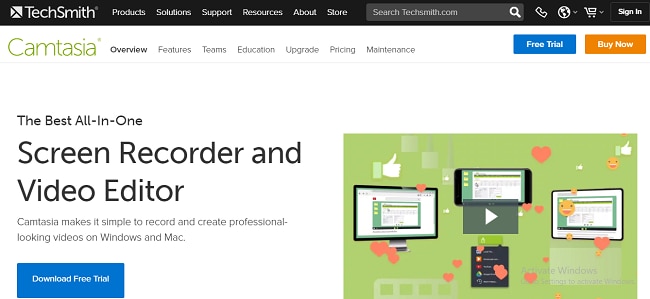
Main Features
● The software has an automatic audio leveling feature.
● Mouse cursor smoothing feature.
● Motion blur effect.
● Corner rounding effect.
● JSON support.
● And many other features.
Pros
The software also has its free version.
Cons
You have to purchase software for more advanced features.
How to Use Camtasia to Record Gameplay
● Download and install the software.
● Open your game and Camtasia.
● The next screen will show you the recording options and settings.
● Start the game and start recording by clicking the recording button.
● Camtasia saves all your recordings at C:\Users\username\Documents\Camtasia.
08 Snagit
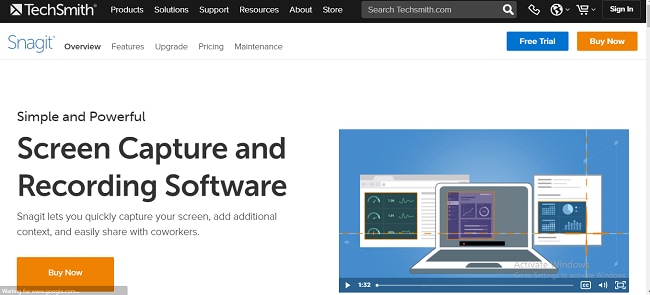
Main Features
● You can share your recording with Microsoft Office tools, send it via Gmail, upload it on google drive, YouTube, and other social sites.
● You can record anything on your screen. The software gives you recording options.
● The software allows you for panoramic scrolling capture.
● You can extract text from your captures and paste it into another document.
● You can also record the IOS screen.
● There are dozens of more features.
Pros
The software includes many necessary and luxurious tools to make your recordings look better.
Cons
The software is not free to use.
How To Record Gameplay With Snagit
● Download and install Snagit.
● Open your game and launch Snagit.
● Select you to record the screen.
● Select the area of the screen to record.
● Choose audio and other settings.
● Start/Stop recording.
09 AMD Relive
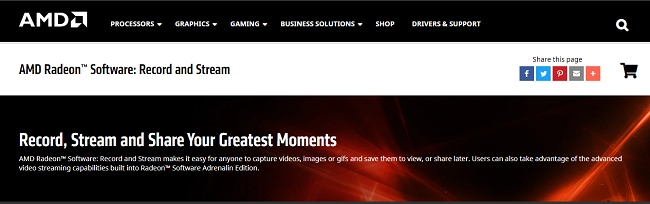
Main Features
● The software has many recording audio and video editing options.
● You can save your recordings in a different format.
● Records very fast with high-quality audio and video.
● The software has many unique recording settings for gaming purposes.
Pros
The software is best developed for every purpose.
Save your recording in different formats.
Cons
The software only works for those PCs which have AMD graphics cards.
How To Use AMD Relive to Record Gameplay
● Download and install the software.
● By right Clicking, enable the AMD Relive settings by setting the feature in on.
● Once enabled, the software will provide different hotkeys and options to record your screen.
10 Elgato Game Capture
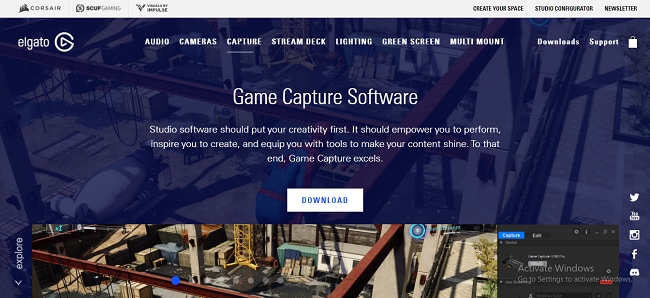
Main Features
● The software uses advanced hardware encoding to record your gameplay in 1080p and Full HD.
● The software keeps the recording file size small.
● You can pass your console picture to your TV through HDMI.
Pros
The software records gameplay in high quality and provides you many editing and recording options to make your recorded gameplay richer.
Cons
The software is not free to use. You have to purchase both software and hardware to use this.
How to Use Elgato Game Capture
● Set all the hardware and software.
● Launch the software.
● Press the big record button for starting and stopping recording.
Final Thoughts
Now, you have all the ways to record your gameplay. Choose them according to your needs. All software are best in their own stories. Choose them to boost your gaming career. This software will help you a lot in your journey. I hope this article helped you a lot.
