Wondershare DemoAir
DemoAir is an easy-to-use screen recorder to capture your screen and webcam to create a video message for better communication.
Have you ever come across a live streaming video that you wish to record? For instance, you might wish to record your own live streaming video someone else’s stream as well. The good news is that there are plenty of reliable screen recorders that can help you do the same. To help you learn how to record online streaming videos for free, I have handpicked 10 different solutions for every platform.
In this article, you will learn
Part1 2 Best Google Chrome Extensions for Screen Recording
To make things easier, you can just use the following Chrome extensions that are ideal to record your computer’s screen on the go.
1. Wondershare DemoAir
Developed by Wondershare, DemoAir is a freely available Chrome extension that can be used to record your system’s screen, browser activities, or webcam.
It offers three dedicated modes (System, Browser, Webcam) that you can pick to meet your recording needs.
While recording, you can choose to include or exclude your system’s audio or its microphone input in the recording.
Apart from recording an entire screen, you can also choose to record a particular application that is running on your system.
DemoAir would also offer a dedicated drawing toolbar that will let you draw objects or highlight any area while recording.
You can also manage your videos and instantly share them on numerous platforms like Gmail, YouTube, Google Drive, and Google Classroom.
Pros
It is extremely simple to use DemoAir.
Direct options to share your recordings on YouTube and other platforms.
Cons
The free version only supports the recording of videos of up to 5 minutes.
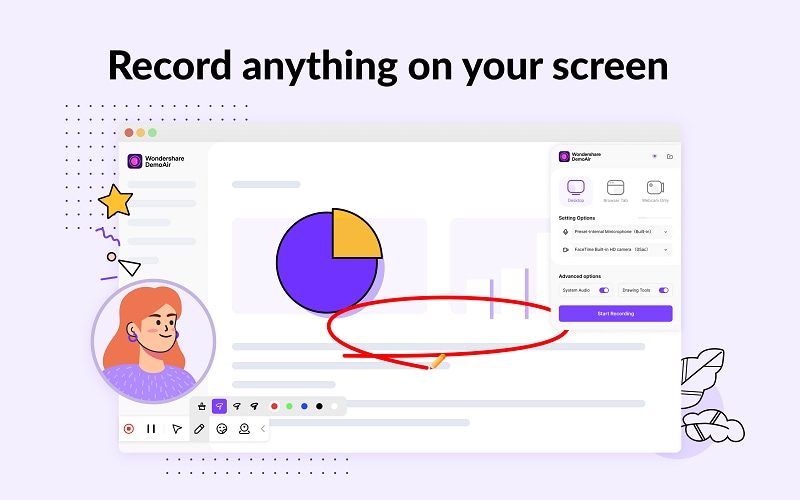

WWondershare DemoAir- Best Online Screen Recorder to Creator Your Streaming Videos
10,000 people have downloaded it.
Quickly record videos of your screen, webcam and audio. DemoAir is an essential Chrome Extension for your streaming videos.
Auto Save to Google Drive, free and safe to store your recording.
Trimming your video with easy, DemoAir is a lightweight tool to edit your recording.
Share your video with a single click, DemoAir is an expressive and effective way for you to connect with others.
Directly generate your embed code of your recording, brand video creating is easier than ever to upload to your own website.
2. ScreenCastify
ScreenCastify is another popular Chrome application that you can use. The good thing about ScreenCastify is that setting it up is pretty easy and it won’t need installation on your system.
Whenever you want to record a live stream, just use its Chrome extension, and turn on/off the system audio or microphone’s input. There is also an option to record your system’s webcam with ScreenCastify.
Pros
No installation needed
Extremely easy to use
Cons
Users can’t pick a specific area to record
The Free version supports recording of up to 5 minutes only.
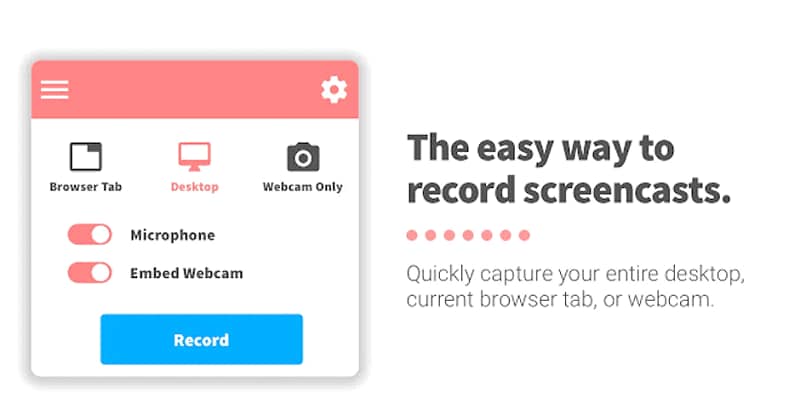
Part2 2 Recommended Free Online Screen Recorders
Apart from browser extensions, you can also learn how to record online streaming videos for free with the following websites.
3. Apowersoft Online Screen Recorder
Apowersoft has also come up with a user-friendly video recorder that you can use online. Just go to its website, grant it the needed permissions, and start recording.
Besides recording your system’s screen, you can also record webcam or system’s input. There is also a provision to include the microphone’s input in the recording. Later, you can share the recording on Dropbox/Google Drive or download it in different formats on your system.
Pros
Provides a lightweight video editing feature.
Your videos can be exported in several formats and resolutions via Apowersoft.
Cons
There are limited recording options for the free version.
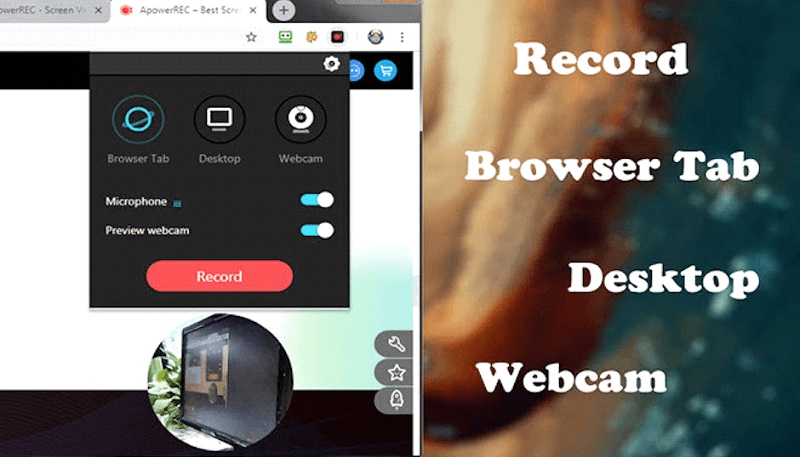
4. Screen Capture
As the name suggests, this is a free screen capture solution that you can access by simply visiting its website. The overall interface is extremely easy to use, and it can record live streams in incognito mode as well.
Before you start recording, you can choose to include a webcam, system audio, or microphone in the video.
Pros
It is a lightweight screen recorder that is easy to use.
Cons
The free version will leave a watermark on the recorded videos.
No video editing options are included.

Part3 Top 2 Screen Recorders for your Computer
Furthermore, if you want to access more powerful features and would like to learn how to record online streaming videos for free on your PC, then try these solutions.
5. Wondershare DemoCreator
DemoCreator is an AI-powered video recording and editing tool that has some of the most advanced features out there. You can use it to record the entire screen of your system or crop any area of your choice. There are also options to include/exclude the system’s audio, microphone, or webcam in the recording.
Furthermore, you can access a dedicated drawing toolbar while recording to draw anything. There are also options to edit your videos on DemoCreator by using tons of transitions, captions, and other visual effects.
Pros
Provides extensive recording and editing features.
AI-powered features like face recognition.
Cons
There will be a watermark if you use the trial version of DemoCreator.

6. Bandicam
Bandicam is another popular solution to learn how to record online streaming videos for free on Windows. The desktop application can record all sorts of activities on your system by including its audio or a microphone’s input.
If you want, you can even crop a particular area that you can want to record on your screen. It supports the recording of gameplays in 4K formats, and you can even export your videos in formats like MP4 or AVI.
Pros
Supports recording in 4K resolution.
It offers a dedicated feature for gameplay recordings.
Cons
There are no options in Bandicam to edit our videos.
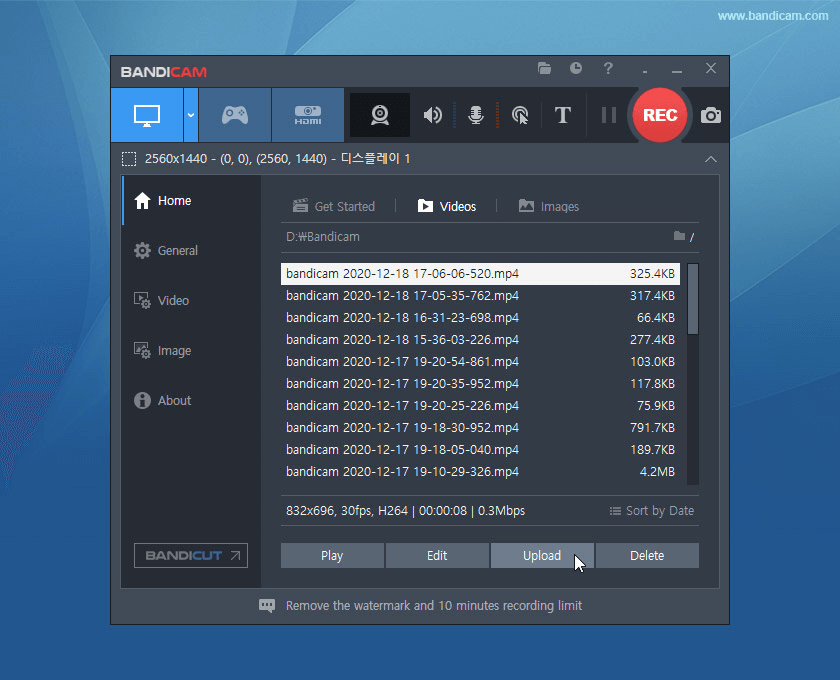
Part4 2 Free Screen Recording Apps for Android
Android users can take the assistance of the following free apps to record live stream videos on their devices.
7. AZ Screen Recorder
AZ Screen Recorder is a lightweight free Android app that you can use to meet your requirements. Without rooting your device or paying anything, you can use its free basic version to record any app or device activity.
After recording your videos via AZ Screen Recorder, you can export your files in different formats and resolutions (like 720p or 1080p).
Pros
The app lets us create GIFs for small recordings.
Multiple exporting options for videos.
Cons
The sound recording feature is not so good.

8. Super Screen Recorder
Android users can also take the assistance of Super Screen Recorder to learn how to record online streaming videos for free. With just one tap, you can start recording your device’s screen and export it in different formats.
The Super Screen Recorder app also lets us include the device’s sound or microphone’s input in the recording. The best part is that you can record videos without watermark and can also trim them in the app.
Pros
It provides free solutions to record live streams without watermark.
One-tap options to start/pause/stop recordings.
Cons
Contains in-app purchases.

Part5 Top 2 iOS Screen Recording Apps
Lastly, iOS users can take the assistance of these apps to know how to record online streaming videos for free.
9. AirShou
AirShou is one of the most popular iOS apps to record the device’s screen and even broadcast your recordings. You can record all kinds of live streaming videos on any app on your iPhone.
Not just that, you can also customize the video format and resolution in the app while exporting your videos. The only drawback is that AirShou is not listed on the App Store, and you have to get it from third-party sources.
Pros
Offers tons of recording and broadcasting solutions
Free with no watermark features.
Cons
It needs jailbreak access on your iPhone to be installed.
AirShou is only compatible with a few iOS versions.

10. Vidyo Mobile
Vidyo is a popular video conferencing and calling application, but it also has an inbuilt recording feature. Therefore, using Vidyo, you can call your contacts and even do a video conference.
Besides that, there is an option to record the video conference or any other activity on your iPhone. If you want, can also integrate your phone’s camera during the recording of any live streaming activity.
Pros
Freely available and also comes with video calling features
Cons
No editing options
Limited recording tools

Part6 How to Use DemoAir to Record Live Streaming Videos for Free?
As you can see, there can be so many solutions to record an online live streaming video. Though, the best and the most hassle-free solution would be using a Chrome extension like DemoAir. The tool is freely available, and anyone can use it to learn how to record online streaming videos for free in the following way:

Step 1: Install and Set up DemoAir
To start with, you can simply go to the official website of DemoAir or find its page on Chrome’s Web Store. From here, you can just install the DemoAir extension on your Chrome account.
Once the extension is installed, you can view its icon on the top-right corner of your browser.
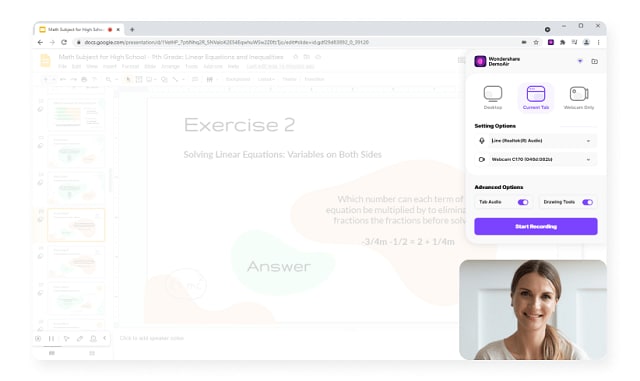
Step 2: Start Recording Live Streaming Videos
Whenever you want to record a live stream video, just click on the DemoAir icon on Chrome. Here, you can choose to record your browser or system activity (with/without a webcam). You can also enable/disable the system’s sound or microphone input in the recording.
Furthermore, you have to grant DemoAir the needed permissions so that you can start recording the live streaming video.
Once you start recording the video, DemoAir will depict a square-shaped symbol on the tab to depict the recording progress.
Step 3: Stop and Share your Recordings via DemoAir
When you are done, you can just click on the DemoAir icon again and choose to stop or pause your recording from here.
You can now go to your DemoAir account on Chrome to view the saved recordings. There are several options here to share your video recordings with others via its link or by directly uploading on YouTube, Gmail, and other platforms.
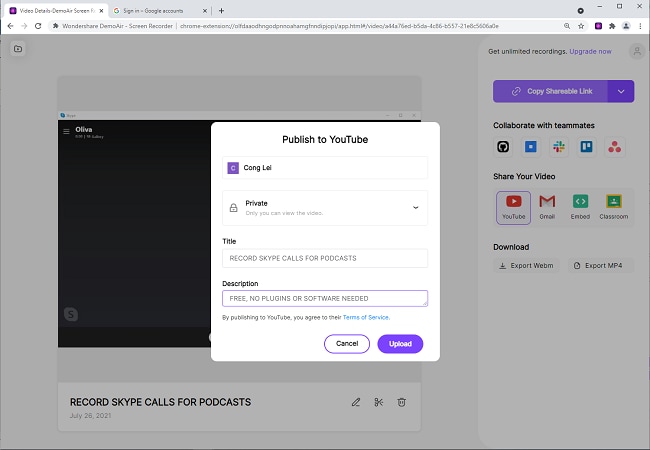
Wondershare DemoAir
DemoAir is an online screen recorder to record your desktop, browser tab or webcam only and share video directly to different platforms.

As you can see, it is super easy to learn how to record online streaming videos for free with the right tools. In this post, I have listed 10 different video recording solutions that you can use on the web, PC, Android, or iOS devices. Though, if you are looking for the most hassle-free solution, then Wondershare DemoAir would be an ideal pick. It will let you record all kinds of videos on your PC via its Google Chrome extension in the simplest way.
